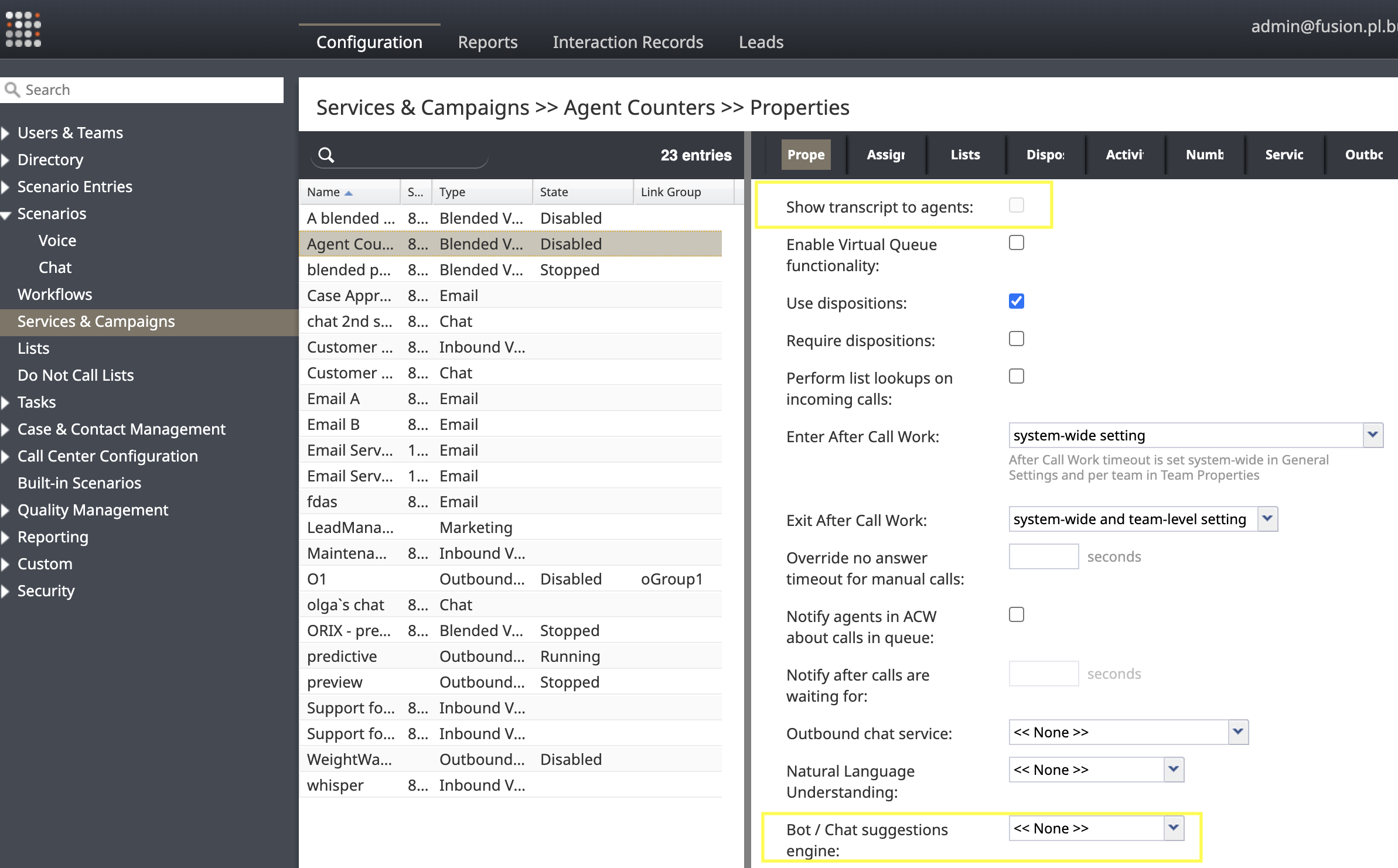Using Real-Time Voice Transcripts for Bot/Chat Suggestions
The real-time transcript feature enables qualified agents to view voice transcripts, sentiment analysis results, and bot suggestions in real-time during voice calls. When real-time transcription is enabled for a service, a voice transcript of the agent's conversation with the customer is displayed during active calls.
Prerequisites
- An active Amazon Lex Bot or IBM Watson Assistant for providing suggestions
- A configured Bot/Chat suggestions engine integration in your contact center
To assist agents in chat services, refer to the related guide Using a Bot to Assist Agents in Chats.
See Integration with Bots to learn more about chat bot integrations in general.
Configuration Steps
- Ensure your service provider has enabled real-time transcript processing for your contact center.
- Activate the View real-time transcripts of voice conversations interaction handling privilege in your Admin portal for the role assigned to agents who will receive real-time assistance.
- In the Properties tab of the service, enable the following properties for voice services:
- In the Properties tab, choose the default bot integration account for suggestions with the Bot/Chat suggestions engine property. This can be overridden in the scenario if needed, see below.
- (Optional) In the Properties tab, indicate the desired NLU account for sentiment analysis with the Natural Language Understanding property. See Natural Language Understanding to learn more.
Configuration Details
Selecting the Bot / Chat Suggestions Engine Integration Account
Bot / chat suggestions engine integration accounts can be used to provide agent suggestions, as well as to automate customer interactions with the Ask a Bot block. Typically, different accounts are configured for each use case, with the account for suggestions selected in the service properties. Alternatively, a suggestions account can also be selected in the scenario, and used to override the service account. Both options are described below:
Configuration in Service
Set a suggestions engine account using the Campaigns & Services property Bot / Chat Suggestions engine. When a scenario associated with this service reaches a Connect Chat block or a Connect Call block, the account chosen for the service will be used to provide agent-assist suggestions during the customer interaction.
Override the Bot Account Configured for the Service
The suggestions engine account for the scenario can be set by the Scenario Entry property Bot / Chat Suggestions engine or set in the scenario itself with the Chat Bot Select Account block. The account selected in this way is used for Ask a Bot interactions, but by default is not used for agent assistance.
To override this default behavior and use the scenario's suggestions engine account for agent assistance, you must set the variable UseScenarioBotAccount to 1. This applies whether the account was set in the Scenario Entry or by the Chat Bot Select Account block. Set the variable like so:
- In your scenario, add a Set Variable block before the Connect Call or Connect Chat block.
- Specify the properties of the Set Variable block as indicated:
- Variable name: UseScenarioBotAccount
- Value: 1
Once the UseScenarioBotAccount variable is set to 1, agents connected via the Connect Chat or Connect Call blocks in the scenario will be assisted with the suggestions engine account selected for the scenario, instead of the account set in the Campaigns & Services properties.
Configure Suggestions Bot to Analyze Agent Responses
When a suggestions bot is configured to assist agents, the default behavior is to send only customer input to the bot to analyze. Including both customer input and agent responses can improve bot suggestions. To configure this behavior, the suggestions bot (e.g. the Amazon Lex bot, or the IBM Watson assistant) must request the agent messages from BPCC. This can be accomplished by adding the needAgentMessages attribute to the botContext scenario variable as follows:
- In the scenario, add a Set Variable block before the Connect Call or Connect Chat block.
- Specify the properties of the Set Variable block as indicated:
- Variable name: botContext.needAgentMessages
- Value: 1
Formatting Bot Suggestions
Agent suggestions are derived from the response string returned by the bot account. Suggestions may contain HTML formatting as well as links to URLs to provide additional information to the agent. Response configuration depends on the bot account provider:
- For Amazon Lex, the content of the intent property "Response" is returned as a suggestion.
- For IBM Watson, the content of the dialog property "Respond With" is returned as a suggestion
Every response suggestion must be a string that can be parsed into a JSON object with the properties described in the following table:
| Property | Type | Description |
|---|---|---|
| content | String | Required. Text to be provided by the bot when the given intent or dialog is selected. |
| format | String | Required. Indicates how content is formatted. Options are:
|
| formatVersion | String | Required. Indicates the format version. The only option is the string "1.0". |
| autoOpenURL | Boolean | Optional, default "false". When "true", every URL in content that is wrapped in an HTML <a> tag will automatically be opened for the agent (see example below). Requires format to be "html".
|
| openURLinPopup | Boolean | Optional, default "false". When "true", automatically opens URLs in a separate browser window. When "false", automatically opened URLs are opened in a new browser tab. |
For example, a response string that provides a suggestion to the agent and automatically opens a URL:
{
"formatVersion": "1.0",
"format": "html",
"content": "This URL will automatically open in a popup: <a href='https://brightpattern.com'>BP Web Page</a>",
"autoOpenURL": true,
"openURLinPopup": true
}
Agent Desktop Transcript and Suggestions
After completing the configuration steps outlined above, agents who have the privilege can see a transcript of the call in real-time. This transcript is accompanied by sentiment icons and bot-generated suggestions.