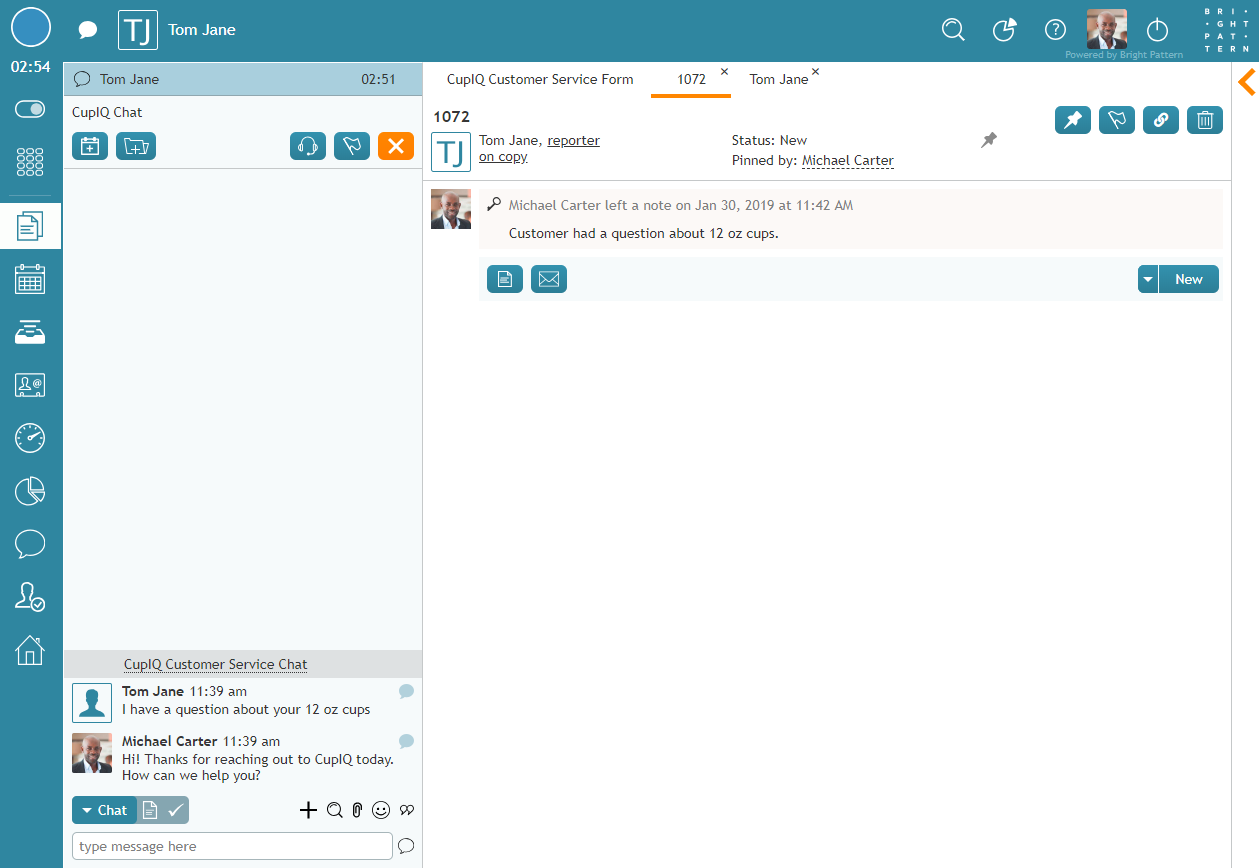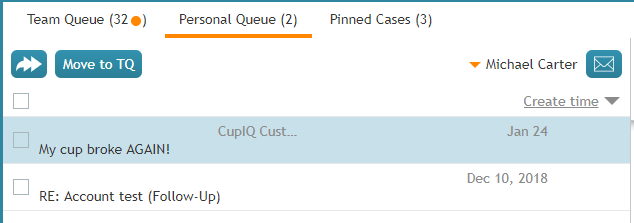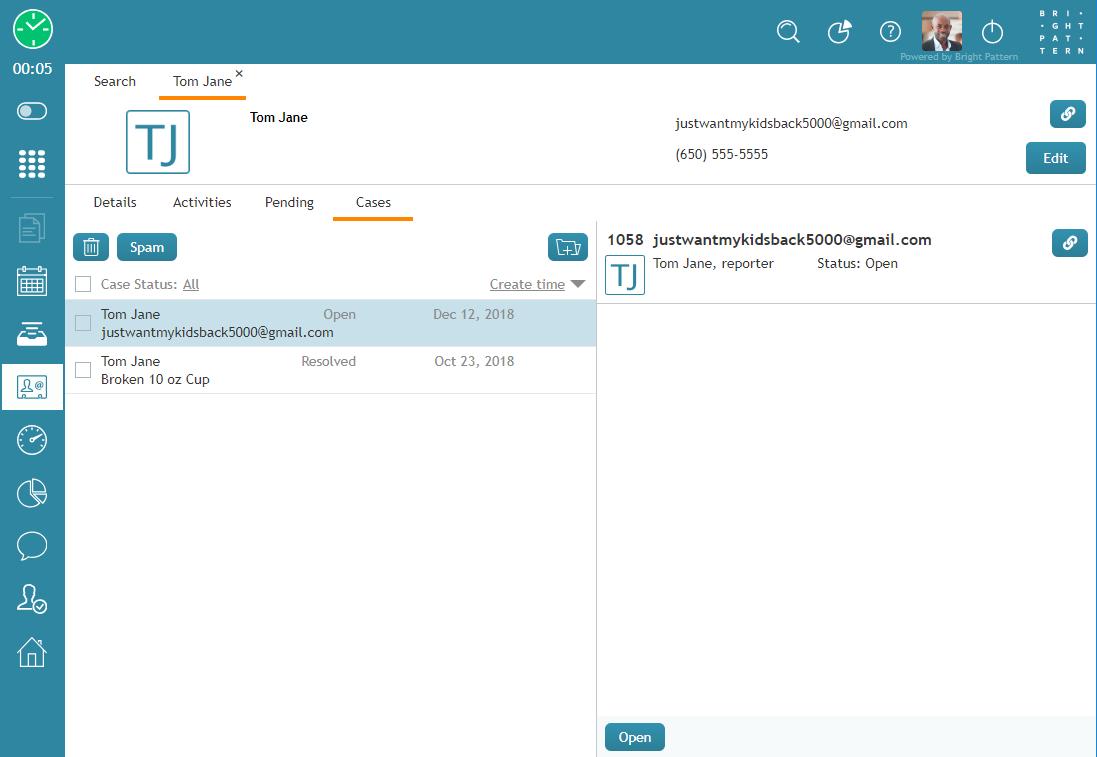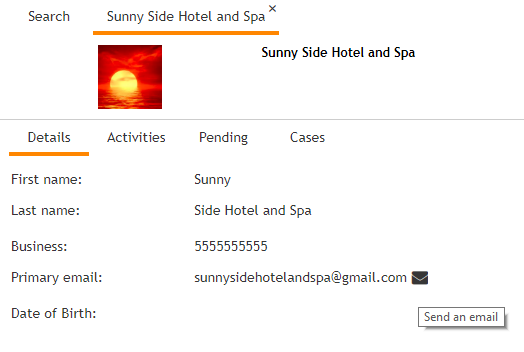<translate>= How to Create New Cases = Cases are automatically created from inbound emails to your contact center. But what do you do if you need to reach out to a contact and need a record of it, or want to create a case from another type of interaction?
New cases can be created from either existing cases or contacts saved in your contact center or during non-email interactions.
Additional Ways to Initiate Interactions
During Interactions
From Existing Cases
Personal Queue
This creates a new case with new email draft open The case is linked to contact of the email address entered According to identification rules The agent becomes busy with the email The contact and case become associated with the interaction
Team Queue
This creates a new case with new email draft open The case is linked to contact of the email address entered According to identification rules The agent becomes busy with the email The contact and case become associated with the interaction
Pinned Cases
This creates a new case with new email draft open The case is linked to contact of the email address entered According to identification rules The agent becomes busy with the email The contact and case become associated with the interaction
From Existing Contacts
From the Cases Tab
In section Search & Preview records, Cases tab, the Add new case button allows you to create a case for a saved contact. Note that this option is available for existing contacts only.
Adding a new case in this way gives you several options:
- You may choose to create a note for the contact only.
- You can send the contact an email.
- You can create a note and send an email.
- You can apply various case states to the case.
Note that when a case is created in this way, you will be placed in a Busy state in preview mode.
From a Contact's Saved Email Address
New cases can be created from email addresses saved to a contact's record. To create a new case, click the email ![]() icon that appears when you hover your mouse over the contact's email address; this will open a new draft email. You may also create a note for the case at this time. Note that creating an email this way will place you in a Busy state.
icon that appears when you hover your mouse over the contact's email address; this will open a new draft email. You may also create a note for the case at this time. Note that creating an email this way will place you in a Busy state.
</translate>