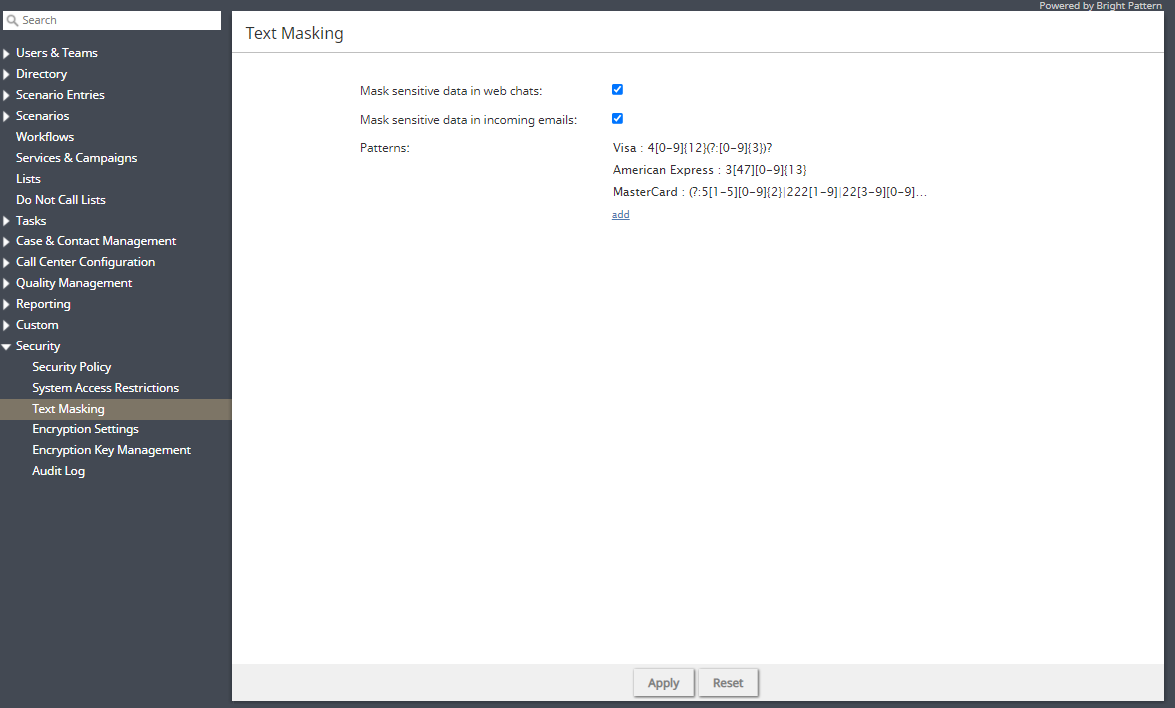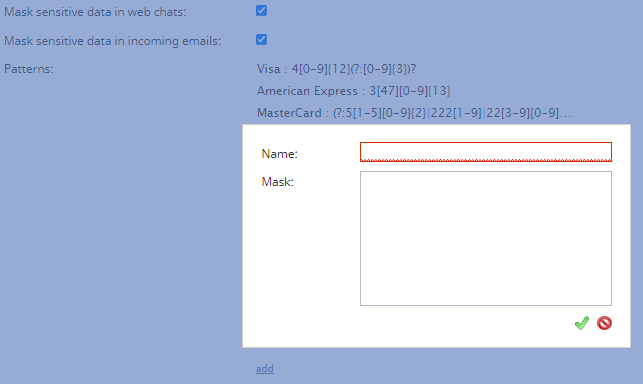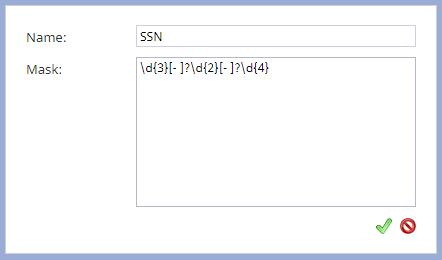(Created page with "<translate>= Text Masking = <!--T:1--> Depending on the type of services that your contact center provides, incoming chats may contain some sensitive data that could pose Inte...") |
|||
| Line 1: | Line 1: | ||
<translate>= Text Masking = <!--T:1--> | <translate>= Text Masking = <!--T:1--> | ||
| − | Depending on the type of services that your contact center provides, incoming chats may contain some sensitive data that could pose Internet security risks. Examples of such data include payment card numbers, access codes, social security numbers, and clients’ personal health information. The handling of such data may be governed by various laws, industry security standards, as well as internal policies of your organization | + | Depending on the type of services that your contact center provides, incoming chats or emails may contain some sensitive data that could pose Internet security risks. Examples of such data include payment card numbers, access codes, social security numbers, and clients’ personal health information. The handling of such data may be governed by various laws, industry security standards, as well as internal policies of your organization, which may require that sensitive data be masked. (Data masking is the process of hiding original data by replacing it with random characters.) |
<!--T:2--> | <!--T:2--> | ||
| − | + | Masking can be done manually by the agents reviewing the incoming interactions and/or automatically where the system checks incoming data against some preconfigured data patterns. This article explains how to configure automatic masking. For manual data masking, see the ''Agent Guide'', section [[Agent-guide/Tutorials/Cases/HowtoMaskSensitiveData|''How to Remove Sensitive Data from Emails'']]. | |
| + | |||
| + | |||
| + | [[File:CCA-Security-TM-5399email.PNG|800px|thumb|center|Security > Text Masking]] | ||
| + | |||
== Properties == <!--T:3--> | == Properties == <!--T:3--> | ||
| − | + | ||
| + | === Mask sensitive data in web chat === | ||
| + | When enabled, this setting automatically masks the text of any incoming chats that match the regex defined in [[#Patterns|Patterns]]. | ||
| + | |||
| + | === Mask sensitive data in incoming emails === | ||
| + | When enabled, this setting automatically masks the text of any incoming emails that match the regex defined in Patterns. Note that both text and HTML versions of email bodies will be scanned and masked. | ||
| + | |||
| + | === Patterns === | ||
| + | The ''Patterns'' property is where you define incoming chat and email [https://en.wikipedia.org/wiki/Regular_expression regex] masks. To define a mask, click '''add''' to add the following values. | ||
<!--T:4--> | <!--T:4--> | ||
| − | * '''Name''' - The name of your mask ( | + | * '''Name''' - The name of your mask (e.g., "SSN") |
<!--T:5--> | <!--T:5--> | ||
| Line 16: | Line 28: | ||
<!--T:6--> | <!--T:6--> | ||
| − | [[File: | + | [[File:CCA-Security-TM-Patterns-5399email.PNG|650px|thumb|center|Select a box to mask sensitive data]] |
=== Example Masks === <!--T:7--> | === Example Masks === <!--T:7--> | ||
| − | Masks require [https://en.wikipedia.org/wiki/Regular_expression regex] syntax. After entering an expression, click '''Apply''' to save your changes. Saving masks will cause any | + | Masks require [https://en.wikipedia.org/wiki/Regular_expression regex] syntax. After entering an expression, click '''Apply''' to save your changes. Saving masks will cause any matching data element in chat and/or email messages to be "masked" in subsequent chats on the Agent Desktop application. |
<!--T:8--> | <!--T:8--> | ||
'''Note''': Each expression must be entered separately. | '''Note''': Each expression must be entered separately. | ||
| + | |||
<!--T:9--> | <!--T:9--> | ||
| Line 43: | Line 56: | ||
<!--T:10--> | <!--T:10--> | ||
These masks will hide credit card numbers that are provided by customers in incoming chats. Note that the name (Visa, Amex, MC, etc.) of each mask does not affect the mask settings. | These masks will hide credit card numbers that are provided by customers in incoming chats. Note that the name (Visa, Amex, MC, etc.) of each mask does not affect the mask settings. | ||
| − | |||
| − | |||
| − | |||
| − | |||
| Line 59: | Line 68: | ||
<!--T:14--> | <!--T:14--> | ||
| − | This mask will hide | + | This mask will hide Social Security numbers that may be provided by customers in incoming chats. |
| − | |||
| − | |||
| − | |||
| − | |||
| − | |||
| − | |||
Latest revision as of 21:34, 13 October 2021
Text Masking
Depending on the type of services that your contact center provides, incoming chats or emails may contain some sensitive data that could pose Internet security risks. Examples of such data include payment card numbers, access codes, social security numbers, and clients’ personal health information. The handling of such data may be governed by various laws, industry security standards, as well as internal policies of your organization, which may require that sensitive data be masked. (Data masking is the process of hiding original data by replacing it with random characters.)
Masking can be done manually by the agents reviewing the incoming interactions and/or automatically where the system checks incoming data against some preconfigured data patterns. This article explains how to configure automatic masking. For manual data masking, see the Agent Guide, section How to Remove Sensitive Data from Emails.
Properties
Mask sensitive data in web chat
When enabled, this setting automatically masks the text of any incoming chats that match the regex defined in Patterns.
Mask sensitive data in incoming emails
When enabled, this setting automatically masks the text of any incoming emails that match the regex defined in Patterns. Note that both text and HTML versions of email bodies will be scanned and masked.
Patterns
The Patterns property is where you define incoming chat and email regex masks. To define a mask, click add to add the following values.
- Name - The name of your mask (e.g., "SSN")
- Mask - The string of values that will identify the contents of the sensitive data and replace it with a string of asterisks (i.e., ****************)
Example Masks
Masks require regex syntax. After entering an expression, click Apply to save your changes. Saving masks will cause any matching data element in chat and/or email messages to be "masked" in subsequent chats on the Agent Desktop application.
Note: Each expression must be entered separately.
Credit card masking:
- Visa: 4[0-9]{3}[ -]*[0-9]{4}[ -]*[0-9]{4}[ -]*[0-9]{4}
- American Express (Amex): 3[0-9 -]{13,18}
- MasterCard (MC): 5[1-5][0-9]{2}[ -]*[0-9]{4}[ -]*[0-9]{4}[ -]*[0-9]{4}
- Diner's Club: 3(?:0[0-5]|[68][0-9])[0-9]{11}
- Discover:
- 65[4-9][0-9][ -]*[0-9]{4}[ -]*[0-9]{4}[ -]*[0-9]{4}
- 64[4-9][0-9][ -]*[0-9]{4}[ -]*[0-9]{4}[ -]*[0-9]{4}
- 6011[ -]*[0-9]{4}[ -]*[0-9]{4}[ -]*[0-9]{4}
- 6221[ -]*2[6-9][0-9]{2}[ -]*[0-9]{4}[ -]*[0-9]{4}
- 6221[ -]*[3-9][0-9]{3}[ -]*[0-9]{4}[ -]*[0-9]{4}
- 622[2-8][ -]*[0-9]{4}[ -]*[0-9]{4}[ -]*[0-9]{4}
- 6229[ -]*[01][0-9]{3}[ -]*[0-9]{4}[ -]*[0-9]{4}
- 6229[ -]*2[0-5][0-9]{2}[ -]*[0-9]{4}[ -]*[0-9]{4}
These masks will hide credit card numbers that are provided by customers in incoming chats. Note that the name (Visa, Amex, MC, etc.) of each mask does not affect the mask settings.
Social security number masking:
- \d{3}[- ]?\d{2}[- ]?\d{4}
This mask will hide Social Security numbers that may be provided by customers in incoming chats.