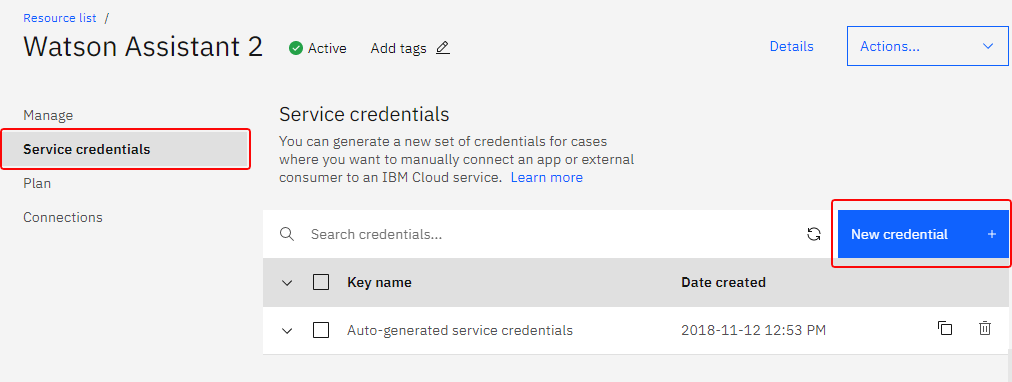Updating IBM Cloud URL Endpoints
On May 26, 2021, IBM Cloud will be retiring the watsonplatform.net URL endpoint and moving to watson.cloud.ibm.com. This change affects all contact centers with integration accounts configured with the deprecated watsonplatform.net URL, including Watson Assistant, Watson Assistant (Legacy), Natural Language Understanding (NLU), Speech to Text (STT), and Text to Speech (TTS).
In order to continue using configured Watson Assistant integrations, you must update the URL in the properties for all IBM Watson integration accounts.
Depending on when your IBM Watson service was created, the URL might already include the new watson.cloud.ibm.com URL endpoint. Thus, it is important to check the service credentials for all Watson Assistant services that are in use, and update them if necessary.
Procedure
To update the URLs, follow these steps:
- Log in to your IBM Cloud account, and go to your Resource list.
- Click into the name of each service in the Resource list to access that service's credentials.
- Create a new credential for each Watson service that is used in your contact center integration accounts.
- After the new credential has been generated, click the Manage tab and copy the new URL (e.g., "https://api.us-south.assistant.watson.cloud.ibm.com/instances/12c34291-0a02-4137-8269-13a1a123456c").
- In the Contact Center Administrator application, section Call Center Configuration > Integration Accounts, select the corresponding integration account (e.g., Watson Assistant bot/chat suggestion integration account) from the list to display its properties.
- In the URL property, if the existing URL shows the old watsonplatform.net, edit the URL accordingly so that it takes the form api.{location}.{offering}.watson.cloud.ibm.com:
- For Watson Assistant integration accounts:
http[s]://{new service credential}/assistant/v1/workspaces/{skill id}/message
Example: https://api.us-south.assistant.watson.cloud.ibm.com/instances/12c34291-0a02-4137-8269-13a1a123456c/v1/workspaces/12c3a41e-ad2e-341c-12d3-412341ffdffd/message - For Watson Assistant (Legacy) integration accounts:
http[s]://{new service credential}/assistant/v1/workspaces/{skill id}/message
Example: https://api.us-south.assistant.watson.cloud.ibm.com/instances/12c34291-0a02-4137-8269-13a1a123456c/v1/workspaces/12c3a41e-ad2e-341c-12d3-412341ffdffd/message - For Natural Language Understanding integration accounts:
http[s]://api.{location}.natural-language-understanding.watson.cloud.ibm.com
Example: https://api.us-south.natural-language-understanding.watson.cloud.ibm.com/instances/1234ede1-23b4-1fb2-ad34-b123afbb4123 - For Speech to Text integration accounts of type Watson:
wss//api.{location}.speech-to-text.watson.cloud.ibm.com/instances/{instance id}
Example: wss://api.us-south.speech-to-text.watson.cloud.ibm.com/instances/1a23456f-121d-4c52-bc06-62168f5a18de) - For Text to Speech integration accounts of type Watson:
http[s]://api.{location}.text-to-speech.watson.cloud.ibm.com/instances/{instance id}
Example: https://api.us-south.text-to-speech.watson.cloud.ibm.com/instances/0123a4c0-5d67-8cec-9c10-a0cdbb1234b5
- For Watson Assistant integration accounts:
- In the API key property, replace the existing key with the API key copied from your new Watson service credentials.
- Click Apply to save your changes, and repeat these steps for all affected integration accounts. Remember, all URLs must take the form api.{location}.{offering}.watson.cloud.ibm.com.
For more information about the change to the URL endpoint, see IBM Cloud documentation.