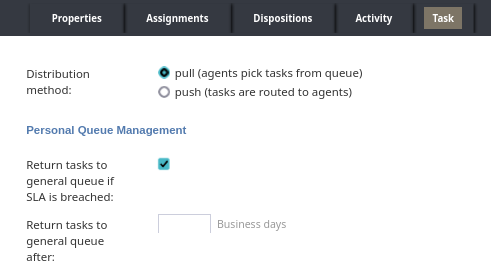Task Tab for Services & Campaigns
Services & Campaigns > Task
The fields, values, and options for the Task tab in Services & Campaigns are described in this document. Tasks are units of work routed to agents that appear as items in the queue and are typically associated with screen pops for context.
Agents need to select a disposition for each task, indicating the outcome or next steps required for that specific piece of work.
Distribution Method
Specifies how tasks should be distributed to agents. See the analogous email property Email Distribution method for more details.
Return tasks to general queue if SLA is breached
Specifies whether to return tasks to the general queue from the agent queue in the event that the SLA is breached. See the analogous email property Return emails to general queue if SLA is breached for more details.
Return tasks to general queue after
Specifies the amount of time after a task is placed in an agent's queue to return the task to the general queue. See the analogous Email property Return emails to general queue after for more details.
Completed tasks
Specifies the percentage of tasks associated with this service expected to be completed within the specified service level threshold (Within threshold, below) relative to all completed tasks.
Within threshold
Sets the service level threshold according to the same principle as the Email property Within threshold.
Push escalation
Customize the required skill requirements for push delivery at different levels of queue age and size. See the analogous email property Push Escalation for more details.
Escalate to another service
The service tasks will be escalated to if they are not completed within the time specified by the after property.
after
The time to wait before routing a task to the service indicated in Escalate to another service. See the analogous email property after for more details.
Pop the case on agent screen
When enabled, whenever an agent accepts a task, the Agent Desktop will not only display the task details but will also automatically open the corresponding case.