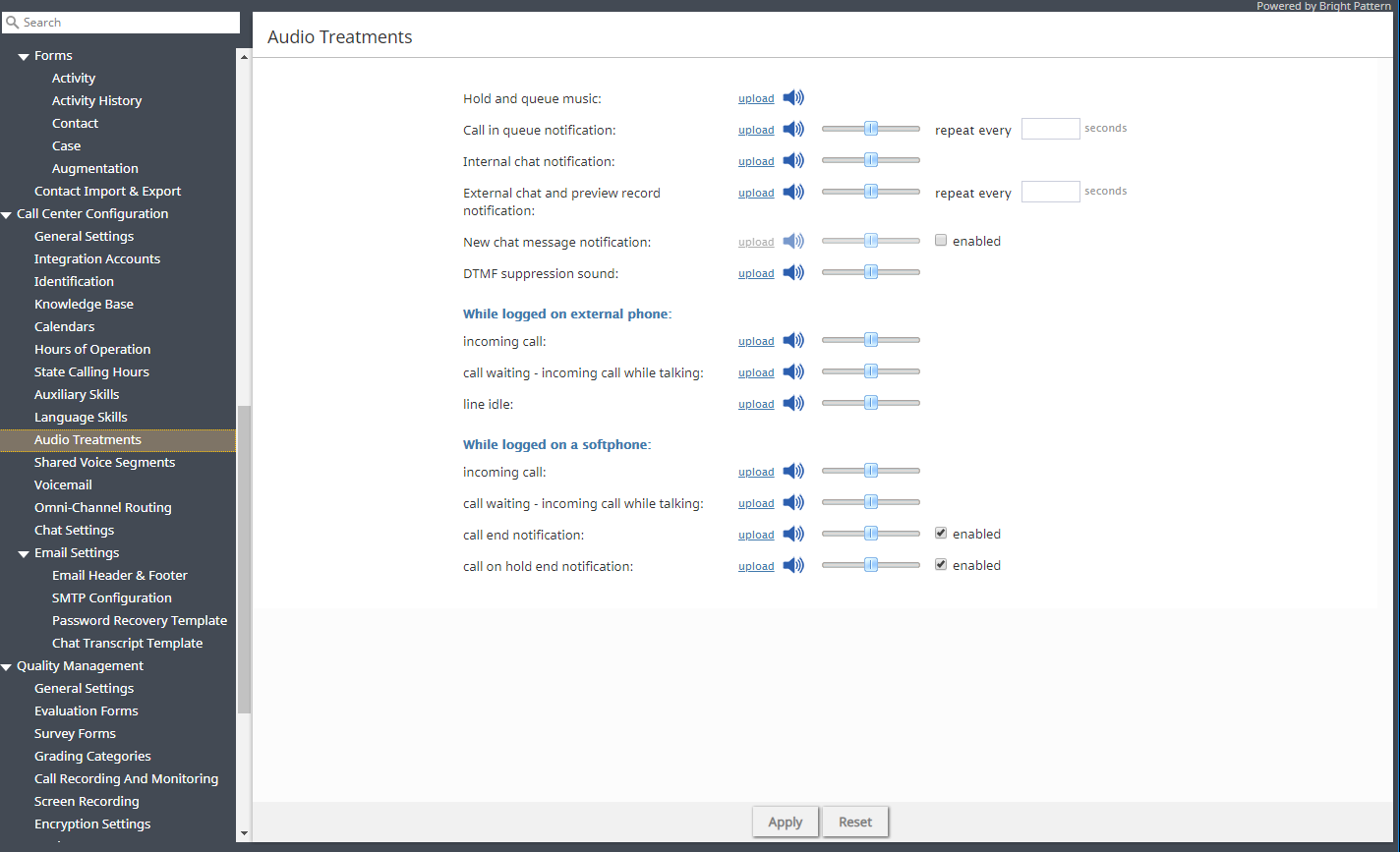Audio Treatments
Audio treatments are prerecorded audio signals (tones, music, or messages) that the system plays to the listener in specific situations, such as when a call is waiting in queue or on hold. Bright Pattern Contact Center provides default audio treatments for all such situations. You can replace these default treatments with your own custom treatments.
To listen to the current treatments or to replace them with custom treatments, select the Audio Treatments option of the Call Center Configuration menu.
Select the situation for which you wish to use your custom audio treatment. You can click the audio icon to listen to the currently used message. To replace the current treatment with your new custom treatment, click upload and select the desired voice file.
Note: The audio content must be encoded in uncompressed PCM 16-bit format.
To adjust the system-wide volume settings for a given audio treatment, use the corresponding volume slider to set the appropriate level.
Screen Properties
The Audio Treatments screen properties are described as follows:
Hold and queue music
Hold and queue music is the audio that is played to the party currently waiting on hold or in queue. For specific queues, this signal can be redefined at the scenario level. See the description of the Find Agent block in the Scenario Builder Reference Guide.
Call in queue notification
Call in queue notification indicates that there is a service call waiting in queue. This notification can be provided to agents with matching skills who are currently in the After Call Work state. Note that this message will be played only if enabled as part of service configuration.
Use the repeat every setting to define how often this notification will be played.
Internal chat notification
Internal chat notification indicates the arrival of an internal chat interaction.
External chat and preview record notification
This notification indicates the arrival of an external chat interaction. This signal is also used to indicate the delivery of a preview record for outbound campaigns.
Use the repeat every setting to define how often this notification will be played until the interaction is accepted.
New chat message notification
When enabled, this notification tone will notify agents about the arrival of every new chat message within their established chat sessions.
Agents will be hear the notification tone for a new chat message only if the chat window is not active (i.e., the conversation tab is unpinned in Agent Desktop, or Agent Desktop is open in a separate browser tab and is active, or the agent's web browser is minimized).
Note: This setting enables playback for agents only. If you want your customers to receive an audio notification upon arrival of chat messages from agents, you should enable this capability in the code of your mobile chat applications and/or web HTML snippets.
DTMF suppression sound
This is the sound that the agents will hear instead of the actual DTMF for the calls via dial-in scenario entries where the DTMF Suppression Function is enabled. In a multi-party call where there can be multiple agents and multiple external parties, only agents are isolated. Any participant on a call without a user_id may hear the DTMF digits. The user_id is isolated in order to support agents logged in on external numbers (trunk calls) as well as on nailed connections.
Note: For the calls where DTMF was suppressed in the above manner, their voice recordings will also contain the DTMF suppression sound instead of actual DTMF tones.
While logged on external phone
You can redefine the three signal tones that the agents hear when using an external phone (i.e., when they log in with the phone device option An external phone or Dial-in and keep line open):
- incoming call – Equivalent to ringing tone
- call waiting - incoming call while talking – Indication of another incoming call while talking
- line idle – Indication of an open but idle line that does not have an active call
While logged on a softphone
You can redefine the following two signal tones that the agents hear when using a softphone (i.e., when they log in with the phone device option Softphone with computer headset):
- incoming call – Ringing tone
- call waiting - incoming call while talking – Indication of another incoming call while talking
- call end notification - When enabled, this sound indicates that the call has ended
- call on hold end notification - When enabled, this sound indicates that the call is no longer on hold
< Previous | Next >