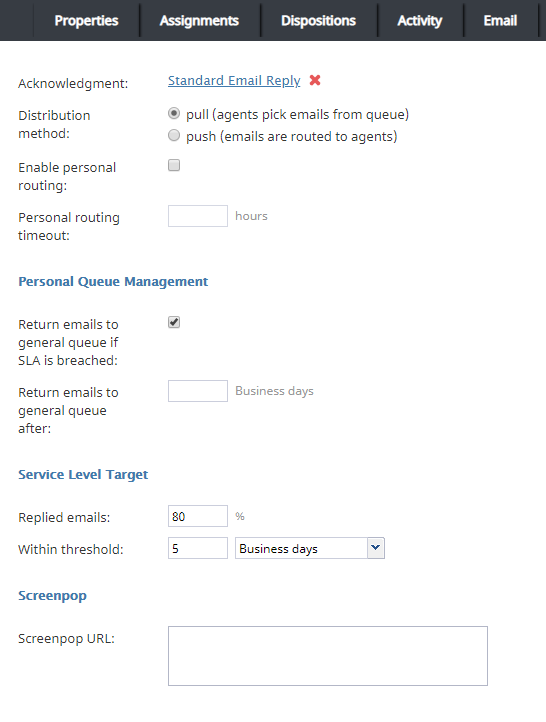Matt.lashley (talk | contribs) |
Matt.lashley (talk | contribs) |
||
| Line 1: | Line 1: | ||
<translate>= Email Tab= <!--T:1--> | <translate>= Email Tab= <!--T:1--> | ||
| − | + | To access the '''Email''' tab and configure email service settings, select an email service in Services & Campaigns, then click the Email tab. The fields, values, and options in the tab are described in this document. | |
| + | |||
| + | |||
| − | |||
| − | |||
| Line 10: | Line 10: | ||
| − | == | + | === Acknowledgment === <!--T:5--> |
| − | |||
| − | + | ''Acknowledgment'' is the message sent as an immediate response to inbound emails associated with a service to acknowledge receipt of a request and advise the sender about the estimated reply time. | |
| − | ''Acknowledgment'' is the message | ||
<!--T:6--> | <!--T:6--> | ||
| − | Acknowledgment is not considered a reply and | + | Acknowledgment is not considered a reply and does not affect metrics related to this service. It is only sent for the initial email in an [[Agent-guide/UnderstandingEmailCasesandThreads | email thread]]. |
<!--T:7--> | <!--T:7--> | ||
| − | Acknowledgments must initially be prepared as articles in the [[ | + | Acknowledgments must initially be prepared as articles in the [[Contact-center-administrator-guide/KnowledgeBase | Knowledge Base.]] |
<!--T:8--> | <!--T:8--> | ||
| − | + | Select an article to use as acknowledgment for the given service by clicking the link, entering article keywords in the search field, and choosing the language. Matching articles will be listed. Select the desired article to display it in the preview field. | |
<!--T:9--> | <!--T:9--> | ||
| − | + | Acknowledgment can be defined in one language only in the current product version. | |
=== Distribution method === <!--T:10--> | === Distribution method === <!--T:10--> | ||
| Line 32: | Line 30: | ||
<!--T:11--> | <!--T:11--> | ||
| − | + | Use the '''pull''' method to keep all incoming emails in the service queue. The emails will be visible to the agents of the teams associated with this service. (See the description of the '''Assignments''' tab). Agents must select emails manually to process from this queue. | |
<!--T:12--> | <!--T:12--> | ||
| − | + | Use the '''push''' method to deliver incoming emails directly to the Agent Desktop like calls and chats. Agents can accept incoming emails for immediate processing or move emails to ''My Queue'' for processing at a later time. For information about agents' availability to process email interactions, see section [[Contact-center-administrator-guide/Omni-ChannelRouting | Omni-Channel Routing.]] | |
| + | |||
<!--T:13--> | <!--T:13--> | ||
| − | + | The order in which incoming emails are delivered is determined first by priority and then by the shortest remaining time to breach the configured service level. (See the description of the ''Service Level'' settings below.) For more information about email priority, see section [[Contact-center-administrator-guide/Email | Scenario Entries - Email.]] | |
=== Enable personal routing === <!--T:14--> | === Enable personal routing === <!--T:14--> | ||
| Line 44: | Line 43: | ||
<!--T:15--> | <!--T:15--> | ||
| − | + | Enable to deliver emails identified as part of an existing [[Agent-guide/UnderstandingEmailCasesandThreads | email thread]] to the agent who composed the previous reply within that thread. | |
=== Personal routing timeout === <!--T:16--> | === Personal routing timeout === <!--T:16--> | ||
| − | + | Enable personal routing above to specify the length of time the system will wait for the agent who composed the previous reply to become available before switching to the regular distribution method involving all qualified agents. | |
<!--T:17--> | <!--T:17--> | ||
| Line 56: | Line 55: | ||
<!--T:19--> | <!--T:19--> | ||
| − | + | Select "return emails to general queue if SLA is breached" to return such messages back to the general queue, even if the emails is put in the agent's ''My queue'' after the SLA is breached. | |
=== Return emails to general queue if SLA is breached === <!--T:20--> | === Return emails to general queue if SLA is breached === <!--T:20--> | ||
This setting indicates whether emails that have breached service level while in ''My Queues'' will be returned to the general service queue. See the description of the following ''Service Level'' settings. | This setting indicates whether emails that have breached service level while in ''My Queues'' will be returned to the general service queue. See the description of the following ''Service Level'' settings. | ||
| − | === | + | === Replied emails === <!--T:21--> |
This setting specifies the percentage of emails associated with this service that are expected to be replied within the specified service level threshold (see below) relative to all replied emails. | This setting specifies the percentage of emails associated with this service that are expected to be replied within the specified service level threshold (see below) relative to all replied emails. | ||
| − | === | + | === Within threshold === <!--T:22--> |
| − | ''Service level, Within threshold'' sets the service level threshold for this service. A service level threshold is the amount of time in which emails associated with this service are expected to get a reply. The reply time is measured from the moment the email is placed in the service queue to the moment when the first reply is sent. ''Acknowledgement'' (see above) is not considered a reply. | + | ''Service level, Within threshold'' sets the service level threshold for this service. A service level threshold is the amount of time in which emails associated with this service are expected to get a reply. The reply time is measured from the moment the email is placed in the service queue to the moment when the first reply is sent. ''Acknowledgement'' (see above) is not considered a reply. The Service Level will be reset when an email is moved from one service queue to another. |
<!--T:23--> | <!--T:23--> | ||
| − | The email service level threshold can be specified either in hours or in days | + | The email service level threshold can be specified either in hours or in days. Either case excludes the time that is outside of the [[Contact-center-administrator-guide/PropertiesTab | hours of operation specified for the given service.]] |
| + | |||
| + | === Label === | ||
| + | Enter the name of the tab in which the screen pop content will appear in this field. | ||
| + | |||
| + | ===Open in popup window === | ||
| + | Use this box to indicate whether screen pop should appear in the [[Agent-guide/UserInterfaceOverview | Context Information Area]] of the Agent Desktop application (default) or in a separate window. | ||
| + | |||
| + | ===Keep open when interaction is finished=== | ||
| + | Selected this option to keep the pop-out browser tab open when an interaction is finished. This option is not available for selection unless ''Open in popup window'' is selected. | ||
| + | ===URL of the page to open=== | ||
| + | Enter the URL of the web page that will be displayed by the Agent Desktop application when the agent receives an email associated with the given service . A query string can be added to supply variables for the screen pop. | ||
| + | The following variables are supported: | ||
| + | *''$(item.from)'' – sender’s email address | ||
| + | '*'$(item.to)'' – emails address in the To: field | ||
| + | '*'$(item.subject)'' – content of email subject | ||
| + | |||
| + | |||
| + | |||
| + | ===Additional URLs=== | ||
| + | Click '''add''' to specify URLs for additional (optional) web pages to be opened. A separate label can be specified for each additional screen pop tab. The labels are used as page or tab titles. | ||
| + | |||
=== Screenpop URL === <!--T:24--> | === Screenpop URL === <!--T:24--> | ||
Revision as of 21:36, 13 October 2022
<translate>= Email Tab= To access the Email tab and configure email service settings, select an email service in Services & Campaigns, then click the Email tab. The fields, values, and options in the tab are described in this document.
Acknowledgment
Acknowledgment is the message sent as an immediate response to inbound emails associated with a service to acknowledge receipt of a request and advise the sender about the estimated reply time.
Acknowledgment is not considered a reply and does not affect metrics related to this service. It is only sent for the initial email in an email thread.
Acknowledgments must initially be prepared as articles in the Knowledge Base.
Select an article to use as acknowledgment for the given service by clicking the link, entering article keywords in the search field, and choosing the language. Matching articles will be listed. Select the desired article to display it in the preview field.
Acknowledgment can be defined in one language only in the current product version.
Distribution method
Distribution method is the method of email delivery to the Agent Desktop.
Use the pull method to keep all incoming emails in the service queue. The emails will be visible to the agents of the teams associated with this service. (See the description of the Assignments tab). Agents must select emails manually to process from this queue.
Use the push method to deliver incoming emails directly to the Agent Desktop like calls and chats. Agents can accept incoming emails for immediate processing or move emails to My Queue for processing at a later time. For information about agents' availability to process email interactions, see section Omni-Channel Routing.
The order in which incoming emails are delivered is determined first by priority and then by the shortest remaining time to breach the configured service level. (See the description of the Service Level settings below.) For more information about email priority, see section Scenario Entries - Email.
Enable personal routing
Enable personal routing indicates whether personal email routing is enabled for this service.
Enable to deliver emails identified as part of an existing email thread to the agent who composed the previous reply within that thread.
Personal routing timeout
Enable personal routing above to specify the length of time the system will wait for the agent who composed the previous reply to become available before switching to the regular distribution method involving all qualified agents.
This timeout is essential for the push method only. For the pull method, such emails will be immediately delivered to the agent’s My Queue.
Return emails to general queue after
Return emails to general queue after specifies how long the system will wait (from the moment the email is placed in an agent’s My Queue) before returning this email to the general service queue.
Select "return emails to general queue if SLA is breached" to return such messages back to the general queue, even if the emails is put in the agent's My queue after the SLA is breached.
Return emails to general queue if SLA is breached
This setting indicates whether emails that have breached service level while in My Queues will be returned to the general service queue. See the description of the following Service Level settings.
Replied emails
This setting specifies the percentage of emails associated with this service that are expected to be replied within the specified service level threshold (see below) relative to all replied emails.
Within threshold
Service level, Within threshold sets the service level threshold for this service. A service level threshold is the amount of time in which emails associated with this service are expected to get a reply. The reply time is measured from the moment the email is placed in the service queue to the moment when the first reply is sent. Acknowledgement (see above) is not considered a reply. The Service Level will be reset when an email is moved from one service queue to another.
The email service level threshold can be specified either in hours or in days. Either case excludes the time that is outside of the hours of operation specified for the given service.
Label
Enter the name of the tab in which the screen pop content will appear in this field.
Open in popup window
Use this box to indicate whether screen pop should appear in the Context Information Area of the Agent Desktop application (default) or in a separate window.
Keep open when interaction is finished
Selected this option to keep the pop-out browser tab open when an interaction is finished. This option is not available for selection unless Open in popup window is selected.
URL of the page to open
Enter the URL of the web page that will be displayed by the Agent Desktop application when the agent receives an email associated with the given service . A query string can be added to supply variables for the screen pop. The following variables are supported:
- $(item.from) – sender’s email address
'*'$(item.to) – emails address in the To: field '*'$(item.subject) – content of email subject
Additional URLs
Click add to specify URLs for additional (optional) web pages to be opened. A separate label can be specified for each additional screen pop tab. The labels are used as page or tab titles.
Screenpop URL
Screenpop URL is the URL of the web page that will be displayed by the Agent Desktop application when the agent receives an email associated with the given service (e.g., Salesforce.com synchronization). A query string can be added to supply variables for the screen pop.
The following variables are supported:
- $(item.from) – sender’s email address
- $(item.to) – emails address in the To: field
- $(item.subject) – content of email subject
The Screenpop URL parameter is optional.
</translate>