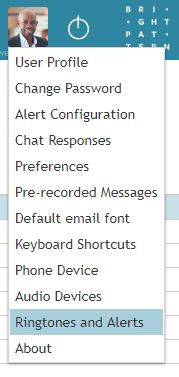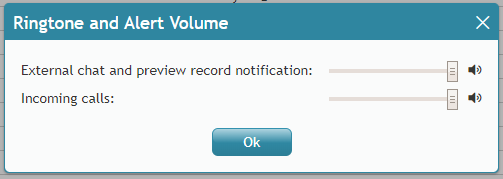From Bright Pattern Documentation
< 5.3:Agent-guide | Setup
imported>Sergem |
(Updated via BpDeleteTranslateTags script) |
||
| Line 1: | Line 1: | ||
| − | + | = Ringtones and Alerts = | |
The ''Ringtones and Alerts'' setting lets you customize the volume of external chat and preview record notifications and incoming calls. | The ''Ringtones and Alerts'' setting lets you customize the volume of external chat and preview record notifications and incoming calls. | ||
| − | |||
To customize your volume settings, select ''Ringtones and Alerts'' from the settings menu. | To customize your volume settings, select ''Ringtones and Alerts'' from the settings menu. | ||
| − | |||
[[File:Settings-Menu-Ringtone-53.PNG|800px|thumb|center|Settings]] | [[File:Settings-Menu-Ringtone-53.PNG|800px|thumb|center|Settings]] | ||
| − | |||
The Ringtone and Alert Volume pop-up window contains volume slider controls for ''External chat and preview record notifications'' and ''Incoming calls''. To hear a preview of the volume, click the '''speaker''' [[File:Volume-Speaker-Icon-53.PNG|26px]] icon. | The Ringtone and Alert Volume pop-up window contains volume slider controls for ''External chat and preview record notifications'' and ''Incoming calls''. To hear a preview of the volume, click the '''speaker''' [[File:Volume-Speaker-Icon-53.PNG|26px]] icon. | ||
| − | |||
[[File:Settings-Ringtones-Alerts-Volume-53.PNG|800px|thumb|center|Customize your volume settings in Agent Desktop]] | [[File:Settings-Ringtones-Alerts-Volume-53.PNG|800px|thumb|center|Customize your volume settings in Agent Desktop]] | ||
| − | |||
| − | |||
| − | |||
| − | |||
Latest revision as of 04:07, 29 May 2024
• 日本語
Ringtones and Alerts
The Ringtones and Alerts setting lets you customize the volume of external chat and preview record notifications and incoming calls.
To customize your volume settings, select Ringtones and Alerts from the settings menu.
The Ringtone and Alert Volume pop-up window contains volume slider controls for External chat and preview record notifications and Incoming calls. To hear a preview of the volume, click the speaker icon.