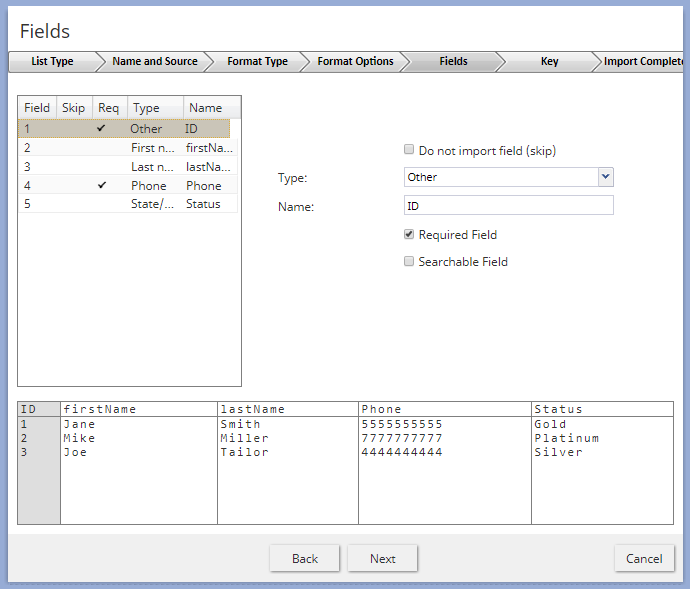From Bright Pattern Documentation
imported>Elizabeth |
(Updated via BpDeleteTranslateTags script) |
||
| Line 1: | Line 1: | ||
| − | + | = Upload the List = | |
Next, you will upload your list in the Contact Center Administrator application, section Lists. Lists may be uploaded as a file from the local file system, from a FTP/SFTP site, or created from a Salesforce.com SOQL query. As a reminder, lists may be in .CSV format or .TXT format. For more information, see section [[Tutorials-for-admins/Lists/Upload|How to Upload a List]]. | Next, you will upload your list in the Contact Center Administrator application, section Lists. Lists may be uploaded as a file from the local file system, from a FTP/SFTP site, or created from a Salesforce.com SOQL query. As a reminder, lists may be in .CSV format or .TXT format. For more information, see section [[Tutorials-for-admins/Lists/Upload|How to Upload a List]]. | ||
[[File:Lists-5-5399sms.PNG|450px|thumb|center|Uploading a list]] | [[File:Lists-5-5399sms.PNG|450px|thumb|center|Uploading a list]] | ||
| − | |||
| − | |||
| − | |||
| − | |||
| − | |||
| − | |||
Latest revision as of 04:10, 29 May 2024
Upload the List
Next, you will upload your list in the Contact Center Administrator application, section Lists. Lists may be uploaded as a file from the local file system, from a FTP/SFTP site, or created from a Salesforce.com SOQL query. As a reminder, lists may be in .CSV format or .TXT format. For more information, see section How to Upload a List.