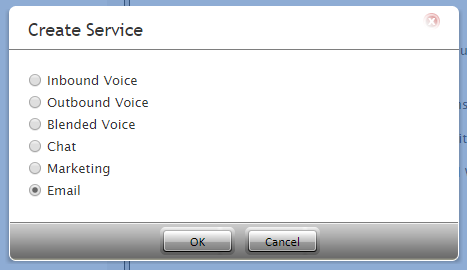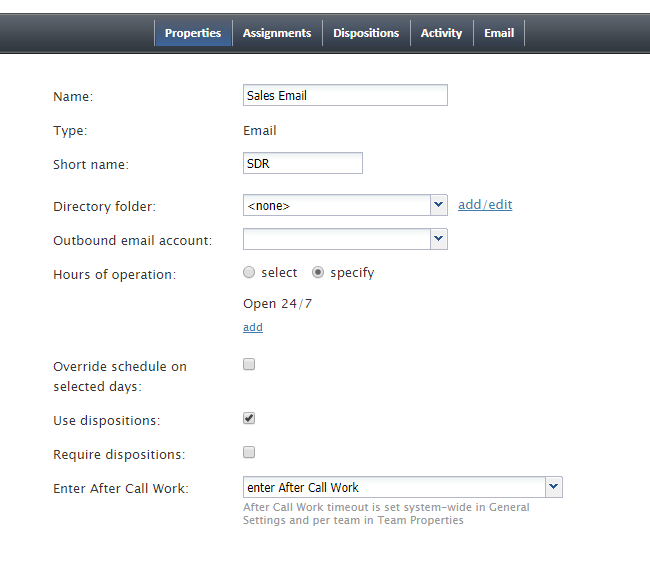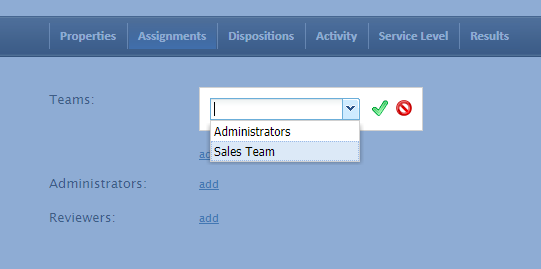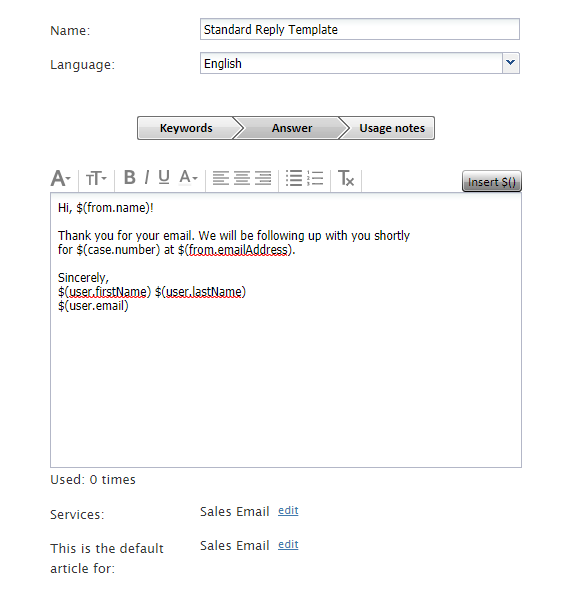<translate>= How to Configure Email Services= This article describes how to configure email services within Bright Pattern’s Contact Center Administrator application.
Prerequisites
This article assumes that you have already completed initial configuration for your contact center.
Procedure
Step 1: Create and configure an email service
In the email service Properties Tab, plan the categorization of email interactions arriving at a particular email address, create the corresponding email services, and configure their general settings.
- Log in to Contact Center Administrator, and go to Services and Campaigns.
- Click the Add service (+) button to create a new email service.
- Select Email as the type of service.
- In the Properties tab that appears, update the service properties.
- Click Apply to save your changes.
Step 2: Assign teams to the service
- In the Assignments tab, assign teams to this service. Note that the service will be created with a default service skill that can be assigned automatically to all members of the associated teams.
- Optionally assign administrators and reviewers to this service.
- Click Apply to save your changes.
Step 3: Create a standard acknowledgment message
Using Knowledge Base, create the acknowledgment message that will be sent to customers automatically to confirm receipt of their email inquiries.
- Go to Call Center Configuration > Knowledge Base.
- Click the Add article (+) button to add a new Knowledge Base article.
- In the Answer tab, fill in the email message body as desired. You can use the variable button to insert data variables, as shown in the example.
- Click Apply to save your changes.
Step 4: Define service settings
Define all email-specific service settings. See section Services and Campaigns - Email Tab.
Step 5: Create Knowledge Base articles
Create articles in the Knowledge Base that will help agents process emails associated with the above services more efficiently.
Create the mandatory messages that will be inserted automatically in the email header and footer. This text is placed above and/or below the main text of every email that is sent to a customer.
Step 7: Specify omnichannel settings for emails
Specify the number of emails that agents can have in active processing on their desktops simultaneously. See section Omnichannel Routing.
Step 8: Give agents the privilege to handle email
Make sure the agents who will process email have the privilege Handle email granted to them. See section Roles.
Step 9: Create an email scenario entry
Create an email scenario entry for the given email address and then configure its account settings, default service, and categorization/prioritization rules.
Step 10: Configure an outbound email account (optional)
If, within this service, you intend to send outbound emails that are not related to any existing cases, configure an outbound email account for this service. See section Services and Campaigns - Properties Tab and section Scenario Entries - Email.
</translate>