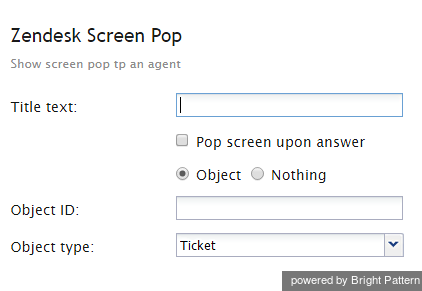Zendesk Screen Pop
The Zendesk Screen Pop scenario block specifies Zendesk data to be displayed for the agent when the interaction is connected to this agent through the Connect Call block or Connect Chat block. Note that this scenario block may be preceded by the Zendesk Search block in order to pop returning customer information.
Settings
Title text
Title text is the name of the instance of the block. Enter a name in the text field and click the Update button at the bottom of the Edit pane. The new name of the block appears in the flowchart.
Pop screen upon answer
By default, the screen pop occurs as soon as the interaction is delivered to the agent (i.e., during the alert phase); select this checkbox if you want the screen pop to occur when the agent accepts the interaction for handling.
Object
Use this option when the scenario can precisely identify the object associated with the interaction. A Zendesk page with the object properties will be displayed to the agent.
Object ID
Object ID is the identifier of the Zendesk object to be displayed. It must be specified if the Object option is selected. It may be specified as an application variable in the $(varname) format.
Object type
This is the type of the Zendesk object to be displayed. It can be either a ticket or a user.
Nothing
The available interaction data cannot be used to identify any relevant Zendesk records. Use the Nothing option to cancel screen pop of a specific Zendesk page that may have been set by a previous use of this block in the same scenario.