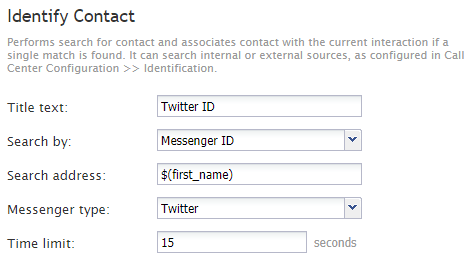Identify Contact
The Identify Contact block performs a search for a contact and associates the contact with the current interaction if a single match is found. The block can search either internal or external sources, such as those configured in section Call Center Configuration > Identification.
| Interaction Between Identify Contact Block and Automatic Contact Identification | ||
|
If the Identify Contact block is present anywhere in a scenario, the system will not perform automatic contact identification for the scenario. This applies even if the block is in a scenario branch that is not executed. In this case, you must explicitly identify the contact in all necessary paths using this block. Note that all scenarios connected by Start Another Scenario blocks are treated as a single unit. If any scenario in the chain contains an Identify Contact block, automatic identification is disabled for the entire interaction. | ||
Conditional Exits
The Identify Contact block may take one of the following conditional exits: Failed, No Data, or Multiple Matches
Failed
The Failed conditional exit is executed if the search operation or network connectivity to an external CRM site times out.
No Data
The No Data conditional exit is executed if no data matching the specified search criteria is found.
Multiple Matches
The Multiple Matches conditional exit is executed if the specified search yields multiple matches.
Settings
Title Text
Title Text is the name of the instance of the block. Enter a name in the text field and the new name of the block will appear in the flowchart.
Search by
The Search by drop-down menu allows you to select the source of identification. You may select Email address, External ID, Messenger ID, Phone, or a custom contact field.
Note: Custom contact fields will not appear in the Search by menu unless the checkbox Searchable has been selected. For more information, see Custom Fields.
Search address
The Search address field specifies the text or variable containing the email address, external ID, messenger service ID, or telephone number of the contact to search for; search is limited to what option is selected in the Search by setting.
External Type / Messenger Type
If External ID is the selected Search by option, choose either Salesforce or Zendesk from the drop-down menu, as the external source.
If Messenger ID is the selected Search by option, choose Facebook, Telegram, Viber, LINE, or Twitter as the messenger service source.
Time limit
The Time limit field is where you may enter a time limit, in seconds, for the search. The default time is 15 seconds and valid values range from one to 99 seconds. This setting is more important for external identification sources (e.g., Salesforce) that may be slow to return the values. It serves as a reminder for scenario writers that a call/chat can spend noticeable time in this block.