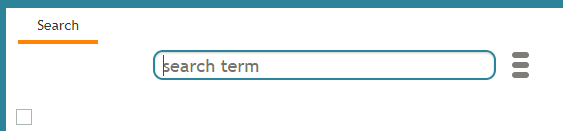<translate>= Advanced Search = As you work with more customers and fulfill more customer requests, you will accumulate a growing collection of cases and contacts. From Agent Desktop's Search & Preview Records section, you can search through your customer information easily using a string search in any language.
Note the privilege to search cases and contacts must be enabled by your contact center administrator.
What are Search Strings?
To search for cases and contacts in Agent Desktop, navigate to the Contacts center, select the Cases tab, and type in any character(s) (i.e., letters and/or numbers) into the search term field. In addition, you can enter email addresses, names, date of birth, case numbers, contacts, and email subject strings.
In the search results, the first 200 cases/contacts are displayed, with the newest entries displayed first.
Keywords
The following is a list of recognized keywords that allow you to find specific kinds of content quickly; keywords are organized by either case or contact.
Case Keywords
category
Filter cases by category
the value should be double-quoted, optional. Without double quotes, only the first word will be used for search by keyword.
category: Maintenance Renewal
created
Filter cases by creation date
keyword separated by: or by <, >, >=, <=, <> value can be in yyyy/mm/dd format or default format for country (mm/dd/yyyy for USA or even mm/dd for USA for current year)
created > 08/01/2018
flagged
Filter cases by the flag
value can be either "yes" or "no", 1" or 0.
flagged: yes|no
modified
Filter/sort cases by last modification
keyword separated by: or by <, >, >=, <=, <> value can be in yyyy/mm/dd format or default format for country (mm/dd/yyyy for USA or even mm/dd for USA for current year)
modified > 08/01/2018
<number>
Find cases by case number
A search string consisting only of a number launches case search by number
12345
pending_reason
Filter pending cases by pending reason
the value should be double-quoted, optional. Without double quotes, only the first word will be used for search by keyword.
pending_reason: "Waiting for info from customer"
reporter
Filter cases by person who posted them
Should be enclosed in double quotes. Without double quotes, we will take two words after the keyword If more than 2 words are typed in quotes, split on first space, match the rest against the last name Partial names can be typed (for example, name: J D)
reporter: "John Doe"
status
Filter cases by their statuses, more than one status can be specified using OR
keyword separated by : multiple values separated by OR (case insensitive)
status: new OR open
Contact Keywords
address
address: (matches line1 or 2, suburb, city, postcode)
company
find contacts with company name
Partial name can be typed
company: "Warehousing Inc"
dob
"Has to parse/guess a couple of date options, for example 12/11/10, 12/11/2010, 2010/11/12 and 2010-11-12 must be equivalent. The month-date vs date-month order has to be country specific (using the tenant's default country)." dob: 12/11/2010
existing functionality in 5.0 email: john@doe.com
first
Find all Johns in contacts
Partial name can be typed
first: John
last
Find all Does in contacts
Partial name can be typed
last: Doe
name
Find all John Does in contacts
Should be enclosed in double quotes. Without double quotes we will take 2 words after the keyword If more than 2 words are typed in quotes, split on first space, match the rest against the last name Partial names can be typed (for example, name: J D)
name: "John Doe"
phone
existing functionality in 5.0 phone: (415) 555 1212 (converts to international format and matches in db)
position
Partial name can be typed position: Engineer
segment
Partial name can be typed segment: gold
title
Mr, Mrs, Miss title: Mr
url
find contacts with company URL
Substring can be typed ("example" must match "www.example.com")
url: "www.example.com"
</translate>