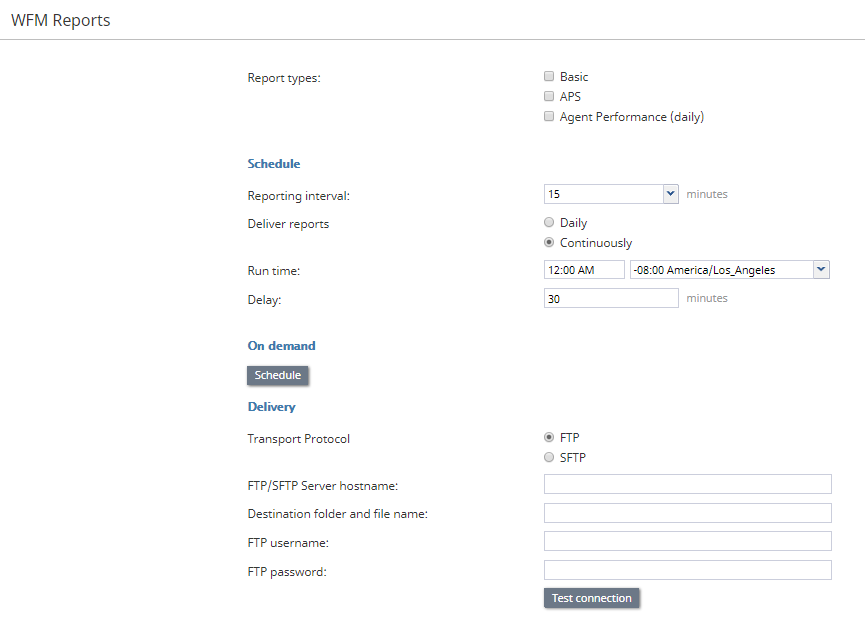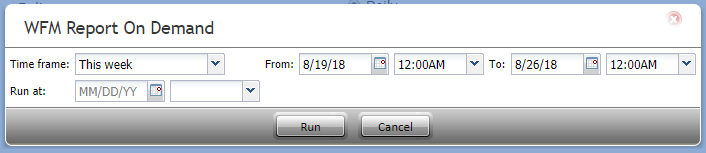WFM レポート
Bright Patternコンタクトセンターは、Aspect WFM(ワークフォースマネジメント)アプリケーションとの統合をサポートしています。これらのアプリケーションは、従業員のスケジュール作成およびエージェントによる作業スケジュールの遵守をリアルタイムで監視するために、自動的に生成された多数のレポートを提供します。 WFMレポートの作成は、設定した間隔に基づいて、または必要に応じて行われます。
WFMアカウントの統合については、統合アカウントをご覧ください。
Note that in order to generate WFM reports, the privilege must be enabled for your contact center by the system administrator. Starting from Bright Pattern Contact Center version 5.3.12, there is support for Calabrio but you have to enable it through the system provider.
レポートタイプ
レポートタイプは以下が含まれます: ベーシック, APS, エージェントパフォーマンス (日次)
スケジュール
スケジュール の設定でWFMレポートの自動生成が設定できます。設定は以下の通りです。
レポート間隔
レポート間隔とは、レポートがWFMアカウントに配信される頻度(分)を意味します。初期設定は15分間です。ご注意: この間隔は、エージェントパフォーマンス(日次)レポートには適用されません。
Deliver reports
Choose between Daily or Continuously.
Note if the Agent Performance (daily) report is enabled, it will be run/delivered only daily; continuous delivery applies to Basic and APS reports.
Run time
Run time allows you configure what time you want the report generated at. To do this, enter a time and select from a drop-down menu the time zone that applies. The default time is "Midnight UTC."
Delay
The number of minutes to delay when delivering reports continuously (only available when you select "Continuously"; see above).
On Demand
On Demand settings allow you to generate WFM reports on an as-needed basis. Their settings are as follows.
Time frame
Time frame allows you to select a date range which you would like the report to cover. You may choose from either a pre-determined period of time or a custom period. After you have selected the date range, you may configure an hour range in From/To. The time frame options are as follows:
- Today
- Yesterday
- This week
- Last week
- This month
- Last month
- Custom
Note: Weeks run from Sunday to Saturday.
From/To
From/To displays the date range selected in Time frame. If you change the dates manually, the time frame will change to Custom; you may also configure an hour range using the drop-down menus.
Run at
Run at allows you to schedule the reporting period configured here for a later time; select the date on the calendar and the hour on the drop-down menu.
Delivery
Delivery is where you configure the destination of either the scheduled or on-demand reports.
Transport Protocol
Select FTP or SFTP. Note that the corresponding SMTP settings are configured on the Email Settings > SMTP Configuration page.
FTP/SFTP Server hostname
Enter the FTP/SFTP Server hostname (e.g., "cust.anyftp.com").
Destination and file folder name
Specify the address of the destination folder and file name (e.g., 50Reports/Report.csv where 50Reports is the destination folder and Report is the file name).
FTP Username
Specify the FTP username (e.g., "demo@gmail.com").
FTP Password
Specify the FTP password.
Test connection
Test connection tests the connection of the FTP username and password.