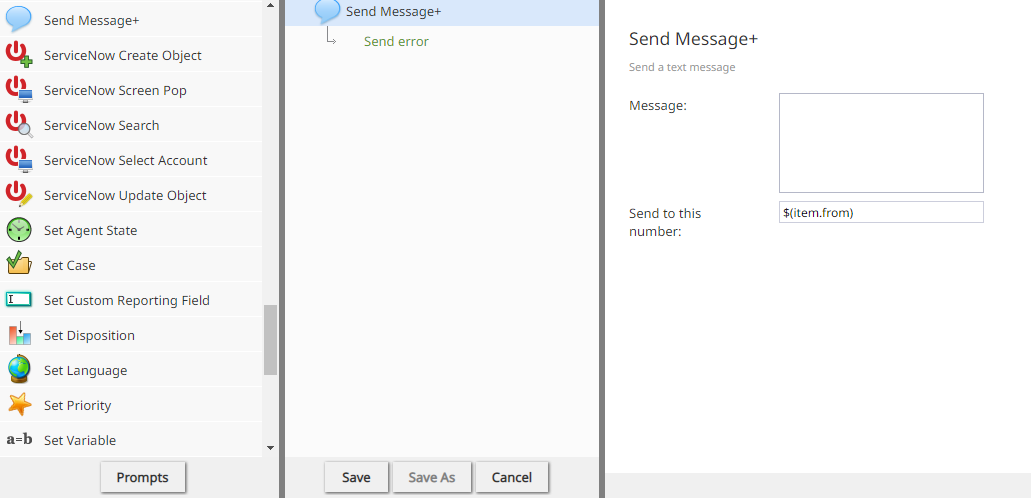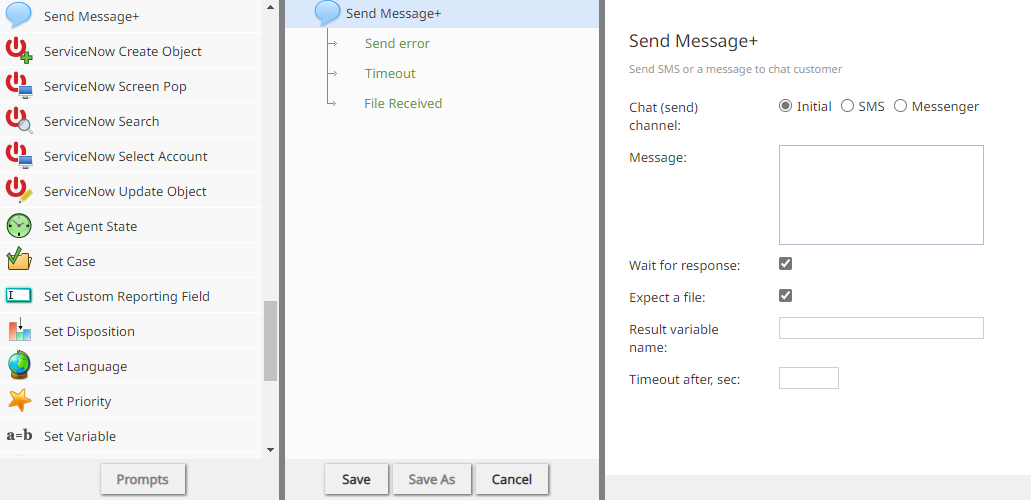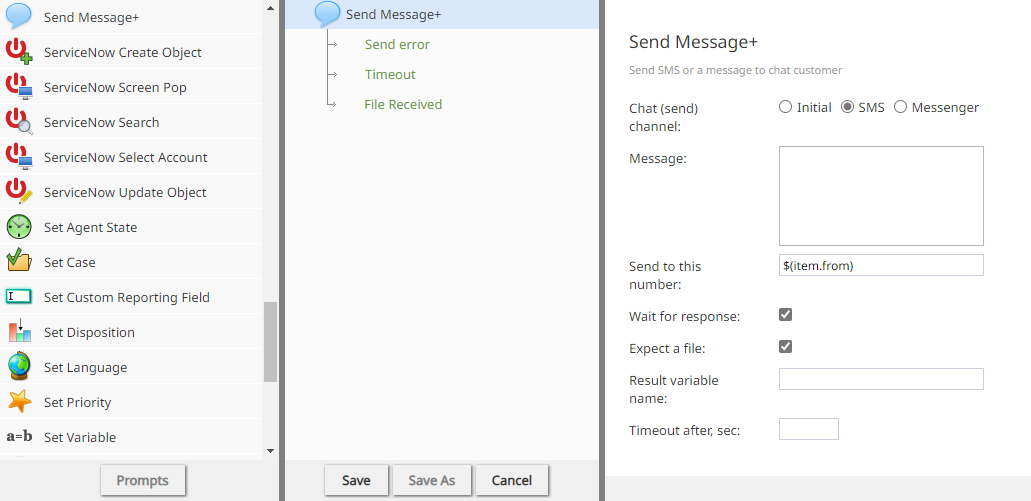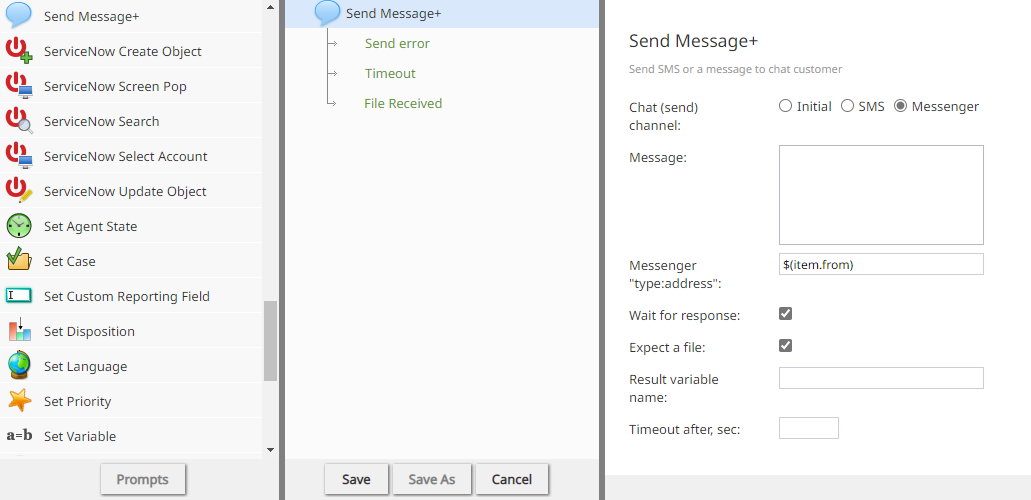Matt.lashley (talk | contribs) m |
|||
| Line 1: | Line 1: | ||
| − | <translate>= Send Message+ = | + | <translate> |
| − | The Send Message+ scenario block | + | = Send Message+ = |
| + | The Send Message+ scenario block sends messages in voice or chat scenarios. Messages are sent over chat channels like SMS and messenger. Each channel provides similar options with variations explained in each channel's section. | ||
| + | ;Voice scenarios | ||
| + | :* [[#Voice | Voice]] | ||
| − | [[ | + | ;Chat scenarios |
| + | :* [[#Initial | Initial]] | ||
| + | :* [[#SMS | SMS]] | ||
| + | :* [[#Messenger | Messenger]] | ||
| + | ==Voice== | ||
| − | + | The Send Message+ block for voice scenarios sends an SMS message to a phone number if the access number associated with the scenario is SMS capable. | |
| − | + | {{Image750|2022-12-21_11_43_15-send-message-block-messengers-voice.png|The Send Message+ block for Voice in Scenario Builder.}} | |
| − | The Send Message+ block for | ||
| − | === | + | ===Conditional Exits=== |
| − | + | ||
| + | :; Send error | ||
| + | :: Allows further processing if the attempt to send a text message returns an error. | ||
| − | === | + | ===Settings=== |
| − | The | + | :; Message |
| + | :: The text to send via SMS. Variables in the $(varname) format can be used. | ||
| − | + | :; Send to this number | |
| − | + | :: The number to which the SMS message will be sent. Variables in the $(varname) format can be used. | |
| − | |||
| − | + | ==Initial== | |
| − | + | When channel type Initial is selected, the Send Message+ scenario block for chat scenarios sends a message using the channel type over which the interaction originated. The block can be configured to wait for a file and to time out. The conditional exits, '''Timeout''' and '''File Received''' can be used for further processing, like setting up a loop to receive multiple files. | |
| − | If | + | {{Note | If a chat scenario uses the Initial and SMS channel, the system ensures the Initial channel is the default primary. |
| − | |||
| − | + | Examples: | |
| − | + | * Using the Send Message+ block to send an SMS during a web chat interaction ensures the SMS channel is used for that block only. | |
| + | * If the chat originated as an SMS interaction, SMS is considered the Initial channel and all Send Message+ messages will be SMS. | ||
| + | }} | ||
| − | + | {{Image750|2022-12-21_11_43_04-send-message-block-messengers-initial.png|The Send Message+ block in Scenario Builder for Chat set to the '''Initial''' chat channel, with '''Wait for Response''' and '''Expect a File''' checked, showing the '''Send Error''', '''Timeout''' and '''File Received''' conditional exits.}} | |
| − | |||
| − | ==== | + | ===Conditional Exits=== |
| − | |||
| − | + | :; Send error | |
| − | + | :: Allows further processing if the attempt to send a text message returns an error. | |
| − | === | + | ===Settings=== |
| − | + | :; Message | |
| + | :: The text to send via SMS. Variables in the $(varname) format can be used. | ||
| + | :; Send to this number | ||
| + | :: The number to which the SMS message will be sent. Variables in the $(varname) format can be used. | ||
| + | ==SMS== | ||
| − | |||
| + | When '''channel type''' SMS is selected, the Send Message+ scenario block for chat scenarios sends a message to a number specified in the '''Send to this number''' field. The block can be configured to wait for a file and to time out. The conditional exits, '''Timeout''' and '''File Received''' can be used for further processing, like setting up a loop to receive multiple files. | ||
| − | + | {{Image750|2022-12-21_11_43_15-send-message-block-messengers-sms.png|The Send Message+ block in Scenario Builder for Chat set to the '''SMS''' chat channel, with '''Wait for Response''' and '''Expect a File''' checked, showing the '''Send Error''', '''Timeout''' and '''File Received''' conditional exits.}} | |
| − | |||
| − | + | ===Conditional Exits=== | |
| − | |||
| − | + | :; Send error | |
| + | :: Allows further processing if the attempt to send a text message returns an error. | ||
| − | + | :; Timeout | |
| − | + | :: Available when '''Wait for response''' is selected. Executes when the length of time specified in '''Timeout after, sec''' expires. | |
| − | + | :; File Received | |
| − | + | :: Available when '''Expect a file''' is selected. Executes when a file is received from the user. Populates the result variable value with the file and any text message received with the file. | |
| − | === Settings === | + | ===Settings=== |
| − | The | + | :; Message |
| + | :: The text to send. Variables in the $(varname) format can be used. | ||
| − | + | :; Send to this number | |
| − | + | :: The number to which the message will be sent. Variables in the $(varname) format can be used. | |
| − | + | :; Wait for response | |
| − | + | :: Select to wait for an incoming chat or SMS message before sending the configured message. | |
| + | :; Expect a file | ||
| + | :: Available when '''Wait for response''' is selected. Select to wait for a file for the length of time specified in '''Timeout after, sec'''. | ||
| − | + | :; Result variable name | |
| + | :: Select to pass the incoming message content to the variable name defined here. | ||
| + | :; Timeout after, sec | ||
| + | :: Select to set the number of seconds to wait for input before timing out. | ||
| + | ==Messenger== | ||
| + | |||
| + | When '''channel type''' Messenger is selected, the Send Message+ scenario block for chat scenarios sends a message to the messenger address specified in the '''Messenger <nowiki>"type: address"</nowiki>''' field. The block can be configured to wait for a file and to time out. | ||
| + | |||
| + | {{LightBulb | The conditional exits, '''Timeout''' and '''File Received''' can be used to set up a loop when receiving multiple files.}} | ||
| + | |||
| + | {{Image750|2022-12-21_11_43_04-send-message-block-messengers-messenger.png|The Send Message+ block in Scenario Builder for Chat set to the '''SMS''' chat channel, with '''Wait for Response''' and '''Expect a File''' checked, showing the '''Send Error''', '''Timeout''' and '''File Received''' conditional exits.}} | ||
| + | ===Conditional Exits=== | ||
| + | |||
| + | :; Send error | ||
| + | :: Allows further processing if the attempt to send a text message returns an error. | ||
| + | |||
| + | {{Note | Messenger errors are delivered asynchronously, so the '''Send Message+''' block might not exit to the '''Send Error''' conditional exit on error, but the error details propagate to the variables ''$(sendMesageResultCode)'' and ''$(sendMesageResultBody)''. }} | ||
| + | |||
| + | :; Timeout | ||
| + | :: Available when '''Wait for response''' is selected. Executes when the length of time specified in '''Timeout after, sec''' expires. | ||
| + | |||
| + | :; File Received | ||
| + | :: Available when '''Expect a file''' is selected. Executes when a file is received from the user. Populates the result variable value with the file and any text message received with the file. | ||
| + | |||
| + | ===Settings=== | ||
| + | :; Message | ||
| + | :: The text to send. Variables in the $(varname) format can be used. | ||
| + | |||
| + | :; Messenger <nowiki>"type: address"</nowiki> | ||
| + | :: The messenger address to which the message will be sent. Variables in the $(varname) format can be used. | ||
| + | |||
| + | :; Wait for response | ||
| + | :: Select to wait for an incoming chat or SMS message before sending the configured message. | ||
| + | |||
| + | :; Expect a file | ||
| + | :: Available when '''Wait for response''' is selected. Select to wait for a file for the length of time specified in '''Timeout after, sec'''. | ||
| + | |||
| + | {{Note | | ||
| + | Telegram, Facebook Messenger, and WeChat change the names of image files to auto-generated strings when they're sent. The original file names aren't propagated, although the file extension remains. | ||
| + | }} | ||
| + | |||
| + | :; Result variable name | ||
| + | :: Select to pass the incoming message content to the variable name defined here. | ||
| + | |||
| + | :; Timeout after, sec | ||
| + | :: Select to set the number of seconds to wait for input before timing out. | ||
| + | <br> | ||
</translate> | </translate> | ||
Revision as of 12:47, 21 September 2023
<translate>
Send Message+
The Send Message+ scenario block sends messages in voice or chat scenarios. Messages are sent over chat channels like SMS and messenger. Each channel provides similar options with variations explained in each channel's section.
- Voice scenarios
Voice
The Send Message+ block for voice scenarios sends an SMS message to a phone number if the access number associated with the scenario is SMS capable.
Conditional Exits
- Send error
- Allows further processing if the attempt to send a text message returns an error.
Settings
- Message
- The text to send via SMS. Variables in the $(varname) format can be used.
- Send to this number
- The number to which the SMS message will be sent. Variables in the $(varname) format can be used.
Initial
When channel type Initial is selected, the Send Message+ scenario block for chat scenarios sends a message using the channel type over which the interaction originated. The block can be configured to wait for a file and to time out. The conditional exits, Timeout and File Received can be used for further processing, like setting up a loop to receive multiple files.
Conditional Exits
- Send error
- Allows further processing if the attempt to send a text message returns an error.
Settings
- Message
- The text to send via SMS. Variables in the $(varname) format can be used.
- Send to this number
- The number to which the SMS message will be sent. Variables in the $(varname) format can be used.
SMS
When channel type SMS is selected, the Send Message+ scenario block for chat scenarios sends a message to a number specified in the Send to this number field. The block can be configured to wait for a file and to time out. The conditional exits, Timeout and File Received can be used for further processing, like setting up a loop to receive multiple files.
Conditional Exits
- Send error
- Allows further processing if the attempt to send a text message returns an error.
- Timeout
- Available when Wait for response is selected. Executes when the length of time specified in Timeout after, sec expires.
- File Received
- Available when Expect a file is selected. Executes when a file is received from the user. Populates the result variable value with the file and any text message received with the file.
Settings
- Message
- The text to send. Variables in the $(varname) format can be used.
- Send to this number
- The number to which the message will be sent. Variables in the $(varname) format can be used.
- Wait for response
- Select to wait for an incoming chat or SMS message before sending the configured message.
- Expect a file
- Available when Wait for response is selected. Select to wait for a file for the length of time specified in Timeout after, sec.
- Result variable name
- Select to pass the incoming message content to the variable name defined here.
- Timeout after, sec
- Select to set the number of seconds to wait for input before timing out.
Messenger
When channel type Messenger is selected, the Send Message+ scenario block for chat scenarios sends a message to the messenger address specified in the Messenger "type: address" field. The block can be configured to wait for a file and to time out.
| The conditional exits, Timeout and File Received can be used to set up a loop when receiving multiple files. | ||
Conditional Exits
- Send error
- Allows further processing if the attempt to send a text message returns an error.
- Timeout
- Available when Wait for response is selected. Executes when the length of time specified in Timeout after, sec expires.
- File Received
- Available when Expect a file is selected. Executes when a file is received from the user. Populates the result variable value with the file and any text message received with the file.
Settings
- Message
- The text to send. Variables in the $(varname) format can be used.
- Messenger "type: address"
- The messenger address to which the message will be sent. Variables in the $(varname) format can be used.
- Wait for response
- Select to wait for an incoming chat or SMS message before sending the configured message.
- Expect a file
- Available when Wait for response is selected. Select to wait for a file for the length of time specified in Timeout after, sec.
|
Telegram, Facebook Messenger, and WeChat change the names of image files to auto-generated strings when they're sent. The original file names aren't propagated, although the file extension remains. | ||
- Result variable name
- Select to pass the incoming message content to the variable name defined here.
- Timeout after, sec
- Select to set the number of seconds to wait for input before timing out.
</translate>