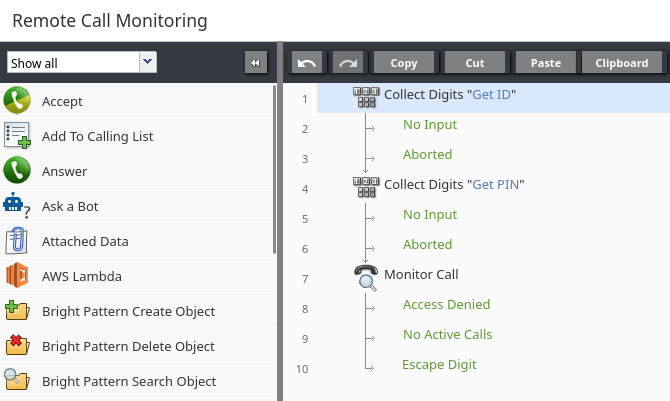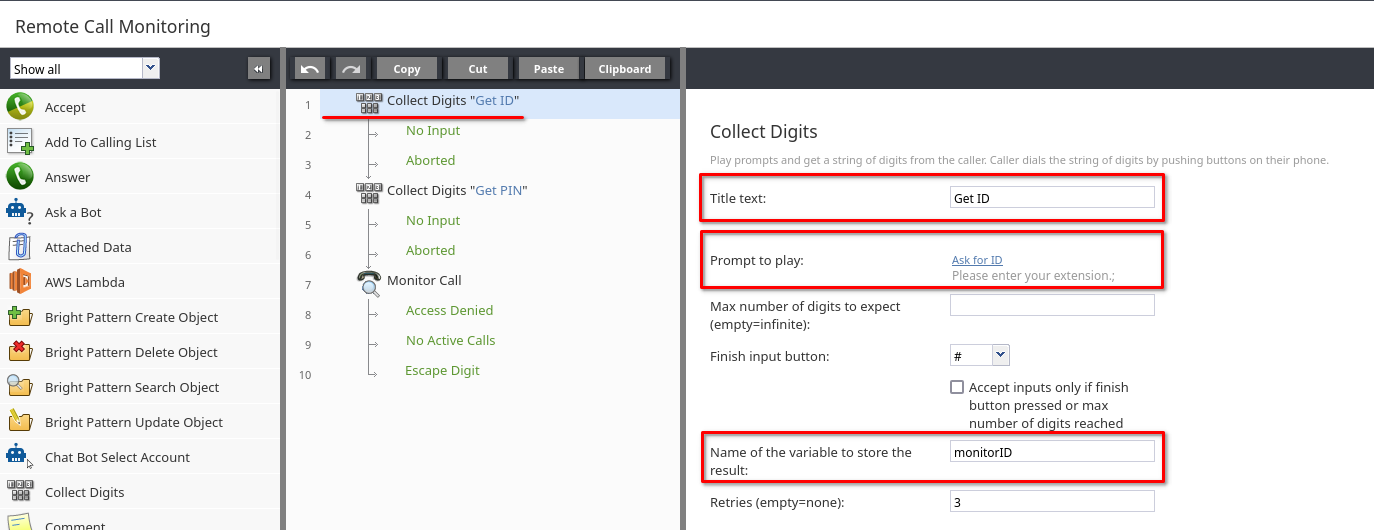How to Configure and Use Remote Call Monitoring
Remote call monitoring allows administrators to grant specific users the ability to call a number and listen in on live calls associated with a particular voice service or a specific agent.
The administrator creates a voice scenario using the Monitor Call block that targets the calls of either a service or user for monitoring. When a user with the Remotely monitor calls privilege navigates the scenario and provides their credentials, they are able to monitor calls associated with the service or the agent.
Prerequisites for Remote Call Monitoring
- Your service provider must enable the remote call monitoring feature.
- A voice service must be configured. For example, an inbound voice service.
- The user who will perform remote call monitoring must have the Remotely monitor calls privilege enabled and a PIN code for phone login defined for their account.
- A scenario configured with the Monitor Call block to monitor either a service or a particular agent.
Create a Scenario to Provide Remote Call Monitoring
The following example scenario authenticates a caller and allows them to monitor a randomly selected service call.
The scenario starts by collecting the caller's extension and PIN, then uses that information to authenticate them with the Monitor Call block. If the provided extension and PIN are valid, and there is an ongoing call matching the criteria defined by the Monitor Call block, the caller is connected and begins monitoring the call.
Consider familiarizing yourself with dial-in scenario entries and voice scenarios before continuing.
- Start by creating a new voice scenario.
- Add two Collect Digits blocks followed by a Monitor Call block to the scenario.
- To collect a user extension for authenticating the caller, configure the indicated properties in the first Collect Digits block:
- Title text: Optional value for your reference while building the scenario, in this example it is set to "Get ID".
- Prompt to play: Add a prompt asking the user to enter their extension. For example "Please enter your extension".
- Name of the variable to store the result: In this example, the variable is named monitorID. This will be used in the Monitor Call block property Agent's digital ID (extension).
- The remaining properties remain set to their default values.
- To collect a user PIN for authenticating the caller, configure the indicated properties in the second Collect Digits block:
- Title text: Optional value for your reference while building the scenario, in this example it is set to "Get PIN".
- Prompt to play: Add a prompt asking the user to enter their PIN. For example "Please enter your personal identification number".
- Name of the variable to store the result: In this example, the variable is named monitorPIN. This will be used in the Monitor Call block property Over the phone agent PIN.
- The remaining properties remain set to their default values.
- To authenticate the caller based on the provided extension and PIN, and allow them to monitor a service call, configure the indicated properties in the Monitor Call block:
- Agent's digital ID (extension): Use the digits collected in the first Collect Digits block by indicating the variable $(monitorID)
- Over the phone agent PIN: Use the digits collected in the second Collect Digits block by indicating the variable $(monitorPIN)
- Monitor: For this example, choose service. In order to configure User, you would typically configure a third Collect Digits block get the extension of the agent that the caller would like to monitor, then provide that value to the User's ID, login or digital ID (extension) parameter.
- Service: Choose the service that you would like to allow callers to monitor. In this example, the service selected is Customer Service. The option <<Current>> can be included when the caller will be monitoring the service associated with the current scenario. In order to use this option, you will need to include some logic in your scenario to separate regular callers from those who will be monitoring the service.
- The remaining properties remain set to their default values.
- To get the internal numbers and/or external numbers that users can call in order to initiate remote call monitoring, configure a dial-in scenario entry to be associated with this scenario.
How do I Allow Users to Remotely Monitor Calls?
The following explanation assumes you are familiar with assigning Roles and Privileges, as well as defining and editing user information. To allow a user to remotely monitor calls:
- Enable the Remotely monitor calls privilege for at least one of the roles assigned to the user.
- Ensure the user has a PIN code for phone login configured under the contacts tab of their user profile.
- Give them the internal numbers and/or external numbers associated with the scenario entry leading to the remote call monitoring scenario, and explain the logic of the scenario.
How Can I See Which Calls Were Remotely Monitored?
If you have access to the Audit Log, you can view records of all remotely monitored calls. Each connected call will have an entry indicating the monitoring user and the monitored user (e.g. "<userA> monitored <userB>")