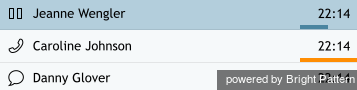From Bright Pattern Documentation
< 5.19:Agent-guide | Tutorials | Calls
(Updated via BpDeleteTranslateTags script) |
|||
| (2 intermediate revisions by 2 users not shown) | |||
| Line 1: | Line 1: | ||
| − | + | = How to Hold and Retrieve a Call= | |
You can place an active call temporarily on hold in order to do some work related to this call without releasing it. | You can place an active call temporarily on hold in order to do some work related to this call without releasing it. | ||
| − | |||
There are two ways to do that: | There are two ways to do that: | ||
* To place a call on hold, click the '''Hold''' button [[File:Hold-Button-50.png|26px]]. | * To place a call on hold, click the '''Hold''' button [[File:Hold-Button-50.png|26px]]. | ||
| Line 8: | Line 7: | ||
| − | |||
The ''Active Communications List'' will continue to display the call on hold as an active call. The ''Held'' status of this call will be indicated by the hold icon [[File:Pause-Icon-50.png|26px]]. The Hold button will change its appearance to Retrieve [[File:Retrieve-Button-50.png|26px]]. | The ''Active Communications List'' will continue to display the call on hold as an active call. The ''Held'' status of this call will be indicated by the hold icon [[File:Pause-Icon-50.png|26px]]. The Hold button will change its appearance to Retrieve [[File:Retrieve-Button-50.png|26px]]. | ||
| − | |||
[[File:Active-Communications-Hold-50.png|thumb|800px|center|Hold button]] | [[File:Active-Communications-Hold-50.png|thumb|800px|center|Hold button]] | ||
| − | |||
There are two ways to retrieve the call from hold and continue the conversation: | There are two ways to retrieve the call from hold and continue the conversation: | ||
* Click the '''Retrieve''' button [[File:Retrieve-Button-50.png|26px]]. | * Click the '''Retrieve''' button [[File:Retrieve-Button-50.png|26px]]. | ||
* Click the '''Hold''' icon [[File:Pause-Icon-50.png|26px]] in the ''Active Communications List''. | * Click the '''Hold''' icon [[File:Pause-Icon-50.png|26px]] in the ''Active Communications List''. | ||
| − | |||
| − | |||
| − | |||
| − | |||
| − | |||
| − | |||
Latest revision as of 04:00, 29 May 2024
How to Hold and Retrieve a Call
You can place an active call temporarily on hold in order to do some work related to this call without releasing it.
There are two ways to do that:
- To place a call on hold, click the Hold button
 .
. - Click the Hold icon
 in the Active Communications List.
in the Active Communications List.
The Active Communications List will continue to display the call on hold as an active call. The Held status of this call will be indicated by the hold icon ![]() . The Hold button will change its appearance to Retrieve
. The Hold button will change its appearance to Retrieve ![]() .
.
There are two ways to retrieve the call from hold and continue the conversation:
- Click the Retrieve button
 .
. - Click the Hold icon
 in the Active Communications List.
in the Active Communications List.< Previous | Next >