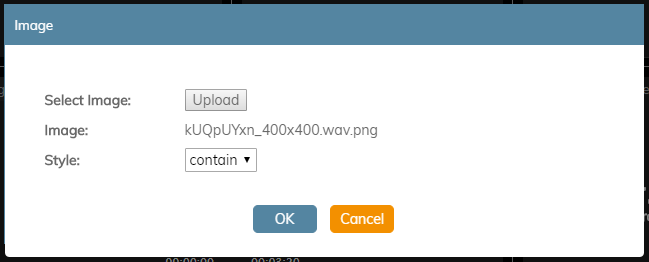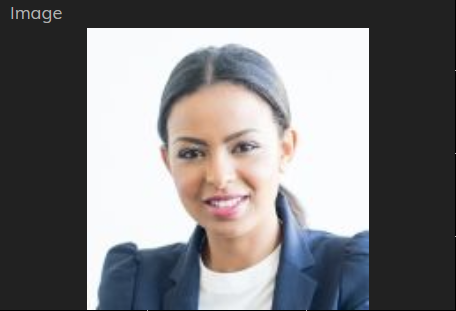From Bright Pattern Documentation
(Updated via BpDeleteTranslateTags script) |
|||
| Line 1: | Line 1: | ||
| − | + | = Image= | |
The ''Image'' widget allows you to upload an image to your wallboard. | The ''Image'' widget allows you to upload an image to your wallboard. | ||
| Line 30: | Line 30: | ||
[[File:Wallboard-Widget-Image-Cover-52.PNG|450px|thumb|center|Image with Cover display]] | [[File:Wallboard-Widget-Image-Cover-52.PNG|450px|thumb|center|Image with Cover display]] | ||
| − | |||
| − | |||
| − | |||
| − | |||
| − | |||
| − | |||
Latest revision as of 04:32, 29 May 2024
Image
The Image widget allows you to upload an image to your wallboard.
Settings
Users with the privilege Customize Wallboards may edit the control settings of wallboard widgets. Image settings are as follows.
Select Image
The Select Image setting is where you select the image to upload. Click the Upload button to upload the selected image.
Image
Image displays the file name of the uploaded image.
Style
The Style setting controls how the uploaded image is displayed within the widget; there are two options: Contain and Cover
Contain
The Contain display option contains the image within the boundaries of the widget.
Cover
The Cover display option centers and stretches the image to fill the entire widget.