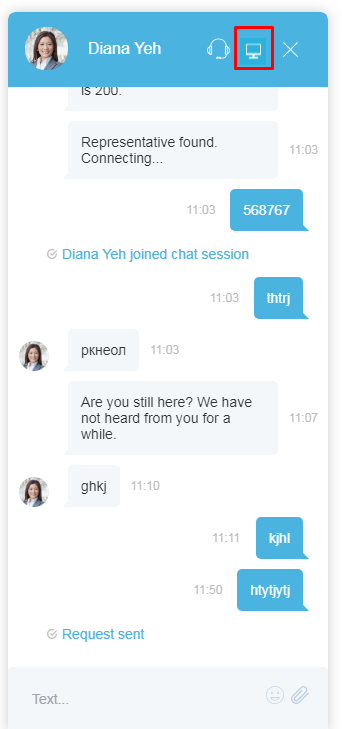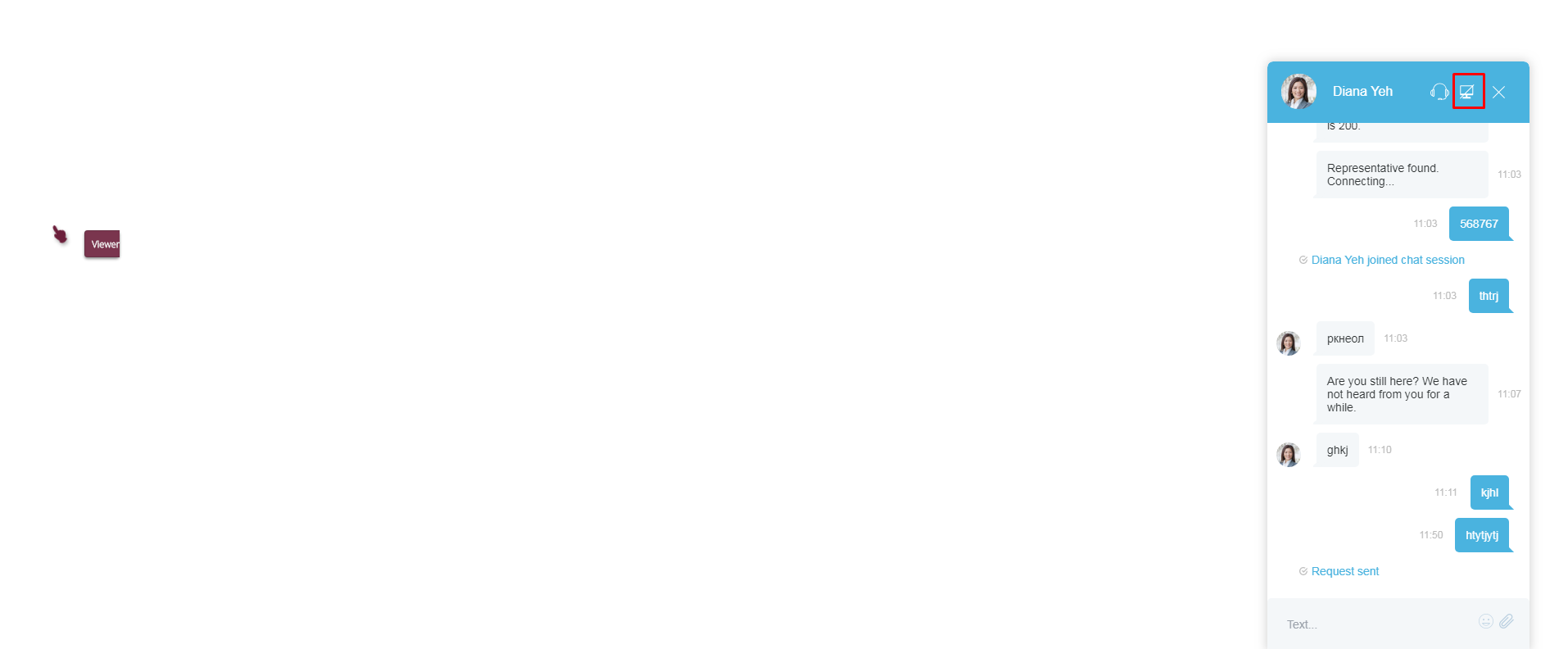m (Tracy moved page 5.3:Agent-guide/Tutorials/ServiceChats/Co-browsing to 5.3:Agent-guide/Tutorials/Chat/Co-browsing) |
|||
| Line 1: | Line 1: | ||
<translate>= Co-browsing= | <translate>= Co-browsing= | ||
| − | During a web chat, co-browsing functionality allows you to view the customer’s screen and follow the customer’s scrolling movements. Co-browsing is initiated during the chat by the customer--not the agent--and screen sharing ends when either the customer clicks Co-browsing [[File: | + | During a web chat, co-browsing functionality allows you to view the customer’s screen and follow the customer’s scrolling movements. Co-browsing is initiated during the chat by the customer--not the agent--and screen sharing ends when either the customer clicks Co-browsing [[File:Cobrowsing-icon-53.PNG|26px]] button or when the chat is terminated. |
Co-browsing is configured for your contact center by your system administrator. | Co-browsing is configured for your contact center by your system administrator. | ||
| Line 6: | Line 6: | ||
== How Co-browsing Works == | == How Co-browsing Works == | ||
| − | During active chats, the chat window will display the Co-browsing [[File: | + | During active chats, the chat window will display the Co-browsing [[File:Cobrowsing-icon-53.PNG|26px]] button to customers. When the customer clicks the Co-browsing button, a request is sent to you, the agent, in the chat message. |
| − | [[File:Co-browse- | + | [[File:Co-browse-Edit-53.png|250px|thumbnail|center|Co-browsing during live chat]] |
Revision as of 19:15, 7 March 2019
<translate>= Co-browsing=
During a web chat, co-browsing functionality allows you to view the customer’s screen and follow the customer’s scrolling movements. Co-browsing is initiated during the chat by the customer--not the agent--and screen sharing ends when either the customer clicks Co-browsing button or when the chat is terminated.
Co-browsing is configured for your contact center by your system administrator.
How Co-browsing Works
During active chats, the chat window will display the Co-browsing button to customers. When the customer clicks the Co-browsing button, a request is sent to you, the agent, in the chat message.
When you click/accept the co-browsing request, the customer’s screen appears on your screen. You can follow the customer’s scrolling movements and view the customer’s screen only. A hand icon, along with the label “Viewer”, is displayed on the customer’s screen to indicate that an agent is currently viewing the screen in Co-browsing mode. Similarly, you will see a circle icon that indicates you are viewing the customer’s screen.
Co-browsing is turned off when the customer clicks the Co-browsing ![]() button again on the active chat window.
button again on the active chat window.
</translate>