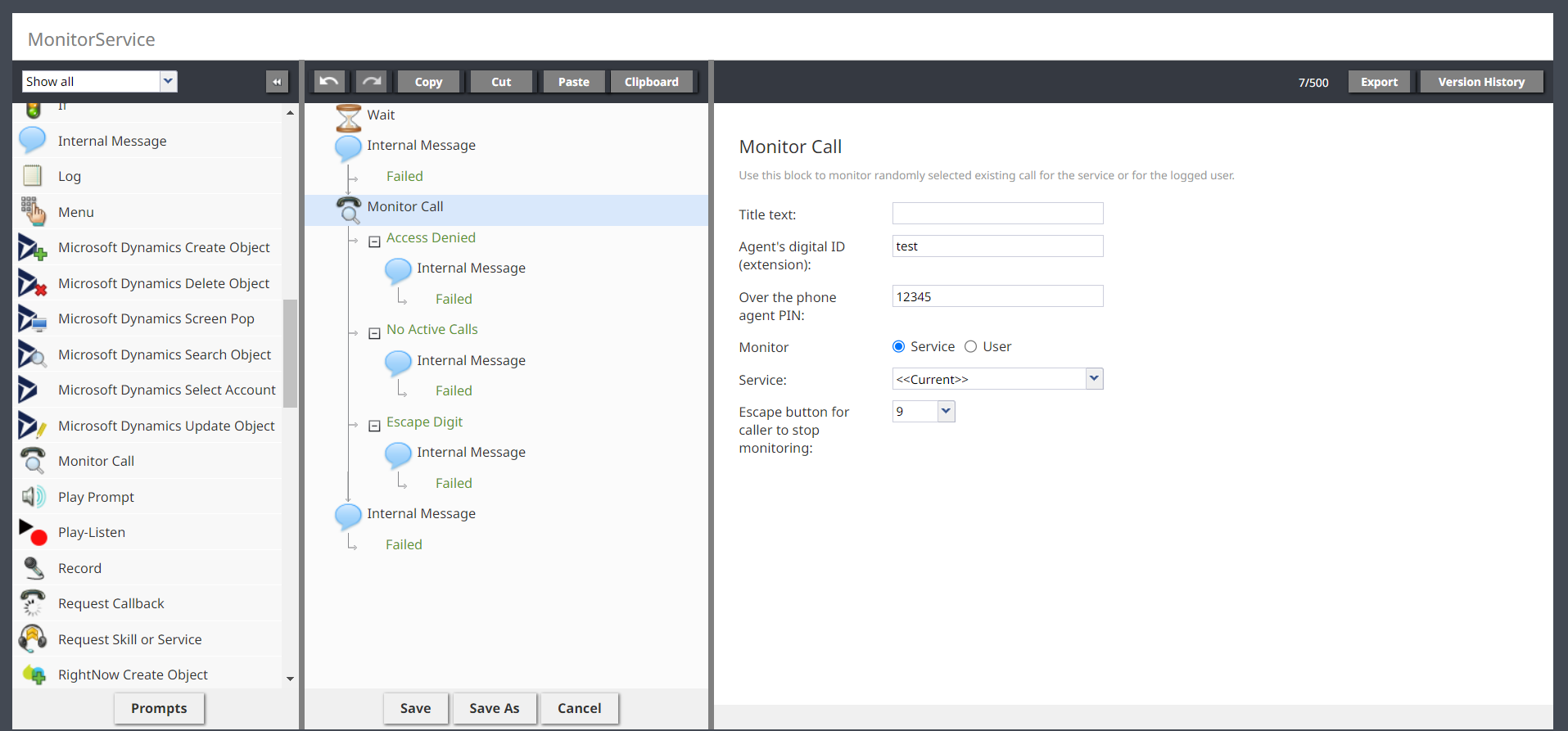(Updated via BpDeleteTranslateTags script) |
Wyler.metge (talk | contribs) (Updated via BpClonePage extension. Source page: draft:Scenario-builder-reference-guide/ScenarioBlocks/MonitorCall) |
||
| Line 1: | Line 1: | ||
= Monitor Call = | = Monitor Call = | ||
| − | |||
| − | {{ note | | + | The ''Monitor Call'' scenario block allows in-progress calls of a service or agent to be monitored by an authorized user. |
| + | {{ note | | ||
| + | * Contact your service provider to enable access to remote call monitoring and the ''Monitor Call'' scenario block. | ||
| + | * If your service provider has not enabled remote call monitoring, this block is not displayed in the Scenario Engine palette, and any scenarios that already have this block will cause an exception when attempting to execute this block.}} | ||
| − | + | The ''Monitor Call'' block can be used in a scenario as follows: | |
| + | * The user who will monitor calls is prompted to enter an extension, PIN, and select a service or agent to be monitored. | ||
| + | * The extension, PIN, and choice of agent or service are passed to the ''Monitor Call'' block. | ||
| + | * The ''Monitor Call'' block checks that the PIN is associated with the extension, and belong to a user with the ''Remote call monitoring'' [[Contact-center-administrator-guide/UsersandTeams/Privileges|privilege]] enabled. If any of these conditions are not met, it conditionally exits to '''Access Denied'''. | ||
| + | * The monitoring user is connected by the ''Monitor Call'' block to listen to a randomly selected in-progress call from the indicated service or agent. If no call is in progress, it conditionally exits to '''No active calls'''. | ||
| + | * Call monitoring is active until the call is ended by one of the original parties, or the escape button is pressed by the call monitor. | ||
| − | + | The [[Faq/RemoteCallMonitoring|Remote Call Monitoring FAQ]] offers additional guidance on how to use the ''Monitor Call'' block. | |
| − | |||
== Settings == | == Settings == | ||
| Line 14: | Line 20: | ||
=== Title text === | === Title text === | ||
The name of the instance of the block (any name). | The name of the instance of the block (any name). | ||
| + | |||
=== Agent's digital id (extension) === | === Agent's digital id (extension) === | ||
| − | The | + | The monitoring user's softphone number. The user must have the ''Remote call monitoring'' [[Contact-center-administrator-guide/UsersandTeams/Privileges|privilege]] enabled, otherwise the block will take the '''Access Denied''' conditional exit. |
| − | === Over the phone agent PIN === | + | |
| − | The PIN | + | === Over the phone agent PIN === |
| + | The monitoring user's PIN. Must be the PIN associated with the user account defined by '''Agent's digital id (extension)''', otherwise the block will take the '''Access Denied''' conditional exit. | ||
| + | |||
=== Monitor === | === Monitor === | ||
| − | + | Select ''User'' to monitor calls from the agent indicated by the '''User's ID, login or digital ID (extension)''' setting. Select ''Service'' to monitor calls from the service indicated by the '''Service''' setting. | |
| + | |||
==== Service ==== | ==== Service ==== | ||
| − | + | The name of the service from which calls will be randomly selected for monitoring. Select ''<Current>'' to monitor calls from the service associated with the scenario entry for this scenario, or the service indicated by the [[Scenario-builder-reference-guide/ScenarioBlocks/RequestSkillorService|Request Skill or Service]] block. | |
| + | |||
==== User's ID, login or digital ID (extension) ==== | ==== User's ID, login or digital ID (extension) ==== | ||
The configured softphone number of the user to be monitored. | The configured softphone number of the user to be monitored. | ||
| − | === Escape button for caller to stop monitoring === | + | |
| − | + | === Escape button for caller to stop monitoring === | |
| + | Pressing the indicated button while monitoring a call will exit the monitoring session. | ||
== Conditional Exit == | == Conditional Exit == | ||
=== Access Denied === | === Access Denied === | ||
| − | This exit is taken when the | + | This exit is taken when the monitoring user cannot be authenticated, or does not have sufficient permissions to monitor calls. |
| + | |||
=== No active calls === | === No active calls === | ||
| − | This exit is taken when there are no calls to monitor or if the user or service was not found. | + | This exit is taken when there are no calls to monitor or if the user or service to monitor was not found. |
| + | |||
=== Escape Digit === | === Escape Digit === | ||
| − | This exit is taken when the button | + | This exit is taken when the button specified by ''Escape button for caller to stop monitoring'' is pressed during the monitoring session. |
Latest revision as of 04:27, 16 September 2024
Monitor Call
The Monitor Call scenario block allows in-progress calls of a service or agent to be monitored by an authorized user.
The Monitor Call block can be used in a scenario as follows:
- The user who will monitor calls is prompted to enter an extension, PIN, and select a service or agent to be monitored.
- The extension, PIN, and choice of agent or service are passed to the Monitor Call block.
- The Monitor Call block checks that the PIN is associated with the extension, and belong to a user with the Remote call monitoring privilege enabled. If any of these conditions are not met, it conditionally exits to Access Denied.
- The monitoring user is connected by the Monitor Call block to listen to a randomly selected in-progress call from the indicated service or agent. If no call is in progress, it conditionally exits to No active calls.
- Call monitoring is active until the call is ended by one of the original parties, or the escape button is pressed by the call monitor.
The Remote Call Monitoring FAQ offers additional guidance on how to use the Monitor Call block.
Settings
Title text
The name of the instance of the block (any name).
Agent's digital id (extension)
The monitoring user's softphone number. The user must have the Remote call monitoring privilege enabled, otherwise the block will take the Access Denied conditional exit.
Over the phone agent PIN
The monitoring user's PIN. Must be the PIN associated with the user account defined by Agent's digital id (extension), otherwise the block will take the Access Denied conditional exit.
Monitor
Select User to monitor calls from the agent indicated by the User's ID, login or digital ID (extension) setting. Select Service to monitor calls from the service indicated by the Service setting.
Service
The name of the service from which calls will be randomly selected for monitoring. Select <Current> to monitor calls from the service associated with the scenario entry for this scenario, or the service indicated by the Request Skill or Service block.
User's ID, login or digital ID (extension)
The configured softphone number of the user to be monitored.
Escape button for caller to stop monitoring
Pressing the indicated button while monitoring a call will exit the monitoring session.
Conditional Exit
Access Denied
This exit is taken when the monitoring user cannot be authenticated, or does not have sufficient permissions to monitor calls.
No active calls
This exit is taken when there are no calls to monitor or if the user or service to monitor was not found.
Escape Digit
This exit is taken when the button specified by Escape button for caller to stop monitoring is pressed during the monitoring session.