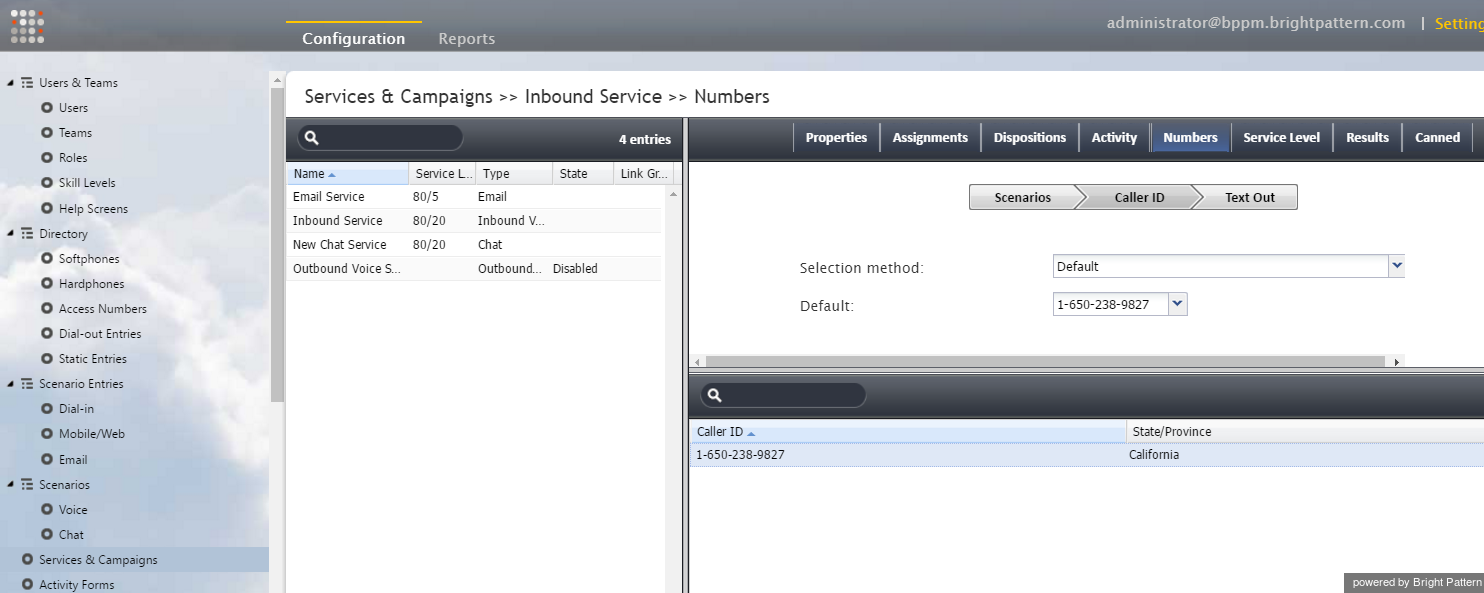From Bright Pattern Documentation
< 5.2:Faq
Revision as of 04:31, 29 May 2024 by BpDeeplTranslateMaintenance (talk | contribs) (Updated via BpDeleteTranslateTags script)
Caller ID
How do I add a caller ID to an outbound campaign or service?
Caller IDs are added to outbound campaigns and services from the Services & Campaigns section of the Contact Center Administrator application, within the Numbers tab. Note that the Numbers tab is accessible from only inbound and outbound services and campaigns; you will not see the Numbers tab if you have selected a mobile/web service.
To add a caller ID, follow these steps:
- Log in as Admin to Contact Center Administrator.
- Navigate to Configuration > Services & Campaigns and select the desired service (must be a voice service).
- Click the Numbers tab to view the screen properties.
- At the top of the Numbers tab screen properties, click the Caller ID tab. This opens up the caller ID screen properties.
- Refer to the caller ID setup instructions given in the Contact Center Administrator Guide, section Numbers Tab, subsection Caller ID tab.
Important: Read all of subsection Caller ID tab before you proceed because there are preliminary steps to take before you can update your caller ID screen properties. These steps include specifying the properties for the Scenarios tab and the Dial-in scenario entries.