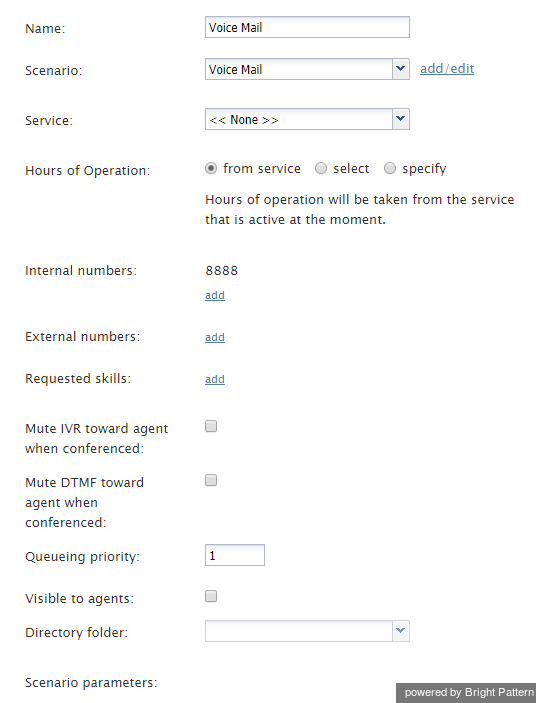Dial-in
The logic of processing a phone call is initially determined by the phone number to which this call is delivered. Call arrival activates a scenario associated with that number. The scenario controls all further steps of call qualification and distribution until the moment when the call is answered by an agent (or sometimes self-serviced). The logical entity that describes the association between a phone number and a call-processing scenario is called a dial-in scenario entry.
To set up and manage such associations, select the Dial-in option from the Scenario Entries menu.
Dial-in Scenario Entries Screen Properties
The Dial-in Scenario Entries screen properties are described as follows.
Name
Name is the name of the dial-in scenario entry. This field is mandatory and must be unique within the contact center.
Scenario
Scenario is the Voice scenario that will process calls arriving at the phone numbers defined in this dial-in scenario entry (see below).
Service
Service refers to the service associated with the dial-in scenario entry. Such direct association between telephone number and a service can be used when your access numbers directly identify your services.
Even if you use one access number for many different services (i.e., use an interactive voice script within the associated scenario for service selection), you may still assign a default service directly to the access number in order to account for the calls abandoned before service selection and for the calls that bypass the service selection stage (e.g., someone is unable to use the keypad to enter service selection choice, or someone is confused about which option to choose).
Hours of Operation
Hours of operation (HOP) is a schedule that defines service hours for each day of the year.
- Choose from service to use HOPs of the services associated with interactions processed by the given scenario.
- Choose select to select one of the preconfigured HOPs.
- Choose specify to define a new HOP specifically for this scenario entry.
Unless you create an entry point for a 24/7 operation, the scenario that you have specified in the Scenario property above must define processing of interaction arriving at this entry outside as well as within the specified hours of operation. That is, the scenario should normally begin with an If block that has the condition The current date and time is (or is not) in hours of operation. For more information, see the example provided in the Scenario Builder Reference Guide.
HOPs can also be specified at the service level.
Note the following:
- If you use options select or specify to define HOP for this scenario entry, all possible HOP checks within this scenario will use the HOP defined for this entry. Any HOPs specified for any services within this scenario will be disregarded.
- If you use option from service, the HOP check will use the HOP of the service that is associated with the interaction at the time when the check is performed. By default, this is the Service configured for this scenario entry (see above). However, if the service is redefined within the scenario, a subsequent HOP check will use the HOP of that new service.
- If you (1) use option from service, (2) do not have any Service configured for this scenario entry, and (3) use an HOP check before any explicit service assignment within the scenario, all incoming interactions will be treated as if they arrived outside of the service hours.
- This HOP setting only specifies when the services provided via this scenario entry are open/closed. In order to complete the HOP configuration, you need to define the following additional elements in the assigned scenario:
- Checking whether interactions arrive within or outside the HOP. Use the If scenario block for this purpose with the following condition: "The current date and time" "is not" "scenario default hours of operation".
- Specifying the action to be applied to interactions if the above condition is met (e.g., play an announcement and exit or offer voicemail).
Internal numbers
Internal numbers are the numbers associated with this scenario. Although service calls normally arrive at external access numbers, you can also set up an internal number to enable agents to transfer calls to this scenario entry. Once assigned, a number cannot be associated with any other scenarios.
Specification of an internal number for a dial-in scenario entry is optional. Note, however, that if you specify an entry without an internal number, it will not be displayed in the Dial-in Scenario Entries list. You will be able to see such an entry point in the list of external access numbers only.
External numbers
These are the external access numbers associated with the scenario. Select the desired number from the drop-down list. If the number is already assigned to another scenario or to an extension number, the drop down list will provide this information. Once assigned, a number cannot be associated with any other scenarios.
Note that the system allows you to define more than one access number within the same scenario entry point. This may be useful, for example, if you intend to provide your customers with a choice of numbers depending on where they call from, while otherwise applying exactly the same processing logic to all such calls.
Requested skills
Requested skills are the auxiliary skills that the agents must possess in order to handle calls arriving via this scenario entry. By defining such skills externally, you can use the same scenario in multiple scenario entries that differ only in auxiliary skills. For example, for your technical support service, you can have separate numbers for Product A support and Product B support, where Product A and B are defined as two different auxiliary skills defined for two different scenario entries associated with the same scenario.
Mute IVR toward agent when conferenced
Select this checkbox if you do not wish the agent to hear IVR prompts when on a conference call with a customer and an IVR. This setting can be used if a conferenced IVR contains prompts confirming sensitive data (e.g., credit card information) received from the customer.
Mute DTMF toward agent when conferenced
Select this checkbox if you do not wish the agent to hear the dual tone multi frequency (DTMF) touchtones when the agent is on a conference call. This setting can be used if a conferenced IVR expects the customer to enter sensitive data (e.g., credit card information) using the DTMF keys of their phones.
Queuing priority
Queuing priority refers to the queuing priority of interactions arriving through the scenario entry. Priority determines how fast these interactions will move through the queue relative to interactions arriving through other scenario entries when they compete for the same agents. The value range for priority setting is from 1 to 100. Decimals are permitted.
Consider the following examples:
- Your platinum-level customers are served by the same agents as all other customers, but you may give them a different number to call the same service. In this case, you may define two different entries for the same scenario with a higher queuing priority for the platinum customers.
- You want to make sure that customer calls internally transferred via queue are answered as soon as possible. In this case, you may define a separate entry for internally transferred calls with a higher priority.
For more information and examples of how priority works, see section Set Priority of the Scenario Builder Reference Guide.
Visible to agents
Visible to agents provides indication of whether this scenario entry shall appear in the Agent Desktop directory. Select the checkbox if you want your agents to be able to make blind transfers to service queues via this scenario entry.
Directory folder
Directory folder is the folder of the Agent Desktop directory where this scenario entry will appear if enabled by the previous option. You can select an existing folder or define a new one.
Scenario parameters
Bright Pattern Contact Center scenario language has a number of variables that can be set to different values depending on the scenario entry where this scenario is used. If such variables are present in the scenario selected for this entry, they will appear under this option and can be set to the values specific to the given scenario entry. Use of such externally defined variables enables you to have fewer scenarios because they can be re-used for various scenario entries. For more information, see the description of variable $(app.custom.XXX) and voice segment type Voice, from parameter in the Scenario Builder Reference Guide.