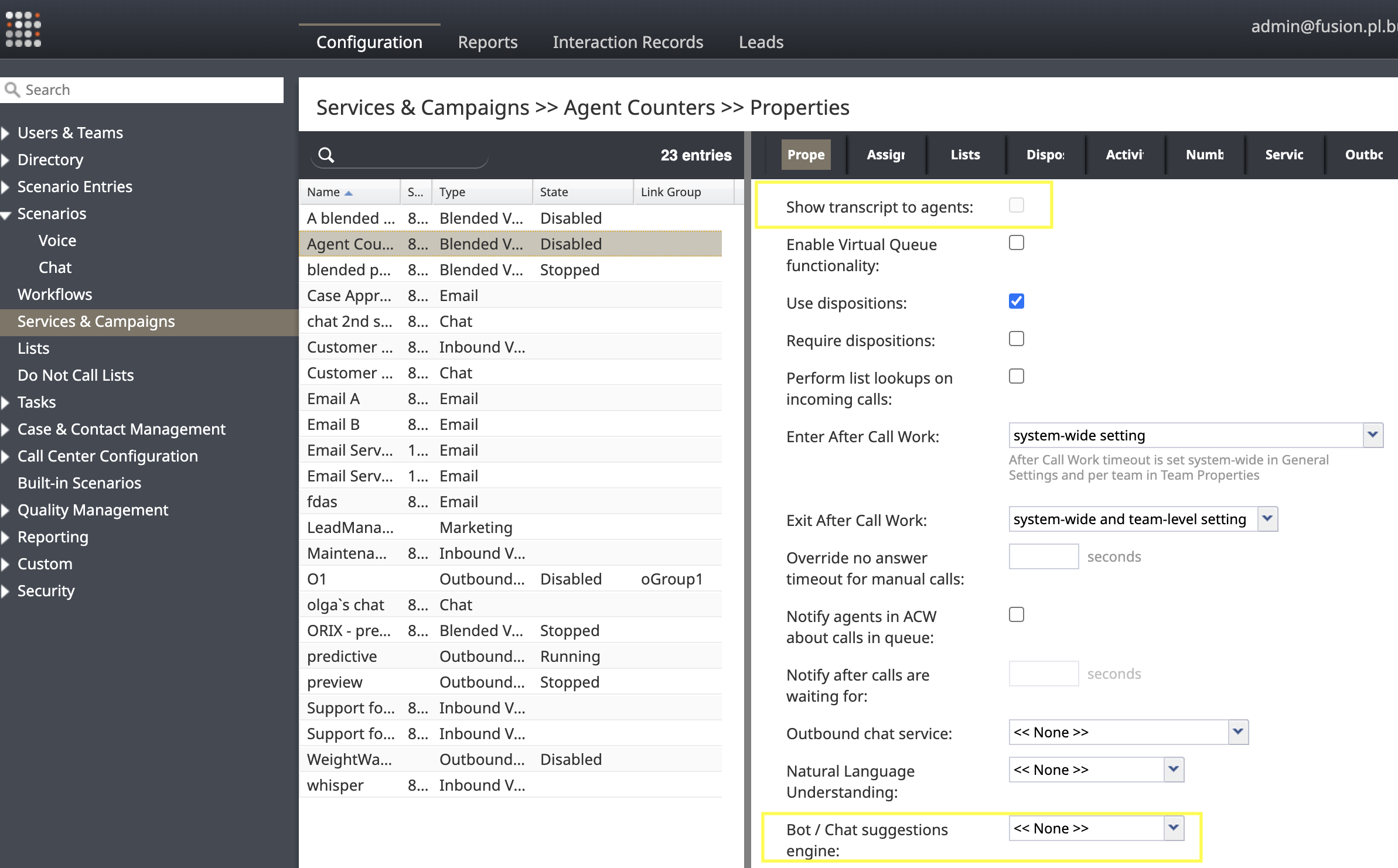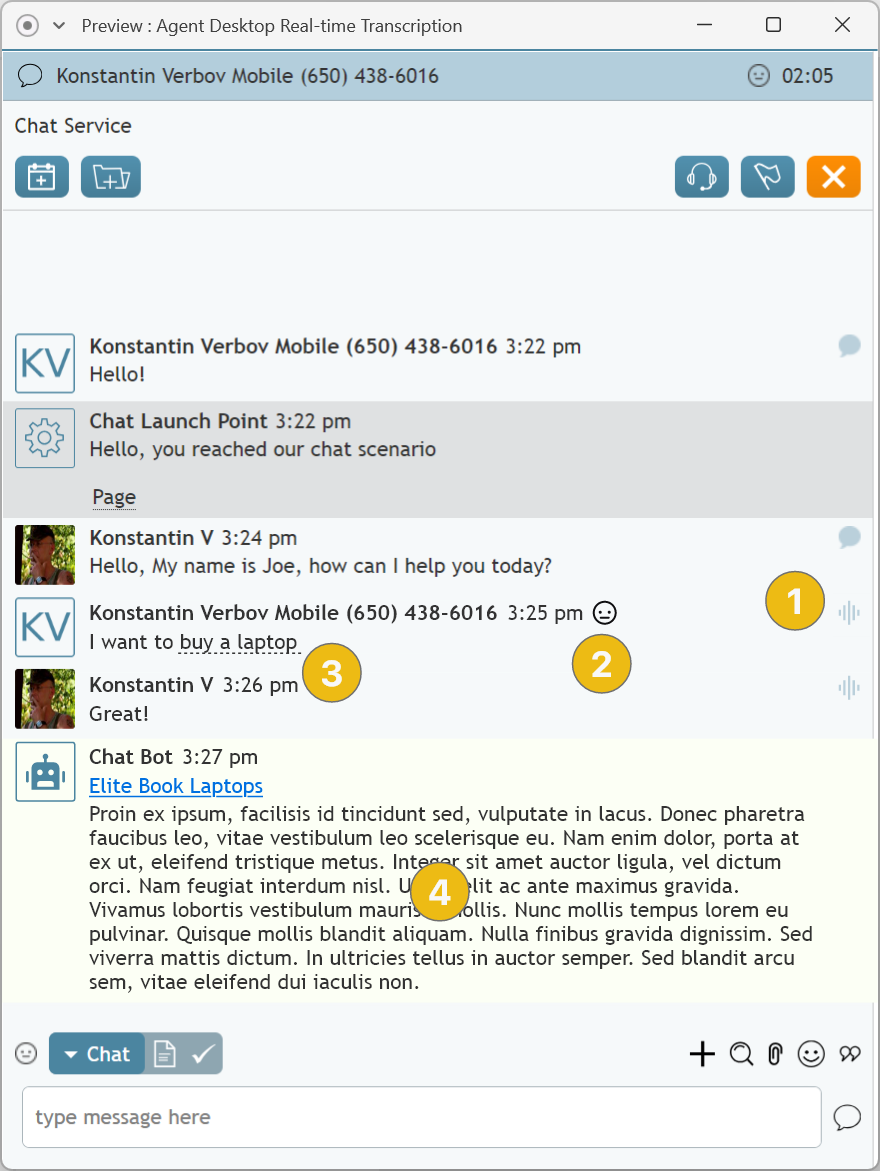Using Real-Time Voice Transcripts for Bot Suggestions and Agent Assist
The real-time transcript feature enables qualified agents to view voice transcripts, sentiment analysis results, and bot suggestions in real-time during voice calls. When real-time transcription is enabled for a service, a voice transcript of the agent's conversation with the customer is displayed during active calls.
When a bot is configured for the service, both agent and customer input can be sent to the bot for analysis, and the bot will send suggested responses to the agent. By default, only customer input is sent to the bot. In order for agent input to also be sent, the bot's latest response must include the needAgentMessages attribute, which must be set by the bot, within the bot context for all responses.
Some suggestions may contain URL links that provide additional information to the agent. Bots may also send multiple suggestions for the agent to choose from. See Integration with Bots to learn more about chatbot integration.
Below is the format of system (backend) response for bot suggestions. Note that this describes not the complete bot response; it is a description of a fragment of the complete bot response and specifies a single JSON encoded suggestion.
{
"format": "text" / "html",
"formatVersion": "1.0",
"content": string,
"autoOpenURL": boolean,
"openURLinPopup": boolean
}
The autoOpenURL parameter is optional. If set to true, the URL within the suggestion should be opened immediately. The openURLinPopup parameter is also optional. If set to true, the URL should be opened in a separate browser window.
for autoOpenURL to work, format should be html and content parameter must have URL wrapped with html <a> tag
Actual suggestion example in the format above:
{
"formatVersion": "1.0",
"format": "html",
"content": "Test 04. Auto open URL in popup: <a href='https://brightpattern.com'>BP Web Page</a>",
"autoOpenURL": true,
"openURLinPopup": true
}
Configuration
The real-time transcript feature must be enabled by your service provider.
Once the Enable Real-time voice transcript display and bot-based agent assist feature is enabled, the agent privilege View real-time transcripts of voice conversations will be visible in the Admin portal. Two new elements are visible on the Properties tab of inbound/outbound/blended voice services:
- Show transcript to agents appears as a checkbox that can be selected/unselected. The Transcribe calls box must be checked in order for the Show transcript to agents checkbox to be clickable.
- A dropdown selector labeled Bot/Chat suggestions engine can be used to select the desired bot.
Agent Desktop Transcript and Suggestions
After completing the configuration steps outlined above, agents who have the privilege can see a transcript of the call in real-time. This transcript is accompanied by sentiment icons, keywords, and bot-generated suggestions.
- Voice transcript icon
- Sentiment icon: When Speech to Text is enabled during a call and a Natural Language Understanding (NLU) account is set up, a sentiment icon appears alongside the specific message where sentiment analysis was conducted. See Natural Language Understanding to learn more about NLU accounts. In order for agents to see this sentiment icon, the Show transcript to agents option must be enabled, and users must have the View real-time transcripts of voice conversations privilege.
- Keyword (dashed underline)
- Bot suggestion
< Previous | Next >