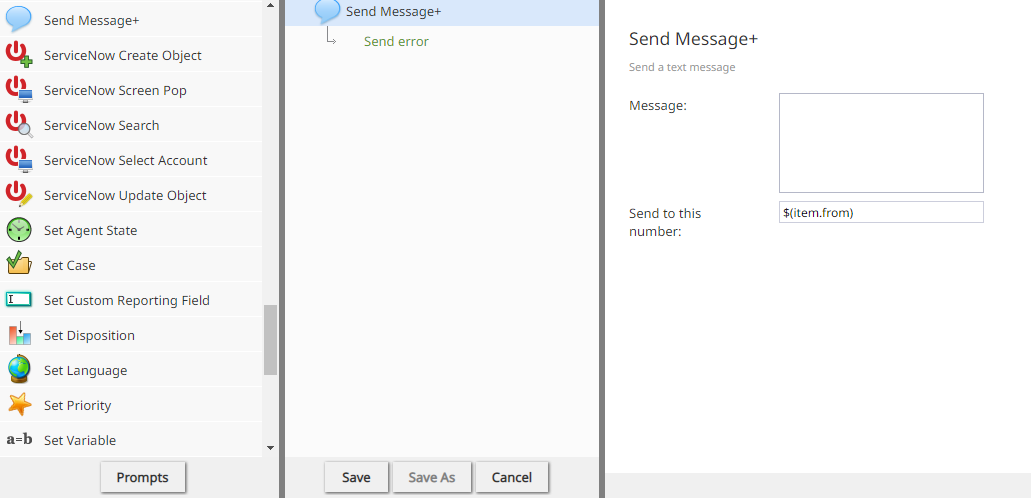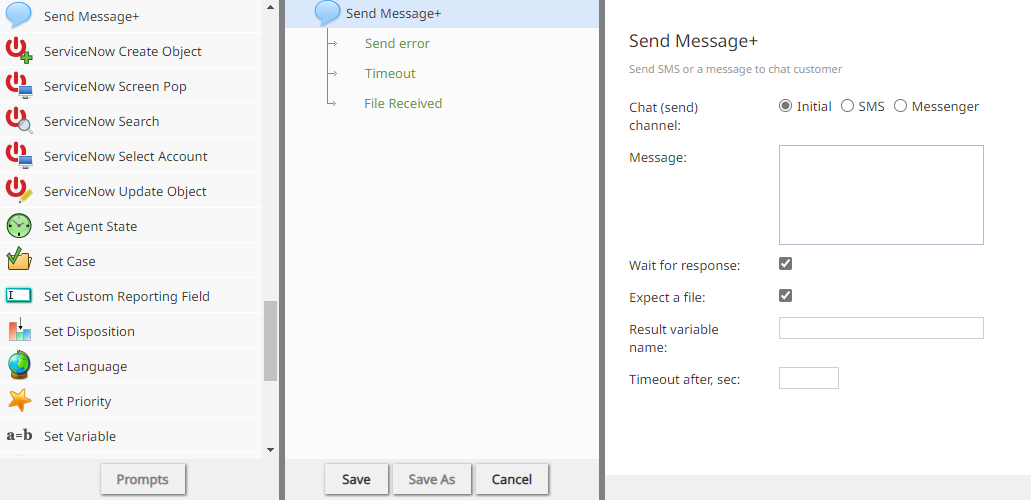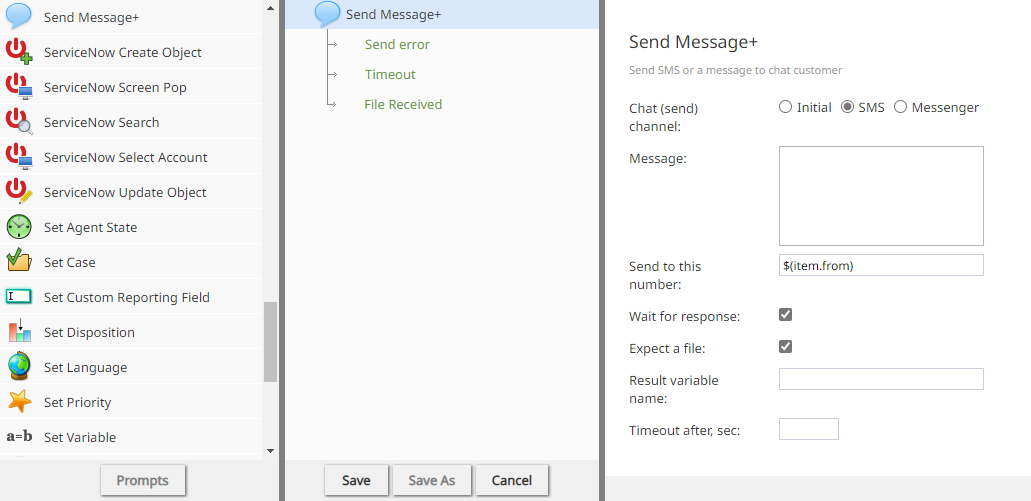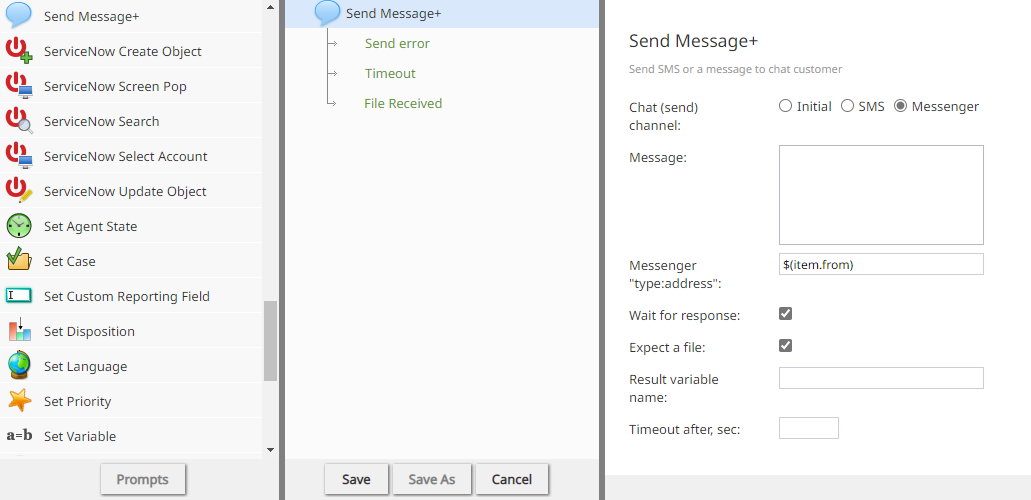Send Message+
The Send Message+ scenario block sends messages in voice or chat scenarios. Messages are sent over chat channels like SMS and messenger. Each channel provides similar options with variations explained in each channel's section.
- Voice scenarios
Voice
The Send Message+ block for voice scenarios sends an SMS message to a phone number if the access number associated with the scenario is SMS capable.
Conditional Exits
- Send error
- Allows further processing if the attempt to send a text message returns an error.
Settings
- Message
- The text to send via SMS. Variables in the $(varname) format can be used. HTML tags in the Message text will not be interpreted as markup and will appear as plain text to the recipient.
- Send to this number
- The number to which the SMS message will be sent. Variables in the $(varname) format can be used.
Initial
When channel type Initial is selected, the Send Message+ scenario block for chat scenarios sends a message using the channel type over which the interaction originated. The block can be configured to wait for a file and to time out. The conditional exits, Timeout and File Received can be used for further processing, like setting up a loop to receive multiple files.
Conditional Exits
- Send error
- Allows further processing if the attempt to send a text message returns an error.
Settings
- Message
- The text to send. Variables in the $(varname) format can be used.
- How HTML tags in the Message text are rendered depends on the initial channel:
- HTML tags will be rendered as markup if the initial messaging channel is Chat Widget.
- HTML tags will be rendered as plain text if the initial messaging channel is SMS.
- Other messaging channels may or may not support the rendering of HTML tags as markup.
- How HTML tags in the Message text are rendered depends on the initial channel:
- Send to this number
- The number to which the SMS message will be sent. Variables in the $(varname) format can be used.
SMS
When channel type SMS is selected, the Send Message+ scenario block for chat scenarios sends a message to a number specified in the Send to this number field. The block can be configured to wait for a file and to time out. The conditional exits, Timeout and File Received can be used for further processing, like setting up a loop to receive multiple files.
Conditional Exits
- Send error
- Allows further processing if the attempt to send a text message returns an error.
- Timeout
- Available when Wait for response is selected. Executes when the length of time specified in Timeout after, sec expires.
- File Received
- Available when Expect a file is selected. Executes when a file is received from the user. Populates the result variable value with the file and any text message received with the file.
Settings
- Message
- The text to send. Variables in the $(varname) format can be used. HTML tags in the Message text will not be interpreted as markup and will appear as plain text to the recipient.
- Send to this number
- The number to which the message will be sent. Variables in the $(varname) format can be used.
- Wait for response
- Select to wait for an incoming chat or SMS message before sending the configured message.
- Expect a file
- Available when Wait for response is selected. Select to wait for a file for the length of time specified in Timeout after, sec.
- Result variable name
- Select to pass the incoming message content to the variable name defined here.
- Timeout after, sec
- Select to set the number of seconds to wait for input before timing out.
Messenger
When channel type Messenger is selected, the Send Message+ scenario block for chat scenarios sends a message to the messenger address specified in the Messenger "type: address" field. The block can be configured to wait for a file and to time out.
| The conditional exits, Timeout and File Received can be used to set up a loop when receiving multiple files. | ||
Conditional Exits
- Send error
- Allows further processing if the attempt to send a text message returns an error.
- Timeout
- Available when Wait for response is selected. Executes when the length of time specified in Timeout after, sec expires.
- File Received
- Available when Expect a file is selected. Executes when a file is received from the user. Populates the result variable value with the file and any text message received with the file.
Settings
- Message
- The text to send. Variables in the $(varname) format can be used. HTML tags will be rendered as markup in Chat Widget messages, but may be rendered as plain text in other messaging channels.
- Messenger "type: address"
- The messenger address to which the message will be sent. Variables in the $(varname) format can be used.
- Wait for response
- Select to wait for an incoming chat or SMS message before sending the configured message.
- Expect a file
- Available when Wait for response is selected. Select to wait for a file for the length of time specified in Timeout after, sec.
|
Telegram, Facebook Messenger, and WeChat change the names of image files to auto-generated strings when they're sent. The original file names aren't propagated, although the file extension remains. | ||
- Result variable name
- Select to pass the incoming message content to the variable name defined here.
- Timeout after, sec
- Select to set the number of seconds to wait for input before timing out.