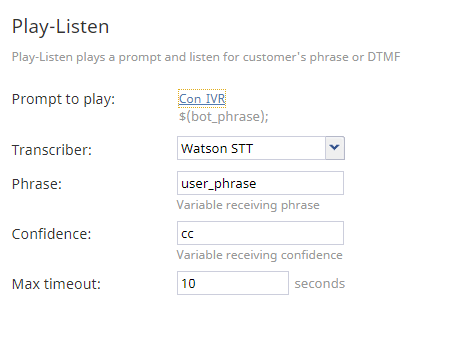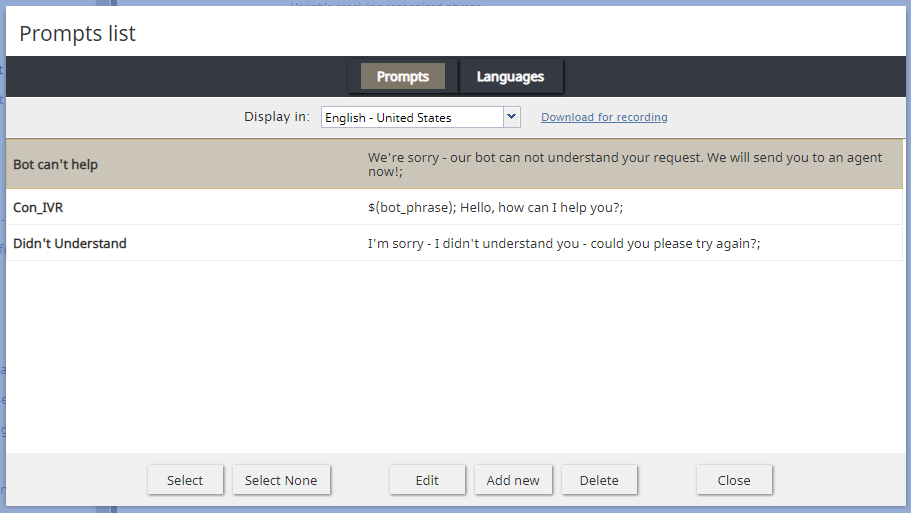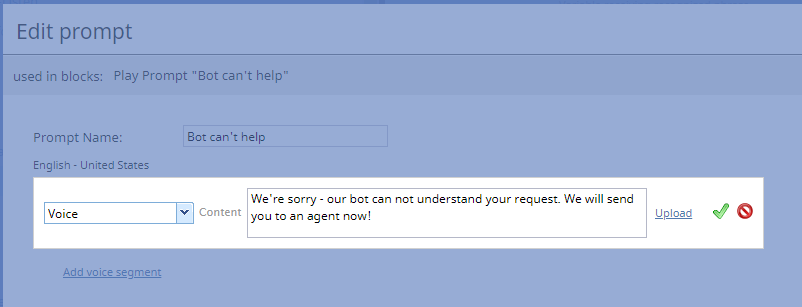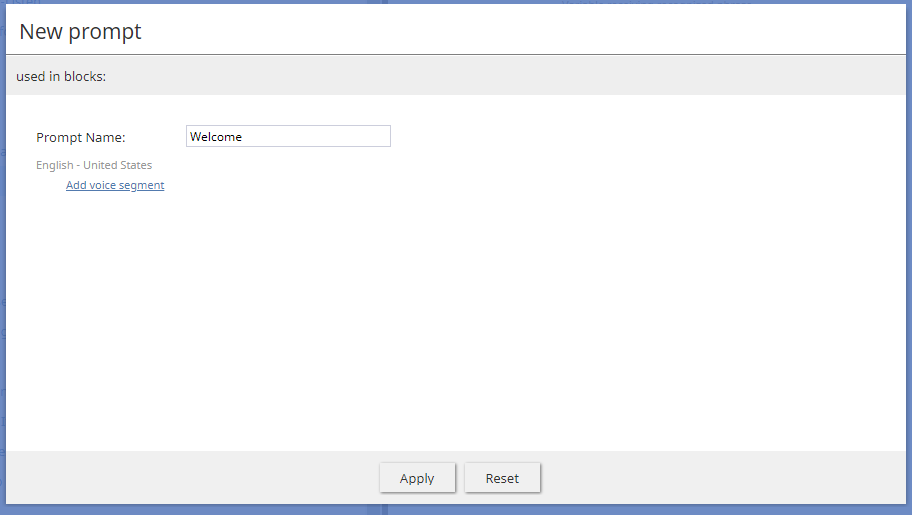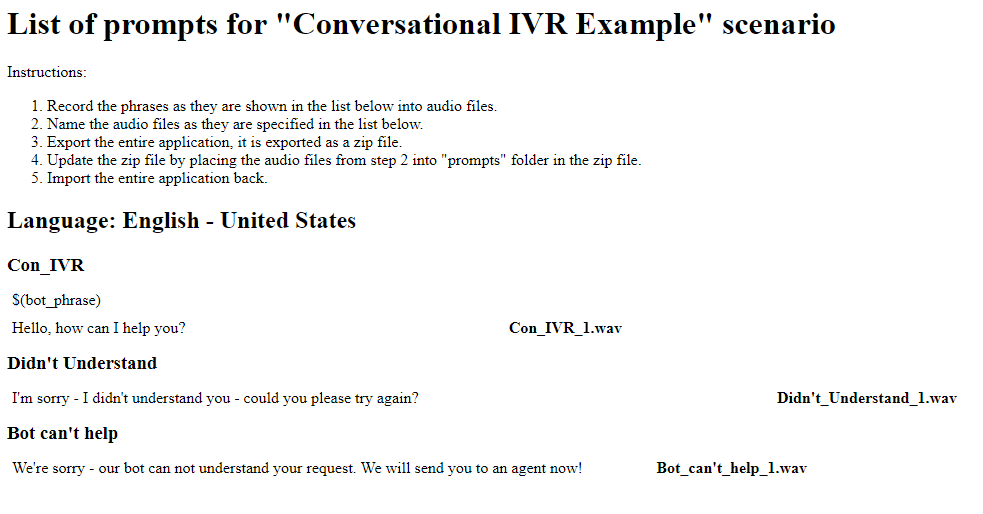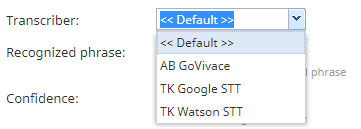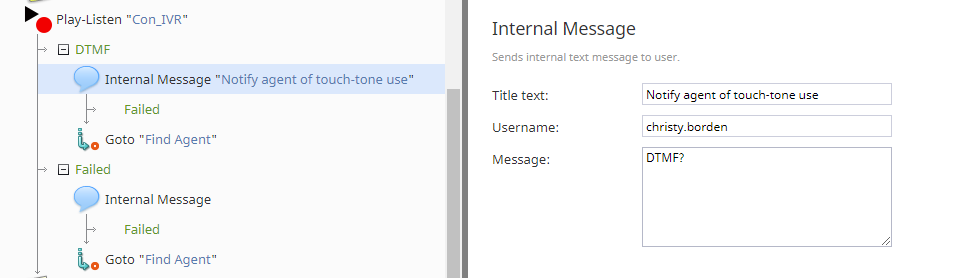The Play-Listen scenario block is a key part of Bright Pattern's conversational IVR. The block utilizes integrated text-to-speech and speech-to-text technologies, along with integrated chatbots, to "talk" to customers on inbound voice calls and "listen" for their spoken or DTMF (i.e., touch tones) response. In this block's properties, you will configure Play-Listen to play a voice prompt for the caller, collect the caller's spoken response or DTMF response, offer bot suggestions to the caller, and route the caller if the block fails.
On a call, if the Play-Listen block detects that the caller is talking or entering touch tones on the phone, the voice prompt will stop playing, and one of the following will happen:
- If a DTMF key is detected, the DTMF exit will be taken, leaving the key in the buffer for subsequent DTMF blocks.
- If there is no change in voice detection, the Play-Listen block will take the Timeout exit.
- If a vocal change is detected, the caller's voice data will be fed into the selected transcriber until the voice changes back to a lower level. The transcription result will be saved into the specified recognized phrase variable (see below) and the Play-Listen block will take the normal exit.
To use this block, your contact center must have a Speech To Text (STT) integration account and a Text to Speech (TTS) integration account.
(Note that for scenarios in which input from the caller is expected in response to a prompt, use the Menu block.)
Properties
Prompt to play
The prompt that the scenario will play to the caller.
The Play-Listen block uses text-to-speech technology to convert bot response text into speech in a specified language. The prompt will sound like a robot. You have the option to record your own voice segment and upload it to the Prompts list as a .WAV file.
Prompts list
Selecting prompt or adding a new one will bring up the Prompts list, which consists of two tabs: Prompts and Languages.
Prompts tab
From the Prompts tab, you can add and edit prompts.
Options:
- Select - Chooses the highlighted prompt from the list and closes the dialog
- Select None - Cancels the selection and closes the dialog
- Edit - Brings up the Edit prompt dialog, where you can change the voice prompt to play, upload your own voice segment (in .WAV fomat), or create additional voice segments to use
- Add new - Brings up the New prompt dialog, where you can create a new voice prompt to play, upload your own voice segment (in .WAV fomat), or create additional voice segments to use
- Delete - Removes the selected prompt
- Close - Saves and closes the Prompts list
- Download for recording - In a new browser tab or window, displays the text of all prompts listed as a transcript, so you can read each prompt and record it in your own voice
Languages tab
From the Languages tab, you can set the language and speaking voice to use for all voice prompts.
Options:
- Default language - Set desired language for the voice prompt to be spoken in (e.g., "English - United States")
- Default TTS Voice - Set the desired speaker voice (e.g., "MicrosoftTTS(default)")
Transcriber
The transcriber is the Speech-to-Text (STT) engine that takes the caller's vocal response and converts it to text, thus producing a text transcription of whatever was spoken.
Select the STT integration account that has been configured for your contact center.
Recognized phrase
The recognized phrase uses a variable to represent whatever the customer says. In this field, enter the variable that receives the caller's spoken "phrase" (e.g., "user_phrase" or "bot_phrase").
The variable name can be anything you want, as long as you use the same variable name consistently in your scenario. The variable/recognized phrase is set using the Set Variable block.
Confidence
Confidence indicates the speech-to-text service's confidence in its identification of the speakers and the words that are spoken. In this field, confidence is represented by a variable that receives the confidence value from your integrated speech-to-text engine.
As with the recognized phrase variable, you can enter any variable you want here (e.g., "cc"), as long as you use it consistently later.
Your STT engine conveys confidence as a numeric value, where the higher the number (e.g., "0.999") is, the more confident the STT engine is that it has recognized vocals correctly. A low number (e.g., "0.001") shows that the engine has very low confidence in its vocal recognition. For example, if the customer says, "I need a new phone," and the engine hears, "I need a sea foam," the confidence will be likely very low. If confidence is low, the scenario can escalate the call to a real agent.
Max timeout
The default value is 10 seconds. When the max timeout is reached, the scenario will exit the Play-Listen block using the Timeout conditional exit (see below).
Conditional Exits
The scenario can exit the Play-Listen block through the DTMF exit, Failed exit, or Timeout exit.
DTMF
Dual-tone multi-frequency (DTMF) refers to telephone touch-tones. If the Play-Listen block detects that the caller is transmitting numeric information (numbers from 0 to 9, as well as symbols # and *) on the phone, it will take the DTMF exit, running through the scenario as specified.
To define what the scenario will do once the exit is triggered, drag a scenario block over to the DTMF exit.
In the example shown above, when the DTMF exit is triggered, an internal message is sent to a specified agent, so that the agent knows that touch-tone information was provided via the IVR. Then, the scenario uses the Goto block to go to the Find Agent block.
Failed
The Failed exit is taken when the Play-Listen block has delivered the prompt but has failed to collect a response from the caller.
To define what the scenario will do once the exit is triggered, drag a scenario block over to the Failed exit.
In the example shown above, when the Failed exit is triggered, an internal message is sent to a specified agent, so that the agent knows that conversational IVR didn't get a response from the caller. Then, the scenario uses the Goto block to go to the Find Agent block.
Timeout
If the Play-Listen block does not detect any changes in vocal input or if the call is silent, the block will take the Timeout exit.
To define what the scenario will do once the exit is triggered, drag a scenario block over to the Timeout exit. You may wish to use the Goto block to go to the Find Agent block.
</translate>