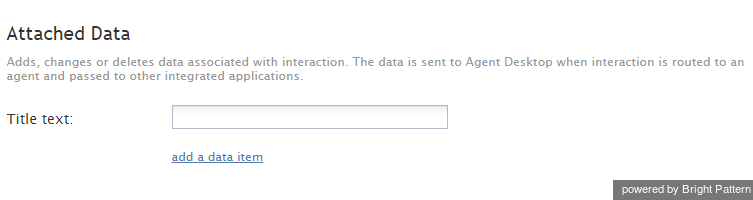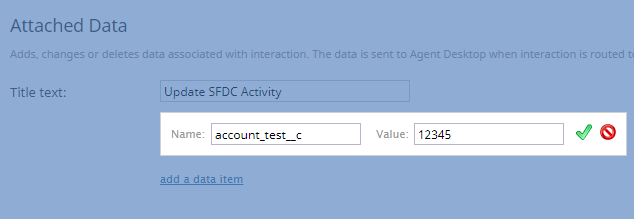The Attached Data scenario block is used for updating custom fields in Salesforce customer relationship management (CRM) activity history records. This block changes custom data associated with the interaction processed by the given scenario, sends that data to Agent Desktop when the interaction is routed to an agent, and passes the data to the integrated CRM. In this way, data is attached to the interaction and passed to Agent Desktop and Salesforce.
Note that Attached Data only updates custom activity fields; it does not create those fields. Before you can update a custom field, you first have to have a custom field in Salesforce. If you don’t already have a custom field set up, follow the steps given in our tutorial, How to Use Attached Data.
Settings
In Attached Data settings, you name the scenario block and specify the data item that you wish to update in Saleforce. The data item is a key-value pair, where the custom field name (e.g., “account_test”) is the key and the value is what the field should receive (e.g., “12345”). In the scenario, the Attached Data block will pass this data to Salesforce.
Title text
The name of the instance of the block (e.g., “Update SFDC Activity”).
add a data item
This parameter specifies a new value for an existing key-value pair. To populate custom fields in CRM activity history records, click add a data item and specify a custom field name as a data item name with the desired value:
- Name - The “API Name” of your custom field in Salesforce
- Value - The value (string or variable) of the field (e.g., “12345” or “$(item.id)")
</translate>