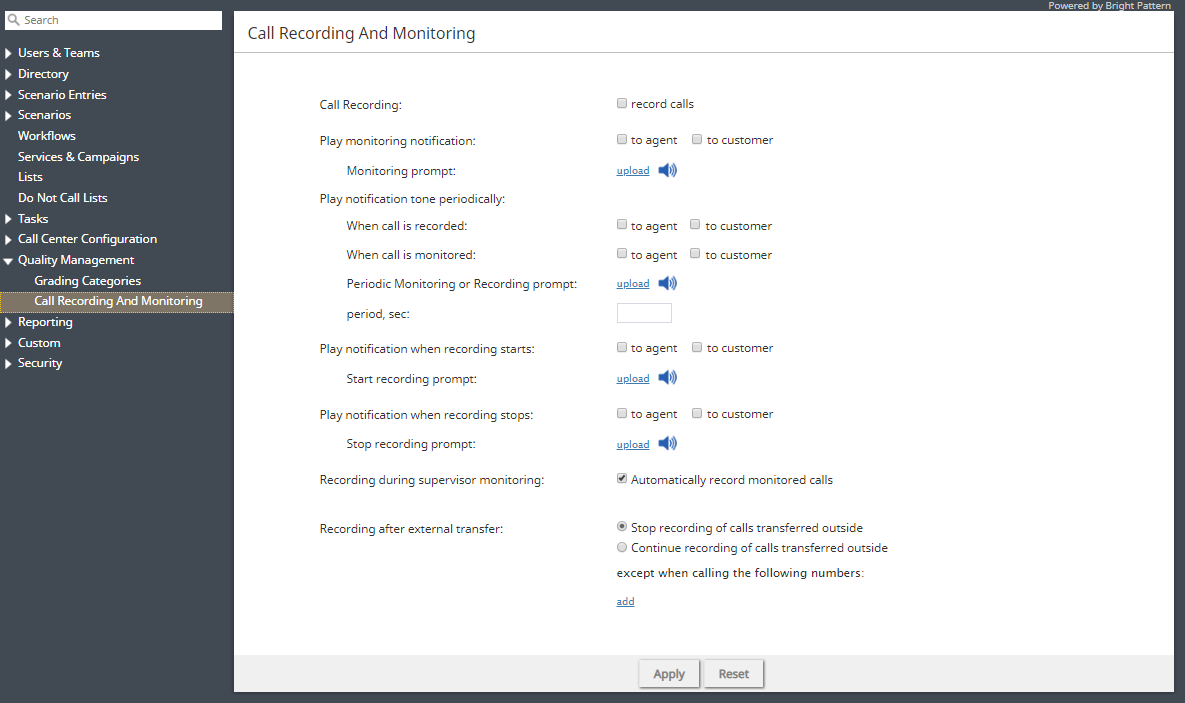通話記録とモニタリング
通話記録とモニタリングの設定は、コンタクトセンター管理者アプリケーションの 品質管理 > 通話記録とモニタリング で行われます。
Voice recordings can be subsequently played back via:
- Contact Center Administrator, in the Interaction Record (requires privilege "Listening to all call recordings and view all chat transcripts" or "Listening to call recordings and view chat transcripts on services" in reviewer role; the latter is typically used for BPO client access).
- Agent Desktop, in the contact's Activities (requires privilege "Listen to call recordings and view chat transcripts on assigned services" or "Listening to own call recordings and view own chat transcripts").
音声録音は外部ストレージにエクスポートすることもできます。
Note: Call Recording is enabled automatically when a supervisor begins monitoring unless the Recording during supervisor monitoring setting is disabled.
Settings
Call Recording
Select the record calls checkbox to enable call recording. If this property is checked, all voice calls will be recorded (inbound, outbound, and internal).
Regular call recording, where speech of all call participants is recorded to the same file, is performed in the GSM format. Your service provider may also enable multichannel recording for you, where speech of each call participant is recorded to a separate file and is performed in uncompressed PCM 16-bit format. If enabled, the multichannel recording will be performed in parallel with the regular recording and will be controlled by the same recording settings and controls. Note, however, that due to their large size, multichannel recordings are usually stored locally for a limited time (check with your service provider) and can be exported via the Multichannel Recording API method only.
Additionally, note that this configuration setting can be overridden by the following actions (listed in the order from least to most powerful):
- Configuration settings for a specific service
- Configuration settings for a specific user
- Value of scenario variable $(doNotRecord)
- Manual pause/resume recording commands by Agent/Supervisor
- Automatic recording when a call is monitored
- Presume recording using corresponding desktop API methods
- Value of scenario variable $(banVoiceRecording)
コールが転送された場合、通話録音の状態は、転送後のメインコールまたは相談コールに存在する最高レベルの上書き操作によって決定されます。 2つ以上のコールが電話会議にマージされた場合、通話録音の状態は、マージされたコールに存在する最高レベルの上書き操作によって決定されます。録音がAPIを介して手動で開始された場合、録音停止はAPIコールまたは変数 $(banVoiceRecording) の設定によって行われます。サービスまたは他のユーザーを追加または削除しても、APIによって開始された録音は停止しません。
Play monitoring notification
Select the checkbox for to agent, to customer, or both to specify who should hear the monitoring notification.
モニタリングプロンプト
モニタリングプロンプト は、モニタリング通知に使用されるサウンドまたはオーディオメッセージを意味します。音声ファイル(WAV形式)を追加するには、 アップロード をクリックします。
Play notification tone periodically
When call is recorded
Select the checkbox for to agent, to customer, or both to specify who should hear a tone when a call is being recorded.
When call is monitored
Select the checkbox for to agent, to customer, or both to specify who should hear a tone when a call is being monitored.
定期的なモニタリングまたは録音プロンプト
定期的なモニタリングまたは録音プロンプトとは、モニタリング通知に使用されるサウンドまたはオーディオメッセージを意味します。音声ファイル(WAV形式)を追加するには、 アップロード をクリックします。
間隔, 秒
間隔, 秒 は、定期的なモニタリングまたは録音プロンプトを再度再生するまでの待機時間(秒単位)です。例えば、この間隔を10秒に指定すると、定期的なモニタリングまたは録音プロンプトが10秒ごとに再生されます。
Play notification when recording starts
Select the checkbox for to agent, to customer, or both to specify who should hear the notification when the recording starts. Note that this notification will play after the manual start of recording only.
Start recording prompt
The Start recording prompt is the sound or other audio message that will be played when recording begins. Click upload to add a voice file or sound (in WAV format, no more than 3 MB).
Play notification when recording stops
Select the checkbox for to agent, to customer, or both to specify who should hear the notification when the recording stops. Note that this notification will play after the manual stop of recording only.
Stop recording prompt
The Stop recording prompt is the sound or other audio message that will be played when recording ends. Click upload to add a voice file or sound (in WAV format, no more than 3 MB).
Recording during supervisor monitoring
This setting allows you to control whether agents are recorded during supervisor monitoring or not. Prior to version 5.3.12, when a supervisor began a call-monitoring session, the recording of such a call would begin unconditionally. While this continues to be the default behavior, you can now disable automatic recording of monitored calls by deselecting the Automatically record monitored calls checkbox. Please note that if the Automatically record monitored calls checkbox is selected, monitored calls will be recorded whether the Call Recording option is enabled for your contact center or not.
Recording after external transfer
Stop recording of calls transferred outside
For voice services, you can discontinue call recording upon transferring a call to an external number.
Instances in which you may not want to record calls include when:
- Customers require calls not to be recorded after transfer to an external number.
- Customers require just the consult portion of the call to be recorded in order to have reference data for the agent.
- Agents must not record calls when transferring to a specific agent.
Continue recording of calls transferred outside
This selection specifies that the call will be recorded even after the transfer.
except when calling the following numbers
To create exceptions to your call recording/stopping selections, click add.