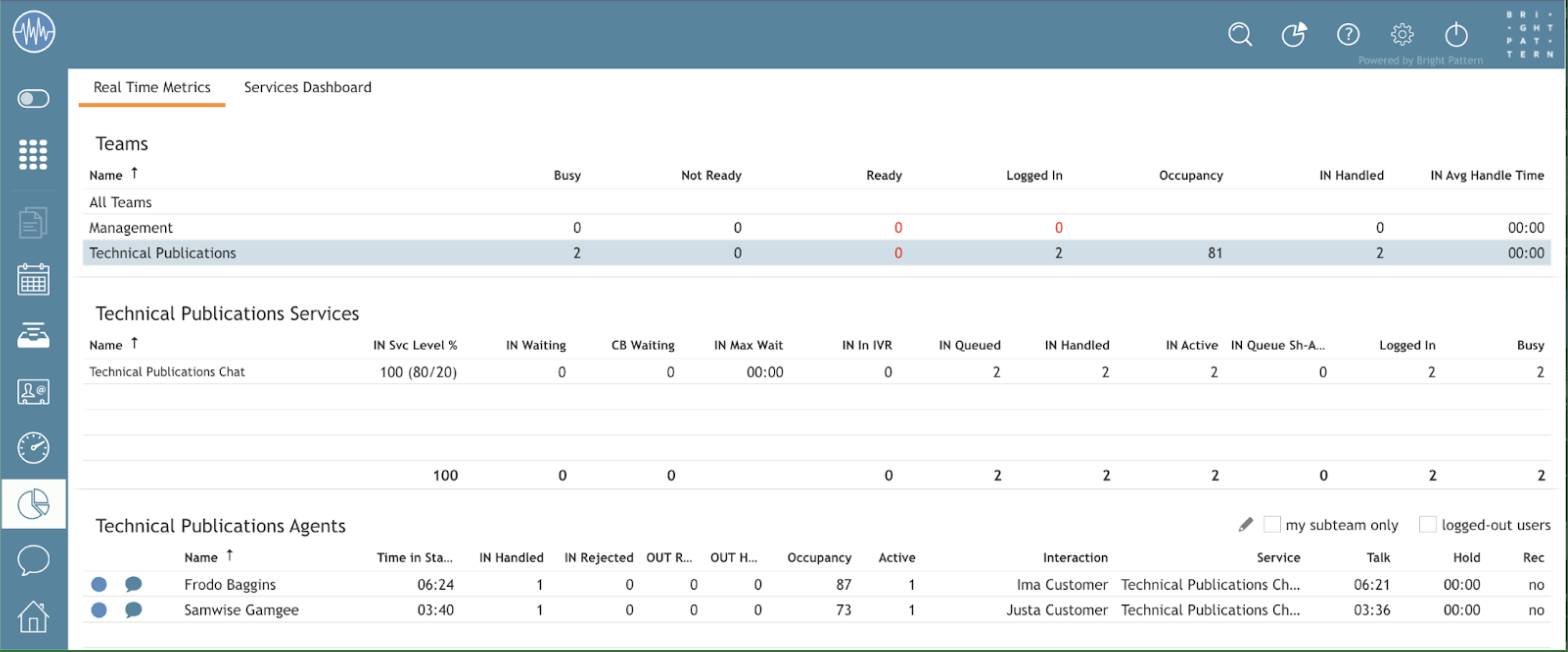From Bright Pattern Documentation
• 日本語
User Interface Overview
Supervisors logging in to the Agent Desktop application will notice some key differences between Agent Desktop for agents and Agent Desktop for supervisors. In Supervisor mode, the Agent Desktop menu provides the Supervision ![]() icon, which, when clicked, updates the Context Information Area with real-time metrics views for agents of a selected team and services provided by that team.
icon, which, when clicked, updates the Context Information Area with real-time metrics views for agents of a selected team and services provided by that team.
Refer to Bright Pattern Contact Center Agent Guide for general information about the elements of the Agent Desktop application screen.
Note the following differences specific to the use of Agent Desktop in Supervisor mode:
- In addition to your active interactions, the Active Conversations List will display the teams that you are assigned to supervise. When you select a team, real-time metrics for the members of this team as well as the services assigned to this team will appear in the Context Information Area.
- As mentioned above, in Supervisor Mode, the Context Information Area will show real-time metrics related to your teams, services, and campaigns. For more information, see topics related to real-time metrics viewing and campaign operation. This also means that unlike agents, you cannot run your Agent Desktop application in the minimized view.
- In addition to the regular interaction-handling controls, the Contact Info Panel provides controls for active agent management. For more information, see topics related to active agent management.
< Previous | Next >