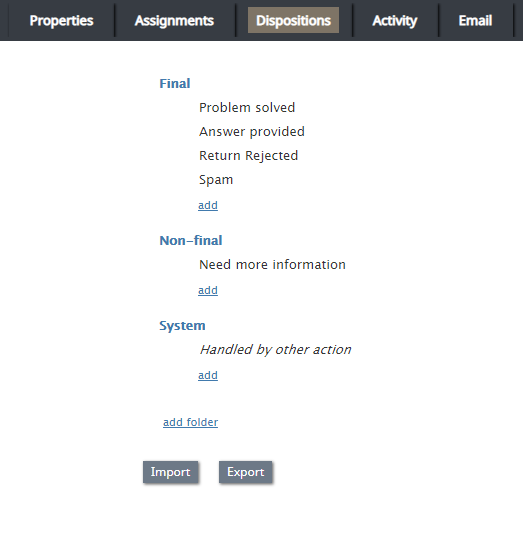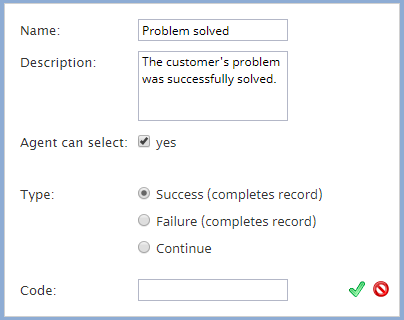| Line 6: | Line 6: | ||
In outbound campaigns, dispositions are also used to determine subsequent processing of calling records depending on the outcome of each call attempt. See section [[contact-center-administrator-guide/Outbound-DialRules|Outbound - Dial Rules]] for more information. In outbound campaigns, some of the dispositions can be applied to entire calling records and some others to individual call attempts. | In outbound campaigns, dispositions are also used to determine subsequent processing of calling records depending on the outcome of each call attempt. See section [[contact-center-administrator-guide/Outbound-DialRules|Outbound - Dial Rules]] for more information. In outbound campaigns, some of the dispositions can be applied to entire calling records and some others to individual call attempts. | ||
| − | For outbound campaigns of [[contact-center-administrator-guide/Outbound-General|preview type]], dispositions are also usually defined for preview records. In such campaigns, agents receive calling records from the system and preview them before making the corresponding outbound calls. During the preview, they may decide to discard some records without dialing. Dispositions in this case can indicate the reason (e.g., incomplete data). | + | For outbound campaigns of [[contact-center-administrator-guide/Outbound-General|preview type]], dispositions are also usually defined for preview records. In such campaigns, agents receive calling records from the system and preview them before making the corresponding outbound calls. During the preview, they may decide to discard some records without dialing. Dispositions, in this case, can indicate the reason (e.g., incomplete data). |
For [[contact-center-administrator-guide/PropertiesTab|blended services]], inbound dispositions are processed within the context of the campaign that is part of the same service. For example, if a customer misses your campaign call and then calls back using the campaign's caller ID and buys the product you have been offering within the campaign, the disposition of that inbound call should normally prevent subsequent attempts to call this customer within the same campaign. Therefore, for blended services it is important that the | For [[contact-center-administrator-guide/PropertiesTab|blended services]], inbound dispositions are processed within the context of the campaign that is part of the same service. For example, if a customer misses your campaign call and then calls back using the campaign's caller ID and buys the product you have been offering within the campaign, the disposition of that inbound call should normally prevent subsequent attempts to call this customer within the same campaign. Therefore, for blended services it is important that the | ||
| Line 14: | Line 14: | ||
If the reason for a failed interaction attempt can be recognized automatically, the corresponding disposition can be provided by the system. Dispositions that are specified manually will be displayed by the Agent Desktop and can be [[agent-guide/HowtoEnterDispositionsandNotes|selected by the agent]] at any time during interaction handling, including the after-call work. Dispositions can also be [[scenario-builder-reference-guide/SetDisposition|set by a scenario]]. | If the reason for a failed interaction attempt can be recognized automatically, the corresponding disposition can be provided by the system. Dispositions that are specified manually will be displayed by the Agent Desktop and can be [[agent-guide/HowtoEnterDispositionsandNotes|selected by the agent]] at any time during interaction handling, including the after-call work. Dispositions can also be [[scenario-builder-reference-guide/SetDisposition|set by a scenario]]. | ||
| + | |||
| + | |||
| + | [[File:Dispositions-Tab-53.PNG|800px|thumb|center|How the Dispositions tab looks for an email service]] | ||
| Line 27: | Line 30: | ||
Even though the system provides a predefined set of dispositions for each new service, you can still control whether these dispositions will or will not be made available to agents for selection when they handle interactions associated with the given service. Furthermore, you can control whether the use of dispositions is mandatory or optional. For more information, see the description of settings ''Use dispositions'' and ''Require dispositions'' in the [[contact-center-administrator-guide/PropertiesTab|Services and Campaigns - Properties tab]]. | Even though the system provides a predefined set of dispositions for each new service, you can still control whether these dispositions will or will not be made available to agents for selection when they handle interactions associated with the given service. Furthermore, you can control whether the use of dispositions is mandatory or optional. For more information, see the description of settings ''Use dispositions'' and ''Require dispositions'' in the [[contact-center-administrator-guide/PropertiesTab|Services and Campaigns - Properties tab]]. | ||
| − | + | === Dispositions properties editor === | |
| + | To create a disposition in an existing folder, click '''add''' in the desired folder; this will open the dispositions properties editor, allowing you to configure the following. | ||
| + | |||
| + | |||
| + | [[File:Dispositions-For-Voice-Settings-53.PNG|800px|thumb|center|Dispositions properties editor for a voice service]] | ||
| + | |||
| + | |||
| + | ==== Name ==== | ||
| + | Specify the disposition’s '''Name''' (mandatory and must be unique within the given interaction type within the service) | ||
| − | + | ==== Description ==== | |
| + | and provide a free-text '''Description''' (optional). | ||
| + | ==== Agent can select ==== | ||
By default, dispositions that you define will be made available to agents for selection during interaction handling. If you do not want the given disposition to be shown to agents (e.g., you intend to use this disposition in scenarios only), unselect the '''Agent can select''' checkbox. Note that dispositions unavailable to agents appear in the disposition list in italic. | By default, dispositions that you define will be made available to agents for selection during interaction handling. If you do not want the given disposition to be shown to agents (e.g., you intend to use this disposition in scenarios only), unselect the '''Agent can select''' checkbox. Note that dispositions unavailable to agents appear in the disposition list in italic. | ||
| + | ==== Show in toolbar in team queue ==== | ||
| + | This option, available for email services only, allows you to | ||
| + | |||
| + | ===== Toolbar icon ===== | ||
| + | |||
| + | ==== Add folder ==== | ||
| + | Click '''add folder''' to add a new folder for dispositions and specify the folder name. | ||
| + | |||
| + | |||
| + | ==== Type ==== | ||
Select the disposition type | Select the disposition type | ||
| − | + | ||
| − | + | ===== Success / Final (completes record or case) ===== | |
| − | + | For dispositions indicating successful interaction processing (e.g., the customer has accepted the offer) or closure of an email case. | |
| − | + | ||
| − | + | ===== Failure (completes record)===== | |
| + | For dispositions indicating unsuccessful interaction processing without subsequent attempts (e.g., the customer has rejected the offer); this type is available for voice services only. | ||
| + | |||
| + | ===== Do not Call (completes record)===== | ||
| + | For dispositions indicating that the customer has requested not to be contacted again for the given reason; this type is available for voice services only | ||
| + | |||
| + | ===== Continue / Nonfinal ===== | ||
| + | For dispositions indicating unsuccessful interaction processing with possible subsequent attempts (e.g., the customer has asked to be called again at another time) or expected continued processing of an email case; by default, any new disposition of this type is associated with action Reschedule (24h); for more information, see section [[contact-center-administrator-guide/Outbound-DialRules|Outbound - Dial Rules]]. | ||
| + | |||
| + | ===== Spam ===== | ||
| + | For dispositions indicating an immediate closure of an email case because the incoming message was spam | ||
For services that comprise different types of interactions (inbound, outbound, preview records), you can also specify if the disposition you define for one interaction type shall be available for interactions of other types within the same service. Select such desired additional interaction types via the ''Scope'' option. | For services that comprise different types of interactions (inbound, outbound, preview records), you can also specify if the disposition you define for one interaction type shall be available for interactions of other types within the same service. Select such desired additional interaction types via the ''Scope'' option. | ||
| + | ==== Code ==== | ||
If, in addition to the disposition name, you would like to use a short alphanumeric code, specify it in the '''Code''' field. Disposition codes are optional, and when defined, will appear in [[contact-center-administrator-guide/ResultsTab|campaign results]] along with disposition names. Codes can also be used instead of disposition names when [[scenario-builder-reference-guide/SetDisposition|setting dispositions in scenarios]]. A disposition code can contain up to nine characters; any characters are allowed. Note that the system does not check uniqueness of disposition codes. | If, in addition to the disposition name, you would like to use a short alphanumeric code, specify it in the '''Code''' field. Disposition codes are optional, and when defined, will appear in [[contact-center-administrator-guide/ResultsTab|campaign results]] along with disposition names. Codes can also be used instead of disposition names when [[scenario-builder-reference-guide/SetDisposition|setting dispositions in scenarios]]. A disposition code can contain up to nine characters; any characters are allowed. Note that the system does not check uniqueness of disposition codes. | ||
| Line 47: | Line 81: | ||
'''Note:''' Some service configuration changes that affect agent behavior are not picked up dynamically by Agent Desktop. Thus, after making a change to this property, we recommend that all affected logged-in agents refresh their browser page. | '''Note:''' Some service configuration changes that affect agent behavior are not picked up dynamically by Agent Desktop. Thus, after making a change to this property, we recommend that all affected logged-in agents refresh their browser page. | ||
| + | |||
=== Import === | === Import === | ||
Revision as of 23:57, 21 February 2019
<translate>= Dispositions Tab= Dispositions are used to specify the result of an interaction attempt. For example, a disposition may indicate that the requested service was provided, or it might suggest a specific reason why it was not provided. Dispositions are stored in the interaction records and campaign results. They can be used in custom queries and reports for evaluation of service efficiency.
Note: The Dispositions tab is displayed only if the Use dispositions option is selected on the Properties tab.
In outbound campaigns, dispositions are also used to determine subsequent processing of calling records depending on the outcome of each call attempt. See section Outbound - Dial Rules for more information. In outbound campaigns, some of the dispositions can be applied to entire calling records and some others to individual call attempts.
For outbound campaigns of preview type, dispositions are also usually defined for preview records. In such campaigns, agents receive calling records from the system and preview them before making the corresponding outbound calls. During the preview, they may decide to discard some records without dialing. Dispositions, in this case, can indicate the reason (e.g., incomplete data).
For blended services, inbound dispositions are processed within the context of the campaign that is part of the same service. For example, if a customer misses your campaign call and then calls back using the campaign's caller ID and buys the product you have been offering within the campaign, the disposition of that inbound call should normally prevent subsequent attempts to call this customer within the same campaign. Therefore, for blended services it is important that the
- Inbound and outbound dispositions correlate (i.e., the former normally should be a subset of the latter)
- Outbound portion of your blended campaign is kept enabled at all times--even during the periods without any outbound activity
If the reason for a failed interaction attempt can be recognized automatically, the corresponding disposition can be provided by the system. Dispositions that are specified manually will be displayed by the Agent Desktop and can be selected by the agent at any time during interaction handling, including the after-call work. Dispositions can also be set by a scenario.
Screen Properties
Show dispositions for
This option is displayed only for outbound and blended voice services. To review and edit dispositions for inbound calls and list records, select inbound. To review and edit dispositions for outbound calls and list records, select outbound. To review and edit dispositions for preview records, select preview record.
List of dispositions
This option lists the dispositions for this service. For the services that comprise different types of interactions (inbound, outbound, preview records), the list will display only the dispositions corresponding to the interaction type selected via the Show dispositions for option.
For each interaction type, the system provides a pre-defined set of dispositions. You can edit such predefined dispositions, remove some of them, define new ones, and arrange them in your own folders. The purpose of each predefined disposition is explained in the Description field, which you will see when you click a disposition once.
Even though the system provides a predefined set of dispositions for each new service, you can still control whether these dispositions will or will not be made available to agents for selection when they handle interactions associated with the given service. Furthermore, you can control whether the use of dispositions is mandatory or optional. For more information, see the description of settings Use dispositions and Require dispositions in the Services and Campaigns - Properties tab.
Dispositions properties editor
To create a disposition in an existing folder, click add in the desired folder; this will open the dispositions properties editor, allowing you to configure the following.
Name
Specify the disposition’s Name (mandatory and must be unique within the given interaction type within the service)
Description
and provide a free-text Description (optional).
Agent can select
By default, dispositions that you define will be made available to agents for selection during interaction handling. If you do not want the given disposition to be shown to agents (e.g., you intend to use this disposition in scenarios only), unselect the Agent can select checkbox. Note that dispositions unavailable to agents appear in the disposition list in italic.
Show in toolbar in team queue
This option, available for email services only, allows you to
Toolbar icon
Add folder
Click add folder to add a new folder for dispositions and specify the folder name.
Type
Select the disposition type
Success / Final (completes record or case)
For dispositions indicating successful interaction processing (e.g., the customer has accepted the offer) or closure of an email case.
Failure (completes record)
For dispositions indicating unsuccessful interaction processing without subsequent attempts (e.g., the customer has rejected the offer); this type is available for voice services only.
Do not Call (completes record)
For dispositions indicating that the customer has requested not to be contacted again for the given reason; this type is available for voice services only
Continue / Nonfinal
For dispositions indicating unsuccessful interaction processing with possible subsequent attempts (e.g., the customer has asked to be called again at another time) or expected continued processing of an email case; by default, any new disposition of this type is associated with action Reschedule (24h); for more information, see section Outbound - Dial Rules.
Spam
For dispositions indicating an immediate closure of an email case because the incoming message was spam
For services that comprise different types of interactions (inbound, outbound, preview records), you can also specify if the disposition you define for one interaction type shall be available for interactions of other types within the same service. Select such desired additional interaction types via the Scope option.
Code
If, in addition to the disposition name, you would like to use a short alphanumeric code, specify it in the Code field. Disposition codes are optional, and when defined, will appear in campaign results along with disposition names. Codes can also be used instead of disposition names when setting dispositions in scenarios. A disposition code can contain up to nine characters; any characters are allowed. Note that the system does not check uniqueness of disposition codes.
To modify or delete existing dispositions or folders, hover over their names. Note that most of the dispositions in the Connection Problem and System folders can be only modified, but not deleted, because they are used in the built-in dial rules (e.g., automatic rescheduling of unsuccessful campaign calls).
Note: Some service configuration changes that affect agent behavior are not picked up dynamically by Agent Desktop. Thus, after making a change to this property, we recommend that all affected logged-in agents refresh their browser page.
Import
The Import option imports dispositions and allows you to define dispositions externally and import them in the .CSV format. For each disposition, the following fields must be defined in the specified order:
- Name
- Folder name (disposition category)
- Description
- Code
- Agent can select (true, false)
- Type (SUCCESS, FAILURE, CONTINUE, DO_NOT_CALL)
- Is inbound (true, false)
- Is outbound (true, false)
- Is preview (true, false)
- System type (if defined, the disposition will be followed by the same actions that are defined for the corresponding default dispositions in the Connection Problem and System folders)
- Possible values include the following: empty string, DROPPED, BUSY, NO_ANSWER, FAX_MODEM, ANSWERING_MACHINE, SILENCE, INVALID_NUMBER, OTHER_CONNECTION_ISSUE, ABANDONED, CONGESTION_REMOTE, NO_AGENT, NO_DISPOSITION, SKIPPED, SYSTEM_FAILURE, AGENT_FAILURE, FINALIZED_BY_DIAL_RULE, MAX_ATTEMPTS_REACHED, DISPOSITION_NOT_FOUND, PHONE_NETWORK_UNAVAILABLE, RECORD_EXPIRED, CALL_FAILED, FAST_BUSY, ANNOUNCEMENT, NETWORK_ANNOUNCEMENT
- Service type (since many dispositions are service/media-type-specific this field must be defined to make sure that the dispositions are not imported into a type of service they are not intended for)
- Possible values include the following: INBOUND, OUTBOUND, BLENDED, CHAT, EMAIL
Each value must be enclosed in the quotation marks. Optional parameters must be set to an empty string when not defined.
An easy way to create an import file is to export an existing list of dispositions (see Export below) and modify it as may be necessary.
Export
This option exports dispositions in .CSV format. The exported file can be used as a template when defining dispositions externally and importing them into the system. For specification of the fields, see the description of the Import function.
</translate>