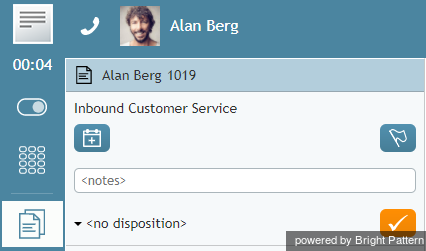(Created page with "後処理の終了後、次から当てはまる内容を選んで実施してください。") |
(Created page with "*'''終了'''ボタン 26pxをクリックします。 それによってインタラクションの処理が終了します。デスクトッ...") |
||
| Line 4: | Line 4: | ||
後処理の終了後、次から当てはまる内容を選んで実施してください。 | 後処理の終了後、次から当てはまる内容を選んで実施してください。 | ||
| − | * | + | *'''終了'''ボタン [[File:Complete-Button-50.png|26px]]をクリックします。 それによってインタラクションの処理が終了します。デスクトップ上で他にアクティブなインタラクションがない場合、状態は、設定内容及び/または以前に指定した状態に応じて、 [[agent-guide/HowtoInterpretYourCurrentStateInformation|''受付可能'']] または[[agent-guide/HowtoInterpretYourCurrentStateInformation|''受付不可'']]に自動的に切り替わります。一方、デスクトップ上で他のアクティブなインタラクションがある場合、引き続き ''後処理''の状態のままにして、そのインタラクションの処理を続けてください。従って、複数のインタラクションを同時に処理する場合、 '''終了'''ボタンを使って ''後処理''の状態のままインタラクションの処理を終了させることをお勧めします。 |
* If you are ready to receive another service interaction, you can click the '''User Status Indicator/Selector''' and [[agent-guide/HowtoMakeYourselfReady|select Ready]] from the drop-down menu. You will be switched to the ''Ready'' state regardless of how many interactions you may have had at your desktop. Processing of all such interactions will be finished. | * If you are ready to receive another service interaction, you can click the '''User Status Indicator/Selector''' and [[agent-guide/HowtoMakeYourselfReady|select Ready]] from the drop-down menu. You will be switched to the ''Ready'' state regardless of how many interactions you may have had at your desktop. Processing of all such interactions will be finished. | ||
Revision as of 22:10, 25 June 2020
後処理のラップアップ
貴社が提供するサービス及び貴社のポリシーによりますが、サービスインタラクション(コールまたはチャット)が終わってから、システムは状態を 後処理 (ACW)状態に自動的に切り替える場合があります。即ち、先ほどのサービスインタラクションに関連する作業を終了させるための時間が与えられます。
後処理の終了後、次から当てはまる内容を選んで実施してください。
- 終了ボタン
 をクリックします。 それによってインタラクションの処理が終了します。デスクトップ上で他にアクティブなインタラクションがない場合、状態は、設定内容及び/または以前に指定した状態に応じて、 受付可能 または受付不可に自動的に切り替わります。一方、デスクトップ上で他のアクティブなインタラクションがある場合、引き続き 後処理の状態のままにして、そのインタラクションの処理を続けてください。従って、複数のインタラクションを同時に処理する場合、 終了ボタンを使って 後処理の状態のままインタラクションの処理を終了させることをお勧めします。
をクリックします。 それによってインタラクションの処理が終了します。デスクトップ上で他にアクティブなインタラクションがない場合、状態は、設定内容及び/または以前に指定した状態に応じて、 受付可能 または受付不可に自動的に切り替わります。一方、デスクトップ上で他のアクティブなインタラクションがある場合、引き続き 後処理の状態のままにして、そのインタラクションの処理を続けてください。従って、複数のインタラクションを同時に処理する場合、 終了ボタンを使って 後処理の状態のままインタラクションの処理を終了させることをお勧めします。
- If you are ready to receive another service interaction, you can click the User Status Indicator/Selector and select Ready from the drop-down menu. You will be switched to the Ready state regardless of how many interactions you may have had at your desktop. Processing of all such interactions will be finished.
- If you wish to make yourself temporarily unavailable to receive new service interactions, click the User Status Indicator/Selector and select Not Ready (or a specific reason) from the drop-down menu. You will be switched to the Not Ready state regardless of how many interactions you may have had at your desktop. Processing of all such interactions will be finished.
You may be required to enter a disposition before finishing interaction processing. For more information, see How to Enter Dispositions and Notes.
Depending on the system settings, if you do not make yourself either Ready or Not Ready manually within the time allocated for after call work, the system may eventually switch you to the Ready or Not Ready state automatically.
Also, depending on your system settings, if there are other calls waiting in queue while you are in the After Call Work state, you may receive visual and audio notification of this fact.
Note: If you use a custom form in the Context Information Area for processing of data related to a specific call, the Complete button may appear on that form.