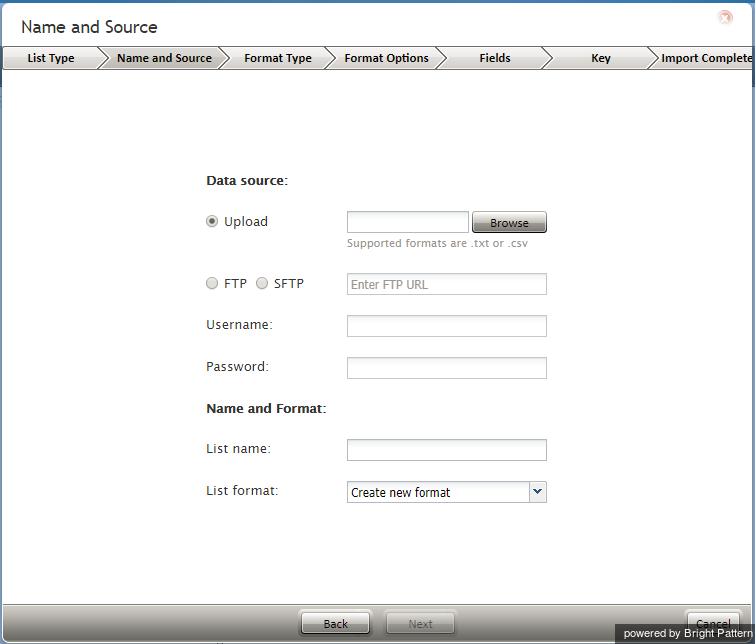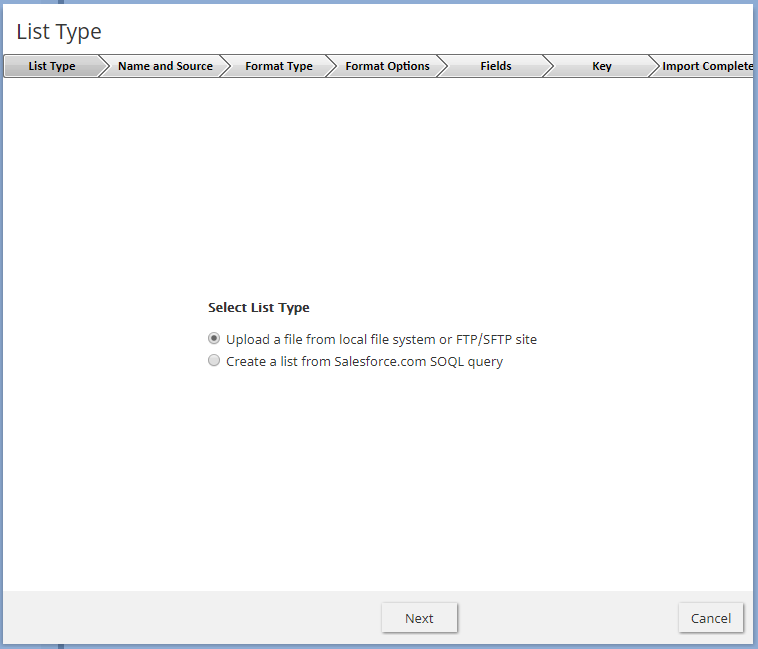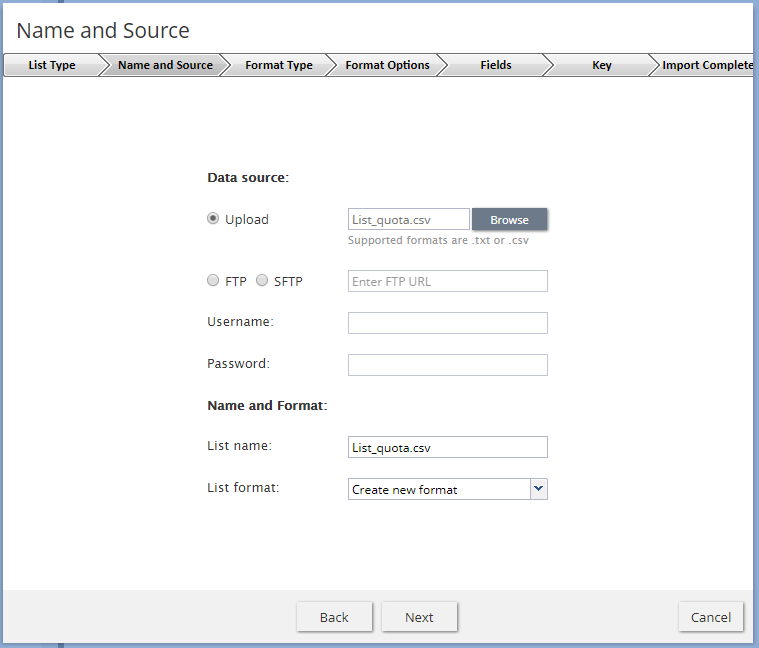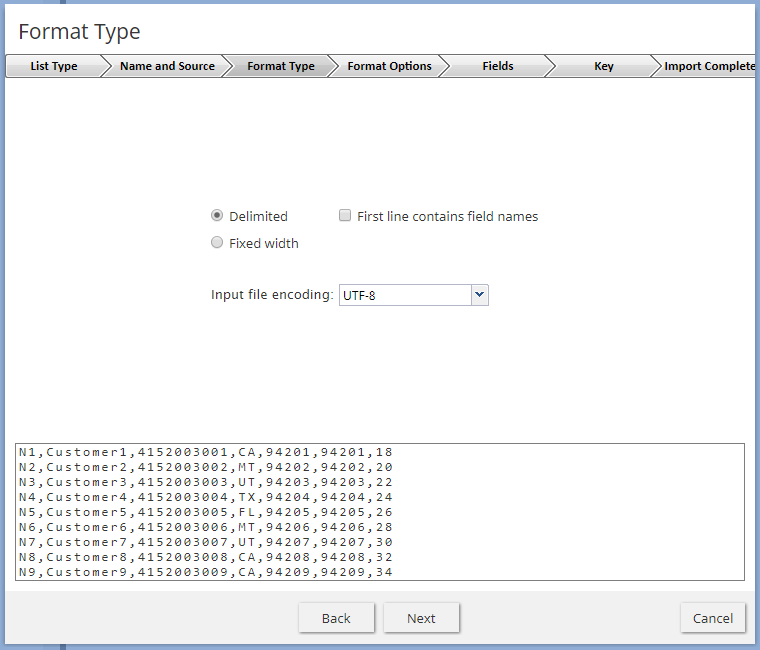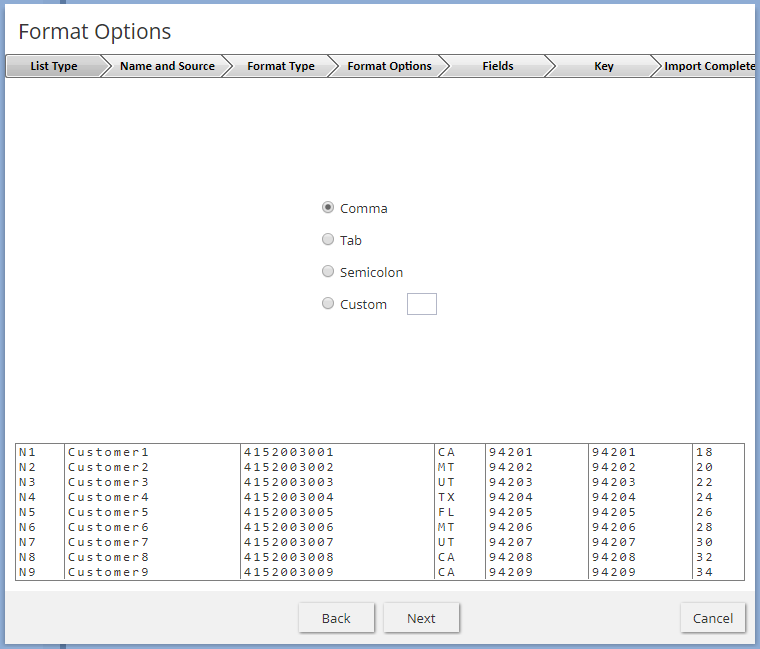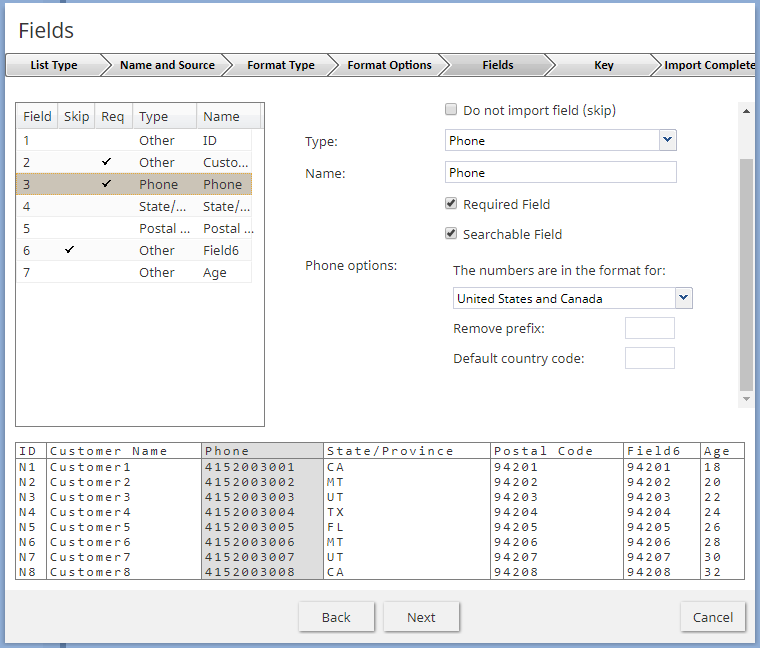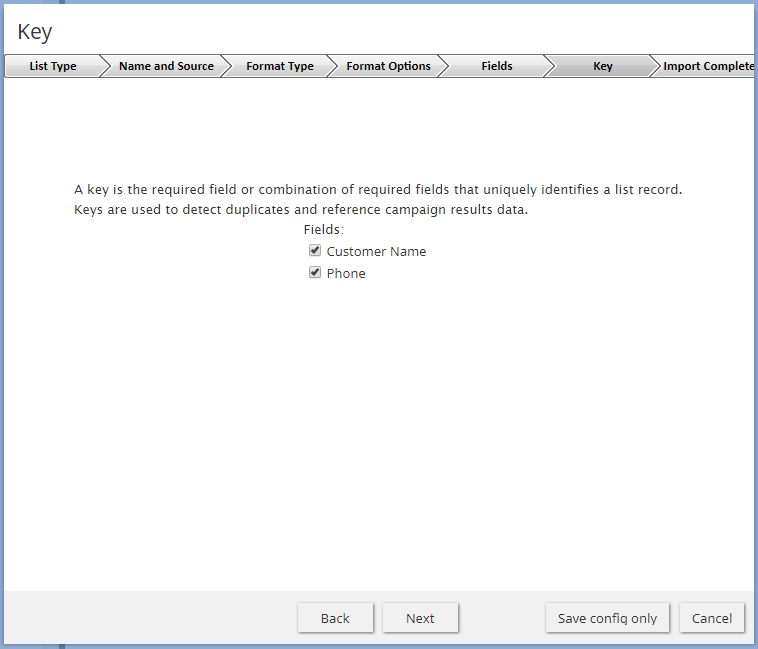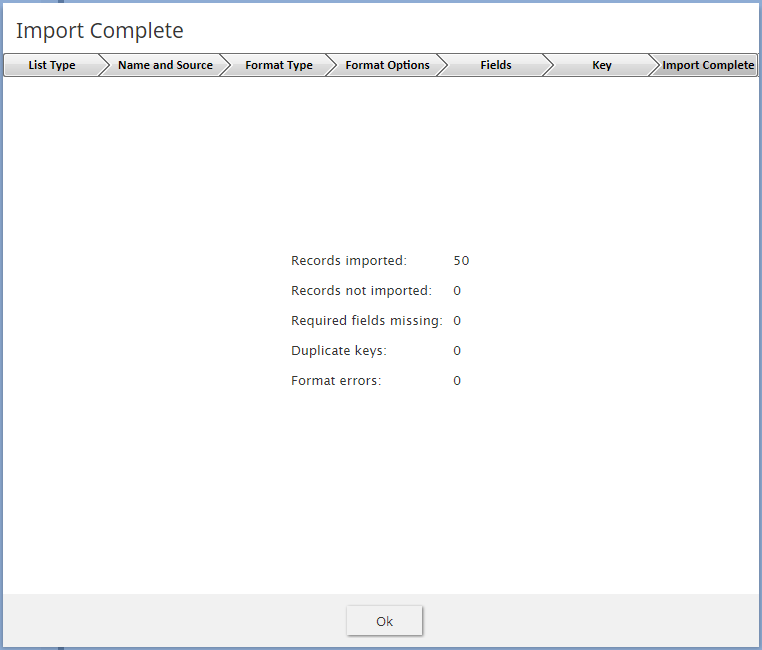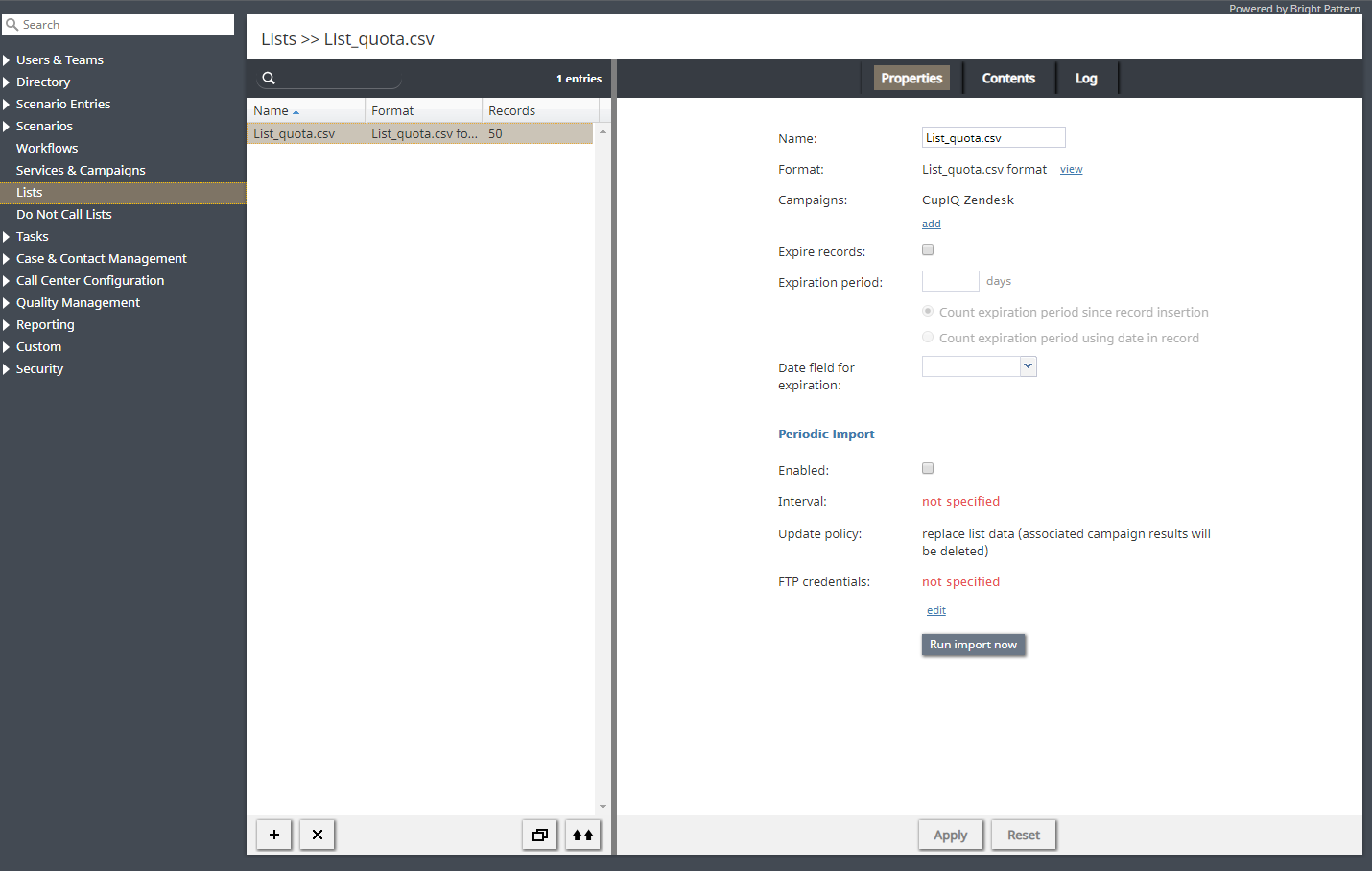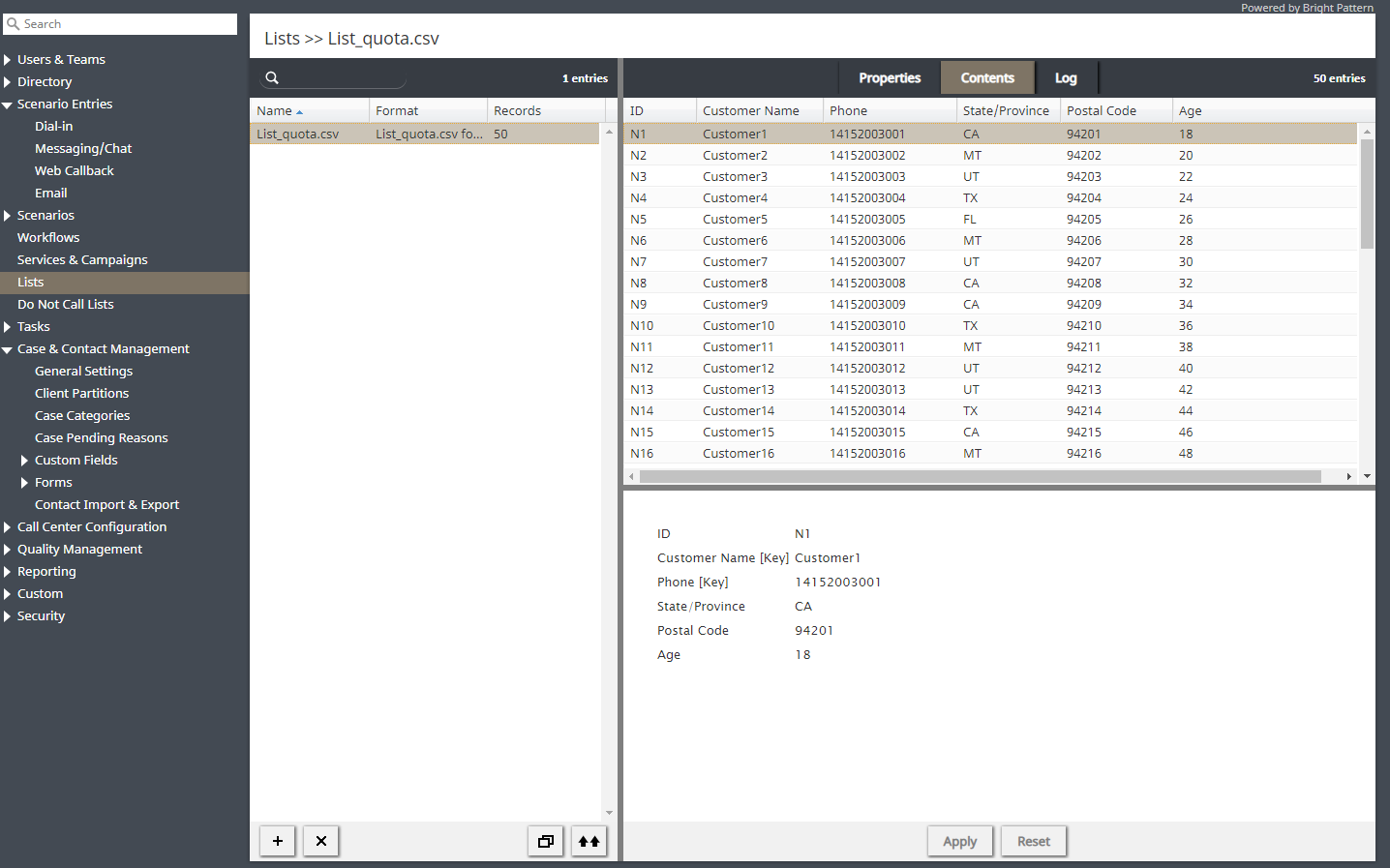(Created page with "==== 電話番号のフォーマット ==== この設定は、''電話番号''のフィールドタイプの場合のみ表示されます。") |
(Created page with "このフィールドの全ての電話番号がアメリカおよび/またはカナダの番号である場合、 '''アメリカとカナダ'''を選択してください...") |
||
| Line 170: | Line 170: | ||
この設定は、''電話番号''のフィールドタイプの場合のみ表示されます。 | この設定は、''電話番号''のフィールドタイプの場合のみ表示されます。 | ||
| − | + | このフィールドの全ての電話番号がアメリカおよび/またはカナダの番号である場合、 '''アメリカとカナダ'''を選択してください。そうすると、このフィールドの電話番号は次の規則に従って処理されます。 | |
| − | * | + | *番号が”+”または”011”から始まる場合は、そのまま保存されます。 |
| − | * | + | *番号が”1”から始まり11桁である場合は、そのまま保存されます。 |
| − | * | + | *番号が”1”以外の数字から始まり10桁である場合は、”1”が前に追加されます。 |
| − | * | + | *それ以外の場合、レコードはインポートされません。 |
If some or all numbers in this field are from countries other than the USA or Canada, select '''Other countries or multiple countries'''. In this case, the numbers in this field will be processed according the following rules: | If some or all numbers in this field are from countries other than the USA or Canada, select '''Other countries or multiple countries'''. In this case, the numbers in this field will be processed according the following rules: | ||
Revision as of 22:15, 25 June 2020
リスト
リストには、自動発信ダイヤルの宛先データが含まれています。各リストレコードは1件の宛先に関する情報を提供し、原則としてお客様名、少なくとも1つの電話番号、ダイヤル目的に関連するその他の情報を含みます。例えば、満足度調査キャンペーンで使用されるリストには、お客様が購入した製品に関する情報が含まれている場合があります。リストはサービスとキャンペーン ーリストタブのセクションで説明したように、発信サービスと混合サービスで使用されます。
リストデータは、以下の場合に架電リストデータベースから自動的に削除されます:
- 対応するリストオブジェクトが削除された場合
- 更新ポリシーが リストデータの置換えに設定され、リストの内容が定期的なインポートを通じて更新された場合。
リストを操作するには、ルートメニューから リストオプションを選択します。新しいリストをインポートして設定するには、“+“記号のボタンをクリックします。リストインポートウィザードが開きます。
リストインポート
リストインポートウィザードの画面とプロパティに関する説明は以下の通りです。
List Type screen
Select list type
Select the method that will be used to import data to this list: a file or Salesforce.com query. For the latter, you must have a Salesforce.com integration account configured in your system.
Salesforce.comアプリケーションからのデータインポートについては、 Salesforce.com統合ガイド の架電リストのインポートとキャンペーン結果のエクスポートをご覧ください。
Name and Source screen
Data source
Data source is the source of data for this list. To upload a file from a local source, select Upload, click Browse, and select the data file. You can use results of previous campaigns, filtered by disposition if necessary, as the source of your list data.
外部ソースからデータを取得するには、転送プロトコル(FTPまたはSFTP)を選択し、アドレス(URL)、ユーザー名、およびパスワードを指定します。
リストデータのソースとしてサポートされているのはプレーンテキストのリストファイル(.CSVまたは固定幅)だけです。この設定はリストタイプ ファイル に対してのみ指定できます。
リスト名
リスト名は必須であり、コンタクトセンター内で一意でなければなりません。選択したデータソースの名前がデフォルトの名前として表示されます。
リストフォーマット
以前にインポートしたリストのフォーマットに基づいてリストを作成したい場合は、ドロップダウンメニューからご希望の リストフォーマット を選択します。既存のリストフォーマットを使用すると、以降のインポート作業、特に フィールド ウィザード画面を実行する際、時間が短縮できます。
適用する前にフォーマットを確認したい場合は、ウィザードを閉じて、リストビューのフォーマット列でご希望のフォーマットを探し、対応するリストを選択して、プロパティタブの表示リンクをクリックします。
既存のリストフォーマットを選択してインポートされたリストに変更を加えたい場合(例えば、フィールド名を変更するなど)、ウィザードを閉じるときにこれらの変更を新しいフォーマットとして保存するかどうかのメッセージが表示されます。
インポートしたリストのレイアウトを使用して新しいフォーマットを作成したい場合は、 新しいフォーマットの作成を選択します。この設定はリストタイプ ファイルに対してのみ指定できます。
Salesforce.com統合アカウント
Salesforce.com統合アカウントは、リスト用のSalesforce.comデータを取得するために使用されるものです。この設定は、リストタイプSalesforce.comに対してのみ指定できます。
SOQL query to select object for list
Use this field to specify the query for selecting Salesforce.com records for this calling list. The query must be written in the Salesforce Object Query Language (SOQL). Note that the records must contain object identifiers and have at least one phone number.
この設定は、リストタイプSalesforce.comに対してのみ指定できます。 SOQLクエリが送信された後、SFDCからデータの受信を開始するには、Bright Pattern コンタクトセンター側では30秒のタイムアウトが設けられています。
Format Type screen (for list type File only)
Delimited
Select Delimited if a character, such as comma or tab, separates each field in the imported data
最初の行にフィールド名が含まれています
インポートされたデータの1行目に列の見出しが含まれている場合は、このチェックボックスを選択します。バージョン3.13以降、フィールド名は大文字と小文字を区別しません。従って、大文字と小文字だけが異なるフィールド名が同じフィールドを意味します。
固定幅
インポートしたデータのフィールドが各フィールドの間にスペースを空けて縦に並んでいる場合は、このオプションを選択します。
Input file encoding
The Input file encoding option lets you select the encoding used by the source file. Initially, the UTF-8 encoding is assumed by default. If you select another encoding during a list import, the selected encoding will become the new default for subsequent list imports.
Format Options screen (for list type File only)
Delimiter
Select the character that is used to separate each field in the imported data. If the delimiting character is anything other than the comma, tab, or semicolon, use the Custom option to specify the character. When the correct delimiter is selected, the preview should show the imported data arranged as a table.
Fields screen
Do not import field (skip)
This field indicates whether the selected field is to be imported. Select this checkbox if the data in the selected field is not essential for any contact center operations (i.e., will not be used for dialing, analyzed in a scenario, or displayed for agents) and does not need to appear in campaign results.
タイプ
選択したフィールドに含まれるデータのタイプを指定します。データタイプがドロップダウンメニューで事前定義されているデータタイプに該当しない場合は、その他を選択します。インポートされたリストで少なくとも1つのフィールドは 電話番号タイプでなければなりません。
インポートされたデータの最初の行に列名が含まれている場合、ウィザードは一致する列名に従ってフィールドタイプを自動的に指定します(例えば、 "都道府県"というタイトルの列はフィールドタイプ "都道府県"に設定されます)。マッピングが正しいことを確認するために、全ての名前とタイプの組み合わせを確認する必要があります。
利用可能なフィールドタイプは以下の通りです。
Account
Account can be used for a field that contains a customer identifier. If defined, the value from this field will be stored as part of the history of all calls initiated by the corresponding calling record and can be used as a selection criterion in interaction record search. Unique account numbers can also be used as calling record keys (see below). A list can have only one field of this type.
エージェントログインID
エージェントログインIDは、リストレコードを特定のエージェントに割り当てるために使用できます。例えば、相手が知っている担当者(エージェント)から連絡を希望する場合など、ビジネス関係が既に確立されているお客様に積極的に連絡を取る時に便利です。このようなレコードの割り当てはプレビューキャンペーンの場合のみご使用できます。特定のエージェントに割り当てられたレコードを含むリストがプレディクティブ、プログレッシブ、または自動/ IVRキャンペーンで使用される場合、その割り当てはすべて無視されます。
発信者 ID
キャンペーン中にレコードをダイヤルするときに発信者IDとして表示される番号が架電レコードには含まれている場合は、この番号を含むフィールドにフィールドタイプ 発信者ID を使用します。キャンペーン中に発信者IDとしての番号の使用は、キャンペーンの発信者ID設定(オプション リストフィールド“発信者ID”,から, そうでない場合は既定)によって有効になります。 サービスプロバイダは、発信コールに任意の発信者IDの使用を許可または拒否できます。発信者IDを任意で使用できない場合は、架電レコードで指定された番号が発信者IDとして使用できるのは、コンタクトセンターに割り当てられたいずれかの アクセス番号に一致する場合だけです。それ以外の場合は、指定された既定の番号が使用されます。このフィールドを使用してキャンペーンの発信者IDを指定する際、事業を行う地域で発信者IDとして送信できるものについて、すべての法的要件と制限を必ず確認してください。
会社名
会社名は、架電レコードが会社名を含む場合に使用できます。
日付/時刻
架電リストがお客様のコールバック要求(オプトインコールバックリスト)に基づいている場合、地域のテレマーケティング規制により、そのようなコールバックを特定の日数以内に行なうことが求められる場合があります。この場合、インポートされたリストには通常、コールバックが要求された日付に関する情報が含まれます。この情報には、フィールドタイプ 日付 / 時刻を使用してください。 日付 / 時刻タイプのフィールドはキャンペーンクォータの設定には使用できません。
Date/Time - schedule call at
Date/Time - schedule call at can be used to provide, during list import, information about when this record needs to be called. It can be used to define the exact moment of time when this record needs to be attempted.
Note that the call will happen as close to the specified date and time as possible; the system will make the best attempt. Safe calling hours are not ignored. If the date and time are in the past at the time of list load, the field contents are ignored.
暗号化データ
暗号化データ は、暗号化して保存しなければならない機密情報を保存するために使用できます。この機密情報は、コール試行が成功した時にレコードを処理するエージェントに対してのみプレーンテキストとして表示されます。暗号化されたデータはシステムにより自動処理されないため、電話番号、郵便番号、都道府県など、キャンペーンの自動化に使用される情報や、キャンペーンクォータの設定に使用される情報を含まない場合があります。 暗号化データフィールドタイプが表示されないことは、サービスプロバイダがコンタクトセンターに対してデータ暗号化機能を有効にしなかったことを意味します。
名
名とは、相手のファーストネームを意味します。
整数
整数 は、キャンペーンクォータを設定するために使われる数値データ(例えば、相手の年齢や口座残高)を含むフィールドを対象とします。
姓
姓は、相手のラストネームを意味します。
その他
その他は、 上述された特定のフィールドタイプに該当しないフィールドに使用できます。
電話番号
電話番号 は、キャンペーン中にダイヤル可能な電話番号のフィールドを対象とします。リストには、このタイプのフィールドが少なくとも1つ含まれます。
郵便番号
郵便番号は、相手の郵便番号を意味します。安全な架電時間帯を使用するオプションが必要な場合、郵便番号を指定しなければなりません。
優先順位
優先順位 は、同じリスト内において、レコードの試行順位を示します。このプロパティは、例えば、即時の対応が効果的である最新のWebリードを優先的に呼び出すために役立ちます。レコードの優先順位フィールドが空文字列、ゼロ、 "no"、または "false"以外の値に設定されている場合、レコードは優先レコードとして扱われます。優先順位の設定は、レコードへの最初のダイヤル試行にのみ適用されます。それ以降の試行においては、優先レコードは通常のレコードとして扱われます。レコードの優先順位は、指定された期間の経過後に無効になるように設定できます(プロパティ 優先順位の期限切れ をご覧ください)。
都道府県
都道府県とは、相手の都道府県を意味します。エリア別架電時間帯を遵守するには、架電レコードではこのフィールドまたは郵便番号のいずれかを指定しなければなりません。
名前
インポートされたデータの最初の行に列見出しが含まれる場合、これらの見出しは既定のフィールド名として使用されます。それ以外の場合、既定の名前 Field1 、 Field2 、…、 FieldN が割り当てられます。このオプションを使用して、必要に応じて既定のフィールド名を変更してください。フィールド名では大文字と小文字が区別されます。つまり、大文字と小文字が異なるフィールド名は同じフィールドを意味します。
必須フィールド
必須フィールド は、このフィールドのデータが必須であることを示します。それを選択すると、インポートプロセスはこのフィールドにデータがないレコードをスキップしません。
電話番号タイプの全てのフィールドの場合、このチェックボックスは自動的に選択されています。オプションである電話番号のフィールドについては、このチェックボックスは手動で選択解除できます。ただし、インポートされたリストで少なくとも1つのフィールドは 電話番号タイプでなければなりません。
Salesforce.comタイプのリストの場合、フィールド IDは自動的に選択されており、選択解除できません。
Searchable Field
Searchable Field indicates this field may be searched for in the Agent Desktop application when associated with a custom Activity History field that is included in a screenpop activity form. For more information, see section Activity Forms.
電話番号のフォーマット
この設定は、電話番号のフィールドタイプの場合のみ表示されます。
このフィールドの全ての電話番号がアメリカおよび/またはカナダの番号である場合、 アメリカとカナダを選択してください。そうすると、このフィールドの電話番号は次の規則に従って処理されます。
- 番号が”+”または”011”から始まる場合は、そのまま保存されます。
- 番号が”1”から始まり11桁である場合は、そのまま保存されます。
- 番号が”1”以外の数字から始まり10桁である場合は、”1”が前に追加されます。
- それ以外の場合、レコードはインポートされません。
If some or all numbers in this field are from countries other than the USA or Canada, select Other countries or multiple countries. In this case, the numbers in this field will be processed according the following rules:
- If a number begins with “+”, it will be kept as is.
- In any other case, the number will be assumed to begin with a country code and also kept as is unless modified using the Remove prefix or Default country code settings.
Remove prefix
This setting is displayed for the fields of the type Phone only and can be used when the number format is set to Other countries or multiple countries. If phone numbers in this field contain a prefix that must be removed, specify this prefix here. Otherwise, this setting should be left blank.
Default country code
This setting is displayed for the fields of type Phone only and can be used when the number format is set to Other countries or multiple countries. By default, numbers in a field of type Phone are assumed to have country codes included. In this case, you can leave this field blank. Otherwise, specify the country code here; it will be automatically prepended to each number in the given field unless the number begins with “+”.
Note that a country code must be specified for campaigns with any calling hour restrictions and for campaigns where numbers are checked against DNC lists of the following types: Area Code, Geographic (Postal), and Geographic (State/Province).
Time zone
This setting is displayed for the fields of Date/Time type only. By default, the time in this field is assumed to be specified for the time zone indicated in the general settings of your contact center. You can use this setting to specify another the time zone for this field.
Date/Time format
This setting is displayed for the fields of Date/Time type only and allows you to select the format in which the date and time is specified in this field. If you cannot find a format that matches exactly the date/time pattern used in the imported list, use the editable field to specify this format manually, using the Java SimpleDateFormat conventions.
Note that campaign results report timestamps of call attempts in the following format: MM/dd/yyyy HH:mm:ss z Z, where z Z is the time zone (e.g., 11/09/2015 13:59:57 PST -0800).
Order of prioritized records
This setting is displayed for the fields of type Priority only and defines the order in which prioritized records received during list updates will be attempted.
Priority expires after
This setting is displayed for the fields of type Priority only and specifies the time period during which records with a non-empty value of this field will be considered a prioritized record. Upon expiration, priority of these records will be lowered to normal. If you do not wish the priority of a record to expire at all, set this field to 0.
Key screen (for list type File only)
Fields
This screen allows you to select a field, or a combination of fields, whose values will be used as keys (i.e., will uniquely identify records within the list). Only the fields that were marked as Required in the previous wizard step will appear as possible keys. Records with the same key values are considered duplicates, and only one of such duplicate records will appear in the imported list. Keys are also used to reference the campaign results to the original list records.
Save config only
Click this button, instead of clicking Next, if you wish to save only the list format (i.e., the configured field and key information without the actual data). The result will appear as a new list with zero records in the list view.
Import Complete screen
Import results
This screen provides statistics about the imported list, including the number of successfully imported records, as well as the numbers of records that have not been imported for various reasons.
Calling records that contain the same phone number in multiple fields of the Phone type will be successfully imported. The dialer will detect duplicate numbers while processing the list for use in a specific campaign and will only use the number in the first phone field while ignoring that number in all other phone fields of the same record. For example, if a calling record contains the same number in the field Home Phone, which happens to be the fourth field in the record, and in field Mobile Phone, which is the sixth field, the dialer will use this number according to the calling hours set for home phones. It will ignore this number when dialing mobile numbers (or when sending preview records to agents in case of a preview campaign).
Updating Lists
New lists imported via the list import wizard appear in the list view of Lists. You can update these lists manually or set up periodic automatic updates.
Manual List Update
To update a list manually, select it from the list view and click the Add records button at the bottom of the screen. (Note that this function is not available for lists of Salesforce.com type.) A list update wizard appears. Its screens and properties are described as follows.
Name and Source screen
List name
List name is the name of the selected list. It is read-only.
Data source
Data source is the source of data for this list. To upload a file from a local source, select Upload, click Browse, and select the data file. To obtain data from an external source, select the transport protocol (FTP or SFTP), and specify the address (URL), Username, and Password.
Note that only plain text list files (.CSV or fixed width) are supported as sources for list data. Note that the data structure of the selected data source shall correspond to the data structure of the data source used for the original import.
Update Policy screen
replace list data
Select this option if the data from the specified data source shall replace the existing list data. Note the following:
- Any campaign results that may have been associated with the existing list records will be deleted.
- Replacement of existing list data requires internal re-processing of the entire calling list. Thus, if updates with this policy are applied to a list within a running campaign, use of this list within the given campaign will be suspended until list re-processing is complete. The suspension time will depend on the list size and, for long lists, may amount to tens of minutes. Other lists associated with the same campaign will not be affected.
add list data
Select this option if the data from the specified data source shall be added to the existing list data. Note that data records whose keys match with keys of the existing records will not be imported.
Import Complete screen
Import results
This screen provides statistics about the imported list, including the number of successfully imported records, as well as the numbers of records that have not been imported for various reasons.
List Properties and Automated Updates
To view the current content of a list, set up periodic automatic updates, or view the list import/update history, select the desired list from the list view.
Lists screen properties
Properties tab
Name
This is the name of the list. List name is originally defined during the initial list import, but it can be changed at any time. The name must be unique within the contact center.
Format
Format is the name of the format that this list is based on. It is read-only. (The format is selected or defined during the initial list import.)
To review the format, click the view link. A new dialog window will open with description of all fields defined within this format. For more information, see description of the Fields screen of the List Import Wizard above. If any activity forms are mapped to lists based on this format, this view will also show the mapping between the form fields and list fields.
For lists of the Salesforce.com type, the window will also show the SOQL query that is used to extract the list records from the Salesforce.com application. While you cannot change the field composition or formatting, you can modify the data selection criteria for these fields (i.e., any condition in the WHERE part of the query). To do so, hover over the SOQL query and click EDIT. The new selection criteria will be applied upon the next list update.
Campaigns
Click add to associate this list with one or more campaigns. For additional configuration options related to use of the list within the associated campaign, select this campaign in the Services and Campaigns list view and open the Lists tab.
Expire records
You can set the list records to expire in a specified number of days. If a record expires before it is completed according to the regular campaign dial rules, its processing within campaign will be finished with the predefined disposition Record Expired.
To set the records of the given list to expire, select the checkbox, specify the Expiration period, and indicate the starting point from which this period will be counted:
- To count from the date when records appear in the system (either via the initial list import or subsequent list updates), select Count expiration period since record insertion. This expiration mechanism can be used to comply with your local telemarketing regulations that may require periodic scrubbing of calling records against national or state-wide do-not-call lists, after which any unmatched numbers are considered to be good for dialing over a certain period (e.g., 30 days for numbers added to the US National Do-Not-Call Registry or 15 days for numbers ported to mobile phones).
- To count from the date specified in the calling record itself, select Count expiration period using date in record. This expiration mechanism can be used for calling lists that are based on customers’ callback requests (opt-in callback lists) if your local telemarketing regulations require that such callbacks are made within a specific number of days.
Expiration period
Expiration period is the number days in which the records of this list expire. See the description of the Expire records setting for more information.
Expiration field
Expiration field is the field of the calling list that will be used to determine when the callback request was made, which is necessary in order to calculate when it expires. Only fields of type Date/Time are available for selection as expiration fields. This setting is essential if you have selected the Count expiration using date in record option. See the description of the Expire records setting for more information.
Periodic Import
To set up automatic periodic updates for this list, click edit.
In the dialog that appears:
- Specify the protocol (FTP or SFTP), URL with file name, FTP Username, and FTP Password; this setting is specified for lists of File type only.
- Select the Start date and time of the first update and specify the desired Import interval.
- Select the desired Update Policy. (Note that the replace list data policy may suspend use of this list within a running campaign for the time it takes to re-process the list.) This setting is specified for lists of the File type only.
- Click OK.
- Once these parameters are defined, select the Enabled checkbox to activate periodic import.
For lists of the Salesforce.com type, new records matching the original SOQL query will be added to the list during each update, while any records that may have been removed from Salesforce will be disabled in the list. If there are campaign results available for such disabled records, they will be preserved.
For lists of the 'Salesforce.com type, there is a 30-second timeout on the Bright Pattern Contact Center side to begin receiving data from SFDC after the SOQL query is submitted.
You can also run import with the above settings at any time by clicking Run import now.
Contents tab
List pane
The List pane shows the entire content of the list. It is read-only.
Record pane
The Record pane shows the content of the record selected from the List pane. It is read-only.
Timestamp
Timestamp is the timestamp of the operation.
Errors is the total number of records that were not imported due to various errors (missing required fields, duplicate keys, incorrect format).
Operator
Operator is the username of the user who performed this operation.
Comment
Comment is the operation result.