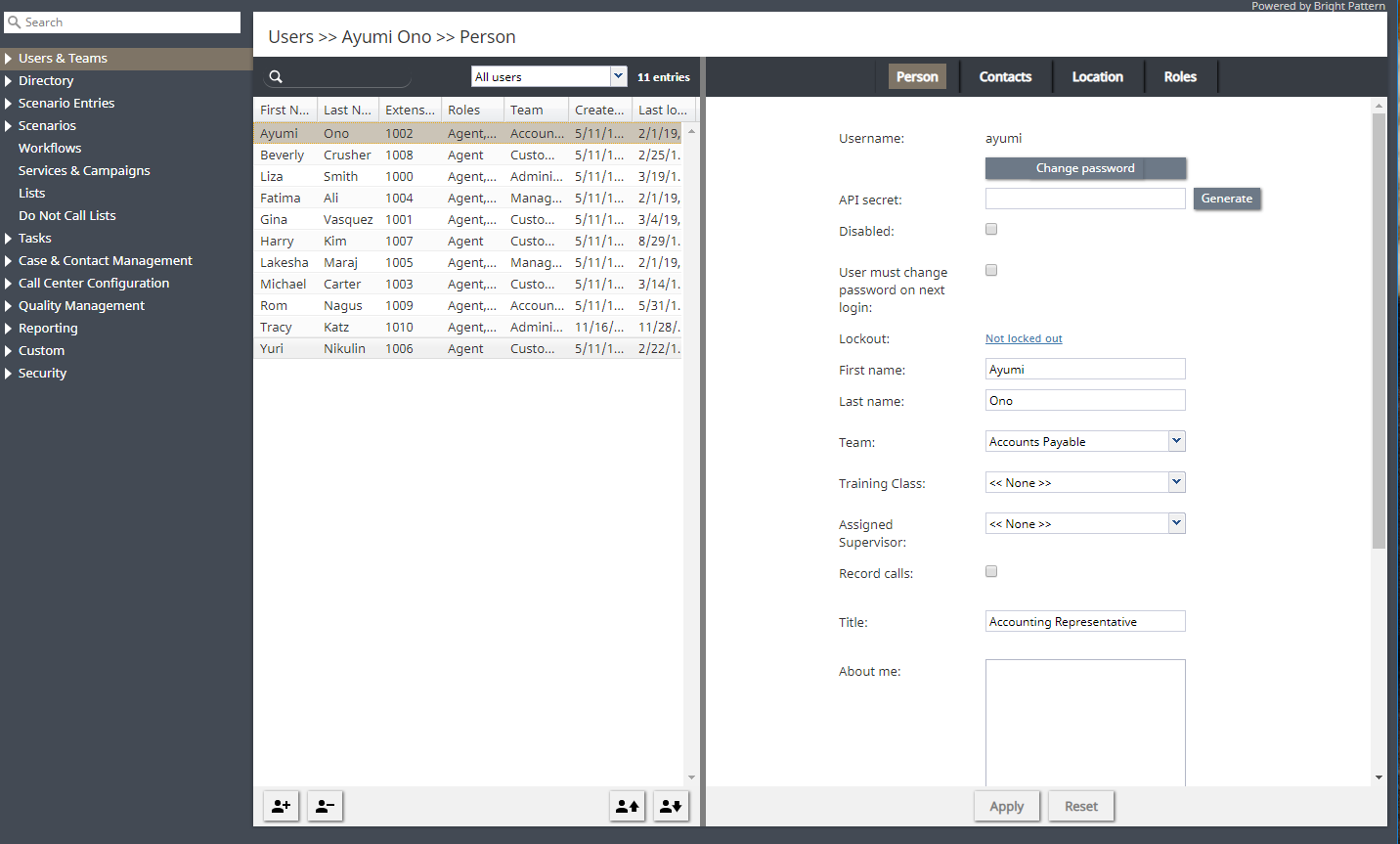(Created page with "= ユーザインターフェイス概要= ログインをすると、通常オプションを含む上部バー、左側にあるコンタクトセンターの''リソース'...") |
(Created page with "特定の''リソース''を使うには、リソースメニューよりご希望のリソースタイプを選択します。アプリケーションペインの左側には...") |
||
| Line 6: | Line 6: | ||
| − | + | 特定の''リソース''を使うには、リソースメニューよりご希望のリソースタイプを選択します。アプリケーションペインの左側には、選択されたタイプのリソース(以前に設定されたもの)の一覧が表示されます。 同じタイプの新しいリソースを設定するには、リストの下にある“'''+'''” ボタンをクリックします。既存のリソースを表示/編集するには、それをリストから選択します。長いリストでリソースを検索するには、''検索''機能 (リストのトップにある虫眼鏡のアイコン)が便利です。既存のリソースを削除するには、それをリストから選択し、リストの下にある“'''x'''” または “'''-'''“ ボタンをクリックします。 | |
The right side of the application pane is used to define new resources of the given type and to edit configuration properties of a resource currently selected in the list view. Depending on the resource type, its configuration settings may all fit in one property screen or occupy several screens. You can switch between screens by clicking corresponding tabs. When you finish entering or updating configuration settings within a screen, click the '''Apply''' button to save the changes in the configuration database. If the data you have entered for a particular property violates one or more of the data integrity rules, such as uniqueness or value range, the corresponding property filed will be highlighted in the color red. The subsequent chapters of this guide discuss the process of configuring each type of contact center resource in detail. Refer to the descriptions of resource properties to see what kind of integrity rules may apply to them. You can use the '''Reset''' button to abandon any changes you have made in the current screen. | The right side of the application pane is used to define new resources of the given type and to edit configuration properties of a resource currently selected in the list view. Depending on the resource type, its configuration settings may all fit in one property screen or occupy several screens. You can switch between screens by clicking corresponding tabs. When you finish entering or updating configuration settings within a screen, click the '''Apply''' button to save the changes in the configuration database. If the data you have entered for a particular property violates one or more of the data integrity rules, such as uniqueness or value range, the corresponding property filed will be highlighted in the color red. The subsequent chapters of this guide discuss the process of configuring each type of contact center resource in detail. Refer to the descriptions of resource properties to see what kind of integrity rules may apply to them. You can use the '''Reset''' button to abandon any changes you have made in the current screen. | ||
Revision as of 22:16, 25 June 2020
ユーザインターフェイス概要
ログインをすると、通常オプションを含む上部バー、左側にあるコンタクトセンターのリソースメニュー、選択したリソースの確認と編集が行えるアプリケーションペインが表示されます。
特定のリソースを使うには、リソースメニューよりご希望のリソースタイプを選択します。アプリケーションペインの左側には、選択されたタイプのリソース(以前に設定されたもの)の一覧が表示されます。 同じタイプの新しいリソースを設定するには、リストの下にある“+” ボタンをクリックします。既存のリソースを表示/編集するには、それをリストから選択します。長いリストでリソースを検索するには、検索機能 (リストのトップにある虫眼鏡のアイコン)が便利です。既存のリソースを削除するには、それをリストから選択し、リストの下にある“x” または “-“ ボタンをクリックします。
The right side of the application pane is used to define new resources of the given type and to edit configuration properties of a resource currently selected in the list view. Depending on the resource type, its configuration settings may all fit in one property screen or occupy several screens. You can switch between screens by clicking corresponding tabs. When you finish entering or updating configuration settings within a screen, click the Apply button to save the changes in the configuration database. If the data you have entered for a particular property violates one or more of the data integrity rules, such as uniqueness or value range, the corresponding property filed will be highlighted in the color red. The subsequent chapters of this guide discuss the process of configuring each type of contact center resource in detail. Refer to the descriptions of resource properties to see what kind of integrity rules may apply to them. You can use the Reset button to abandon any changes you have made in the current screen.
In addition to contact center configuration, the Contact Center Administrator application can be used for reporting tasks, such as generating historical reports and for listening to call recordings. To switch between the configuration and reporting tasks, use the Configuration and Reports options in the upper bar.
To log out of the Contact Center Administrator application, click Logout in the upper bar. If you have any unsaved work, you will be prompted to confirm your intention to exit the application. Otherwise, your working session will terminate immediately. The application will remember the last task you worked on before you logged out and will display the corresponding view upon your next login so that you can continue the work you were doing at the end of your previous working session. Note that for security reasons, you may also be logged out automatically if you have not shown any user activity for an extended period of time.