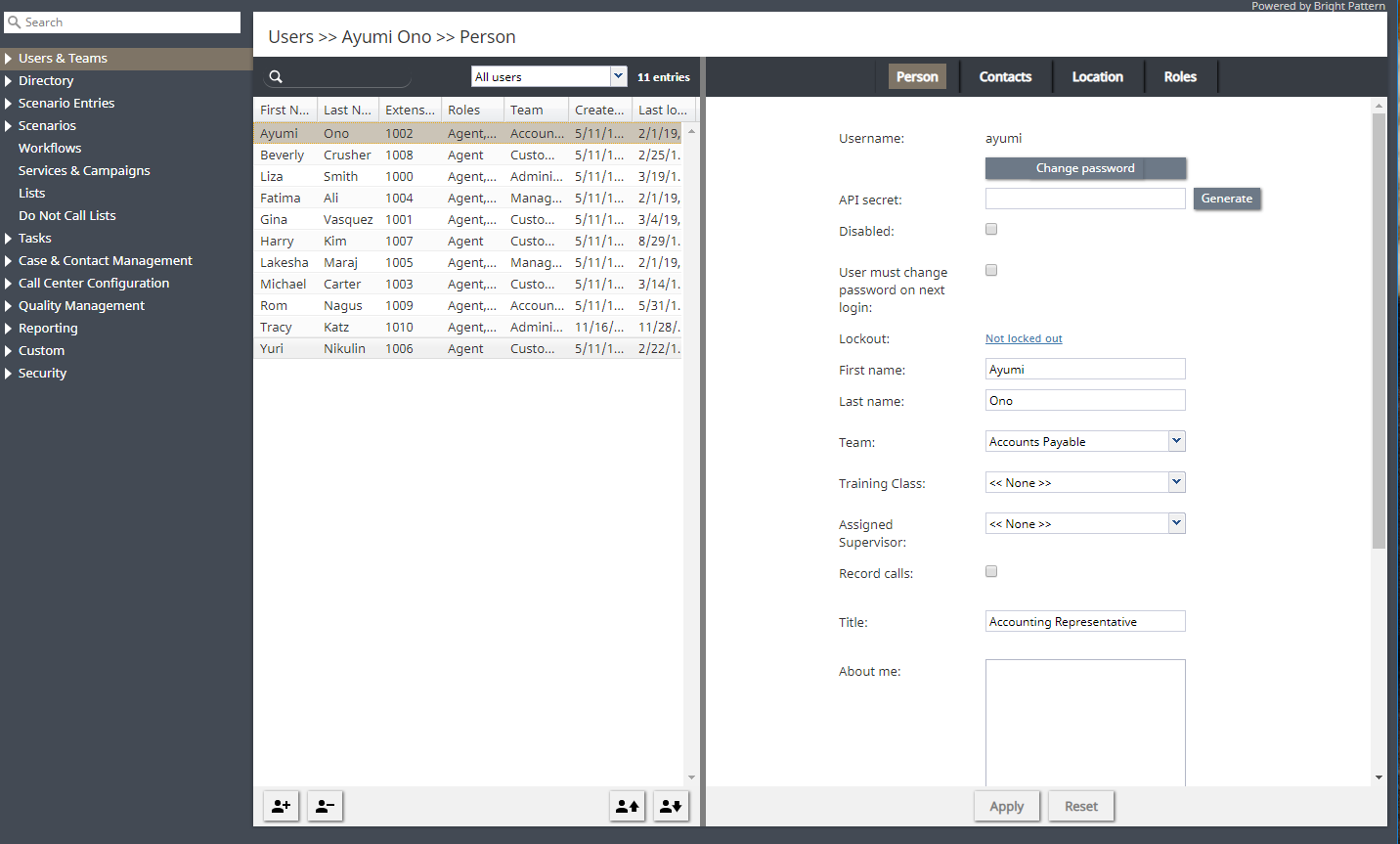(Created page with "アプリケーションペインの右側エリアでは、選択されたタイプの新しいリソースの定義、リストで現在選択されているリソースの...") |
(Created page with "コンタクトセンタの設定タスクのほか、コンタクトセンター管理者アプリケーションは、経過報告の作成や通話記録の再生などの...") |
||
| Line 10: | Line 10: | ||
アプリケーションペインの右側エリアでは、選択されたタイプの新しいリソースの定義、リストで現在選択されているリソースの設定プロパティーの編集が行われます。リソースタイプによっては、その設定がすべて1つのプロパティ画面に収まるか、または複数の画面で表示される場合があります。当該のタブをクリックすると、画面を切り替えることができます。画面内の設定の入力または更新が完了すると、 '''適用'''ボタンをクリックして設定データベースの変更を保存します。特定のプロパティに対して入力したデータが、一意性や値の範囲などのデータ完全性に違反する場合、当該のプロパティフィールドは赤色で表示されます。このガイドは、各タイプのコンタクトセンターリソースの設定プロセスについて詳しく説明します。リソースとそれに適用される完全性については、リソースプロパティーの説明を参照してください。 '''リセット'''ボタンを使用すると、現在の画面で行った変更をキャンセルすることができます。 | アプリケーションペインの右側エリアでは、選択されたタイプの新しいリソースの定義、リストで現在選択されているリソースの設定プロパティーの編集が行われます。リソースタイプによっては、その設定がすべて1つのプロパティ画面に収まるか、または複数の画面で表示される場合があります。当該のタブをクリックすると、画面を切り替えることができます。画面内の設定の入力または更新が完了すると、 '''適用'''ボタンをクリックして設定データベースの変更を保存します。特定のプロパティに対して入力したデータが、一意性や値の範囲などのデータ完全性に違反する場合、当該のプロパティフィールドは赤色で表示されます。このガイドは、各タイプのコンタクトセンターリソースの設定プロセスについて詳しく説明します。リソースとそれに適用される完全性については、リソースプロパティーの説明を参照してください。 '''リセット'''ボタンを使用すると、現在の画面で行った変更をキャンセルすることができます。 | ||
| − | + | コンタクトセンタの設定タスクのほか、コンタクトセンター管理者アプリケーションは、経過報告の作成や通話記録の再生などのレポートに関わるタスクにも使用できます。設定タスクとレポートタスクを切り替えるには、上部バーの '''設定'''と '''レポート'''オプションをご利用ください。 | |
To log out of the Contact Center Administrator application, click '''Logout''' in the upper bar. If you have any unsaved work, you will be prompted to confirm your intention to exit the application. Otherwise, your working session will terminate immediately. The application will remember the last task you worked on before you logged out and will display the corresponding view upon your next login so that you can continue the work you were doing at the end of your previous working session. Note that for security reasons, you may also be logged out automatically if you have not shown any user activity for an extended period of time. | To log out of the Contact Center Administrator application, click '''Logout''' in the upper bar. If you have any unsaved work, you will be prompted to confirm your intention to exit the application. Otherwise, your working session will terminate immediately. The application will remember the last task you worked on before you logged out and will display the corresponding view upon your next login so that you can continue the work you were doing at the end of your previous working session. Note that for security reasons, you may also be logged out automatically if you have not shown any user activity for an extended period of time. | ||
Revision as of 22:16, 25 June 2020
ユーザインターフェイス概要
ログインをすると、通常オプションを含む上部バー、左側にあるコンタクトセンターのリソースメニュー、選択したリソースの確認と編集が行えるアプリケーションペインが表示されます。
特定のリソースを使うには、リソースメニューよりご希望のリソースタイプを選択します。アプリケーションペインの左側には、選択されたタイプのリソース(以前に設定されたもの)の一覧が表示されます。 同じタイプの新しいリソースを設定するには、リストの下にある“+” ボタンをクリックします。既存のリソースを表示/編集するには、それをリストから選択します。長いリストでリソースを検索するには、検索機能 (リストのトップにある虫眼鏡のアイコン)が便利です。既存のリソースを削除するには、それをリストから選択し、リストの下にある“x” または “-“ ボタンをクリックします。
アプリケーションペインの右側エリアでは、選択されたタイプの新しいリソースの定義、リストで現在選択されているリソースの設定プロパティーの編集が行われます。リソースタイプによっては、その設定がすべて1つのプロパティ画面に収まるか、または複数の画面で表示される場合があります。当該のタブをクリックすると、画面を切り替えることができます。画面内の設定の入力または更新が完了すると、 適用ボタンをクリックして設定データベースの変更を保存します。特定のプロパティに対して入力したデータが、一意性や値の範囲などのデータ完全性に違反する場合、当該のプロパティフィールドは赤色で表示されます。このガイドは、各タイプのコンタクトセンターリソースの設定プロセスについて詳しく説明します。リソースとそれに適用される完全性については、リソースプロパティーの説明を参照してください。 リセットボタンを使用すると、現在の画面で行った変更をキャンセルすることができます。
コンタクトセンタの設定タスクのほか、コンタクトセンター管理者アプリケーションは、経過報告の作成や通話記録の再生などのレポートに関わるタスクにも使用できます。設定タスクとレポートタスクを切り替えるには、上部バーの 設定と レポートオプションをご利用ください。
To log out of the Contact Center Administrator application, click Logout in the upper bar. If you have any unsaved work, you will be prompted to confirm your intention to exit the application. Otherwise, your working session will terminate immediately. The application will remember the last task you worked on before you logged out and will display the corresponding view upon your next login so that you can continue the work you were doing at the end of your previous working session. Note that for security reasons, you may also be logged out automatically if you have not shown any user activity for an extended period of time.