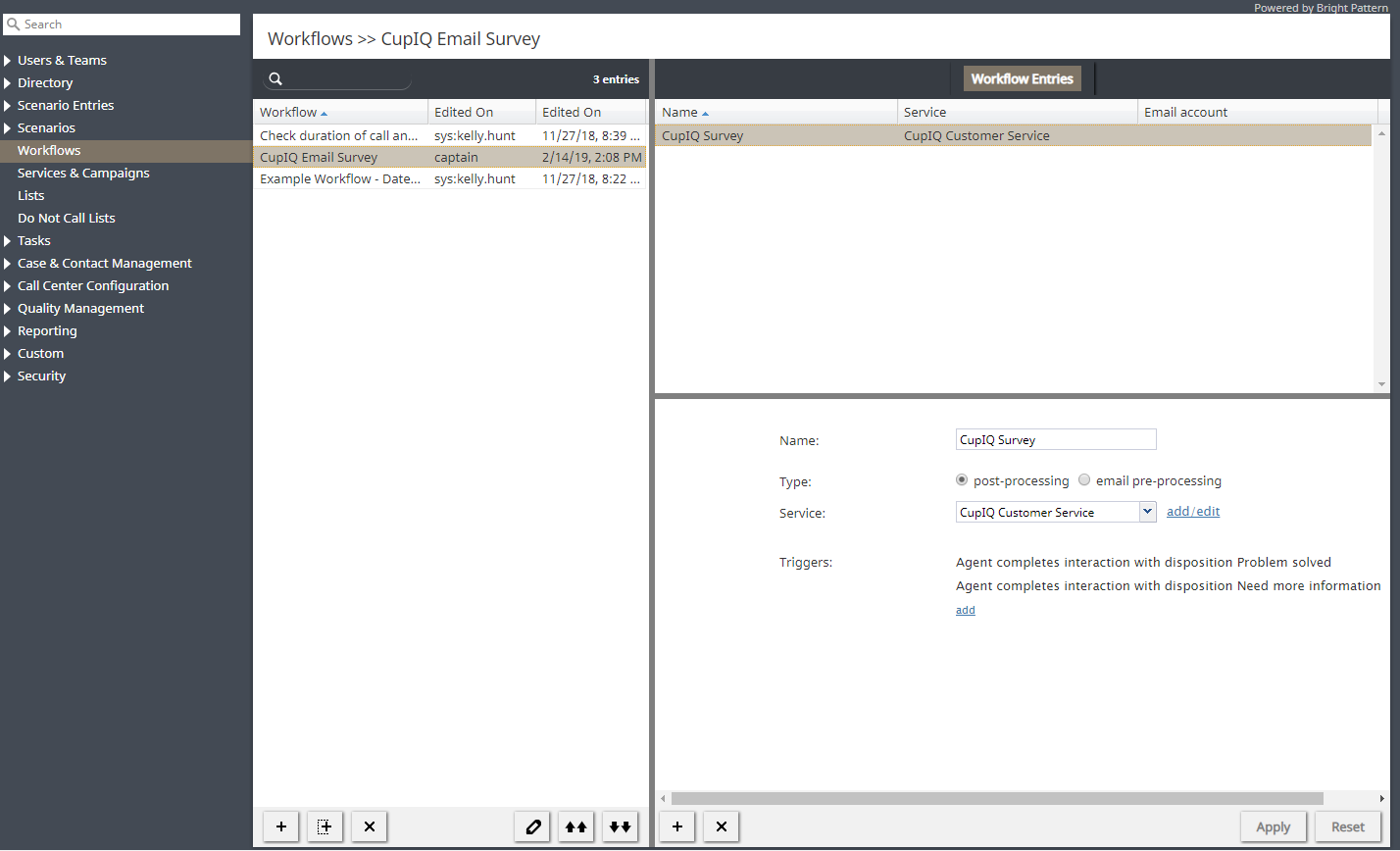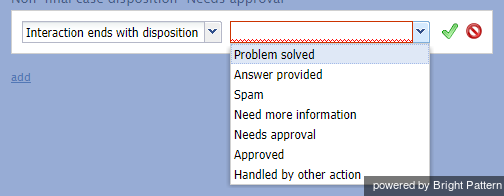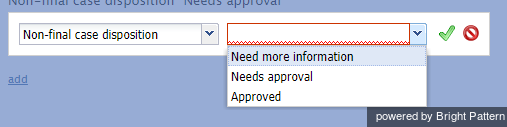(Created page with "トリガーには、以下が含まれます: * 対話が対話結果の設定で終了する * 中間の対話結果 * 平均センチメント") |
(Created page with "450px") |
||
| Line 36: | Line 36: | ||
| − | [[File:Workflow-Interaction-Ends-With-50.png|450px|thumbnail|center| | + | [[File:Workflow-Interaction-Ends-With-50.png|450px|thumbnail|center|対話が対話結果トリガーで終了する]] |
Revision as of 22:19, 25 June 2020
Workflows
After all interactions are finished, call dispositions and other such actions can start a scenario that automates what happens next. For example, setting a particular disposition for an interaction could trigger the following series of events to happen:
- Send a survey to the customer
- Wait a specified amount of time (e.g., 30 minutes, 1 day, 1 week, etc.)
- Send a follow-up email to the customer.
上記のようなイベントは、ワークフローと呼ばれます。ワークフローは、当該の対話結果に基いて自動開始されます。
Workflows are created in the Contact Center Administrator application and are edited in the Workflow Builder application. Workflows will handle any necessary follow-ups, depending on the interaction’s disposition type. Such follow-up actions include setting context variables, sending an email, sending a text message, scheduling an event, clearing a scheduled event, and making an external request (or internal API call). Workflows reduce the workload of agents while following up with customers and gathering data in a consistent way.
For more information, see the Workflow Builder Reference Guide. Note that variables may be used when configuring both scenarios and workflows. For more information, see the appendix Variables.
Workflow Entries Screen Properties
Workflows are added to services as workflow entries. To add a workflow, navigate to Configuration > Workflows and select the + button.
名前
全てのワークフローには名前が付きます。このフィールドは入力必須です。
サービス
サービスとは、ワークフローエントリーが関連付けられるサービスを意味します。
トリガー
トリガーとは、設定されたワークフローを開始させるイベントを意味します。トリガーを追加するには、 追加をクリックし、使用可能なトリガーとそのプロパティを選択し、緑色のチェックマークを選択して変更を適用します。
トリガーには、以下が含まれます:
- 対話が対話結果の設定で終了する
- 中間の対話結果
- 平均センチメント
Interaction ends with disposition
If this trigger is selected, you must select a specific disposition from the drop-down list.
Non-final case disposition
If this trigger is selected, you must select a specific non-final case disposition from the drop-down list.
Average sentiment
If this trigger is selected, you must show the percentage of the average sentiment. This is done by selecting < or > and moving the percentage slider to the complete the following type of example statement: A workflow is triggered if the average sentiment is greater than 0.51.