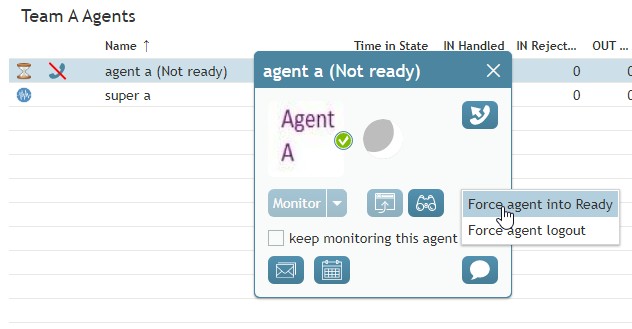From Bright Pattern Documentation
| Line 1: | Line 1: | ||
<translate>= Changing Agent State= | <translate>= Changing Agent State= | ||
| − | As a supervisor, you can change the current state of any agent | + | As a supervisor, you can change the current state of any agent of your team. For example, if the Service Level drops below the specified threshold, you can force some agents to become [[agent-guide/HowtoInterpretYourCurrentStateInformation|Ready]] while they are in the [[agent-guide/HowtoInterpretYourCurrentStateInformation|After Call Work]] state in order to speed up the distribution of calls waiting in the service queue. You can also force an agent to log out. |
'''To change an agent state:''' | '''To change an agent state:''' | ||
| − | # Click the ''' | + | # Click on an agent's name in the '''Real Time Metrics''' view of the Supervision section. A screen will pop up with optional actions to take for that agent. |
| − | # | + | # Click on the person icon. |
| + | # Choose either "Force agent into Ready" or "Force agent logout" from the dropdown menu. Note that forced state changes may or may not be available depending on the current agent activity. For example, no forced state changes will be permitted for agents actively handling service interactions. | ||
| − | [[File: | + | [[File:agent_state2.jpg|thumb|800px|center|Changing agent state]] |
| + | |||
| − | |||
</translate> | </translate> | ||
Latest revision as of 18:42, 23 February 2024
Changing Agent State
As a supervisor, you can change the current state of any agent of your team. For example, if the Service Level drops below the specified threshold, you can force some agents to become Ready while they are in the After Call Work state in order to speed up the distribution of calls waiting in the service queue. You can also force an agent to log out.
To change an agent state:
- Click on an agent's name in the Real Time Metrics view of the Supervision section. A screen will pop up with optional actions to take for that agent.
- Click on the person icon.
- Choose either "Force agent into Ready" or "Force agent logout" from the dropdown menu. Note that forced state changes may or may not be available depending on the current agent activity. For example, no forced state changes will be permitted for agents actively handling service interactions.