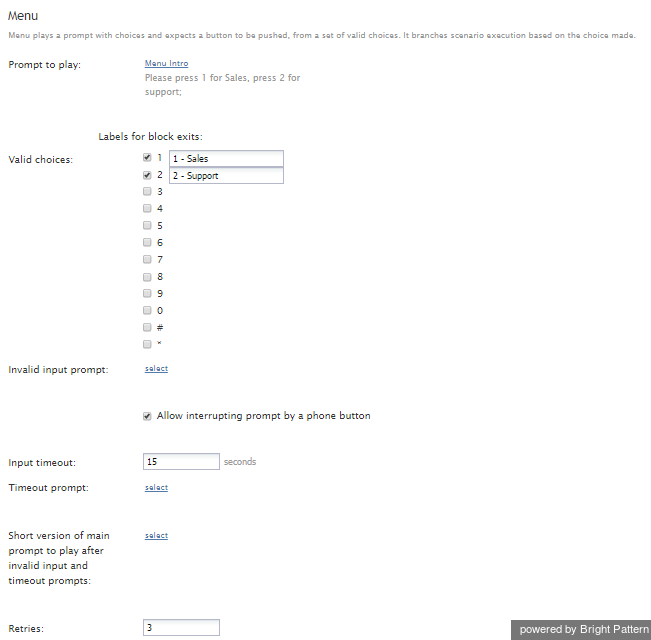Menu
The Menu scenario block plays a menu prompt with options to choose from and then allows the caller to select an option by pressing a dual-tone multi-frequency (DTMF) key. DTMF refers to telephone touch-tones (numbers from 0 to 9, as well as symbols # and *), which are transmitted from phones to other communication devices, such as IVR.
How It Works
The Menu block moves through the following steps:
- The menu prompt announces options with corresponding keys from a phone keypad (0-9, *, #). Each selected option corresponds to a conditional exit.
- The caller presses the key corresponding to the desired menu option.
- The block receives the input from the caller and processes the corresponding conditional exit.
If a key is not defined, it has no meaning and is considered invalid. The Menu block informs the caller if the input is invalid, or if the time allotted for the caller to enter digits expires. If a caller enters an invalid option or does not enter an option in the allotted time, the scenario executes the subsequent block in the flowchart.
Properties
Prompt to play
Prompt to play is the prompt that the scenario initially plays to the caller. Usually this prompt explains the available menu options. For example, the prompt can say, For customer service, press 1, for technical support, press 2, to speak with an operator, press the pound sign.
Learn more about managing prompts in this guide's Voice Prompts section.
Valid choices
These are the numeric key values assigned to each menu option. To assign a menu option to a key, select the checkbox corresponding to that key.
When you enable a key, a text field appears where you can enter a description of the option enabled by this key. The description you enter here will appear in the flowchart as the label of the conditional exit corresponding to the key. By default, the label is the key name.
Invalid input prompt
The Invalid input prompt is the prompt that the scenario plays when the caller enters an invalid key. Click Select to choose to ignore a specific invalid digit selection.
Allow interrupting prompt by a phone button
Select this setting in order to allow callers to interrupt the prompts by entering the desired option at any time; uncheck this setting if input is not allowed until the prompt is complete.
Ignore invalid choices
Select this setting to ignore the caller's invalid input. If a caller enters an invalid option, the scenario executes the subsequent block in the flowchart.
Input Timeout
Input Timeout is the number of seconds that the scenario waits for a caller’s input after playing the initial prompt or its short version before playing the Timeout prompt. If left blank, the block will wait for input indefinitely.
Timeout prompt
The Timeout prompt is the prompt that the scenario plays when the time allotted for the caller to respond expires.
Short version of main prompt
The short version of the main prompt (Prompt to play) is what the scenario plays after the Timeout prompt and Invalid input prompt. This prompt can remind the caller about the available menu options.
Retries
Retries represents the maximum number of times that the voice application will allow the caller to provide input after the input timeout expiration or invalid input. If the number of retries is reached without successful input, the scenario moves to the next block in the flowchart. This parameter can either be set explicitly or via a scenario variable. This parameter can be set to zero to exit menu without retries.
Conditional Exits
With the Menu block, you can configure a conditional exit for each telephone key (0-9, *, #). By default, the block has conditional exits for keys 1 and 2.