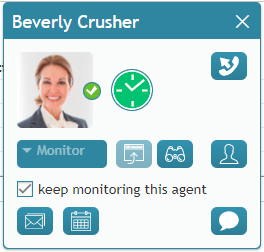From Bright Pattern Documentation
(Created new topic from branched topic Documentation:ServicePattern:supervisor-guide:ContinuousAgentMonitoring:5.1) |
(Updated via BpDeleteTranslateTags script) |
||
| (One intermediate revision by one other user not shown) | |||
| Line 1: | Line 1: | ||
| − | + | = Continuous Agent Monitoring= | |
As a supervisor, you can continuously monitor calls of a selected member of your team. When you activate this function, monitoring of all subsequent calls made or received by this team member will start automatically. | As a supervisor, you can continuously monitor calls of a selected member of your team. When you activate this function, monitoring of all subsequent calls made or received by this team member will start automatically. | ||
| − | |||
'''To set continuous monitoring for a particular agent:''' | '''To set continuous monitoring for a particular agent:''' | ||
| − | # | + | # In section Supervision, select the desired agent from the [[Supervisor-guide/AgentMetricsView#Individual_Teams_Agents|individual teams agents]] list, located at the bottom of the screen. |
| + | # A window will pop, displaying the [[supervisor-guide/CallMonitoring,CoachingandBarge-in|monitoring functions]]. | ||
# Select the '''keep monitoring this agent''' checkbox. | # Select the '''keep monitoring this agent''' checkbox. | ||
| Line 11: | Line 11: | ||
| − | [[File: | + | [[File:AD-Supervision-Keep-Monitoring-This-Agent-53.PNG|thumb|800px|center|Continuous agent monitoring]] |
| Line 17: | Line 17: | ||
Simply deselect the checkbox. | Simply deselect the checkbox. | ||
| − | |||
| − | |||
| − | |||
| − | |||
| − | |||
Latest revision as of 04:32, 29 May 2024
Continuous Agent Monitoring
As a supervisor, you can continuously monitor calls of a selected member of your team. When you activate this function, monitoring of all subsequent calls made or received by this team member will start automatically.
To set continuous monitoring for a particular agent:
- In section Supervision, select the desired agent from the individual teams agents list, located at the bottom of the screen.
- A window will pop, displaying the monitoring functions.
- Select the keep monitoring this agent checkbox.
Note that you can only continuously monitor one agent at a time. Thus, if you activate this function for another agent, monitoring of the originally selected agent will stop.
To stop monitoring the agent:
Simply deselect the checkbox.