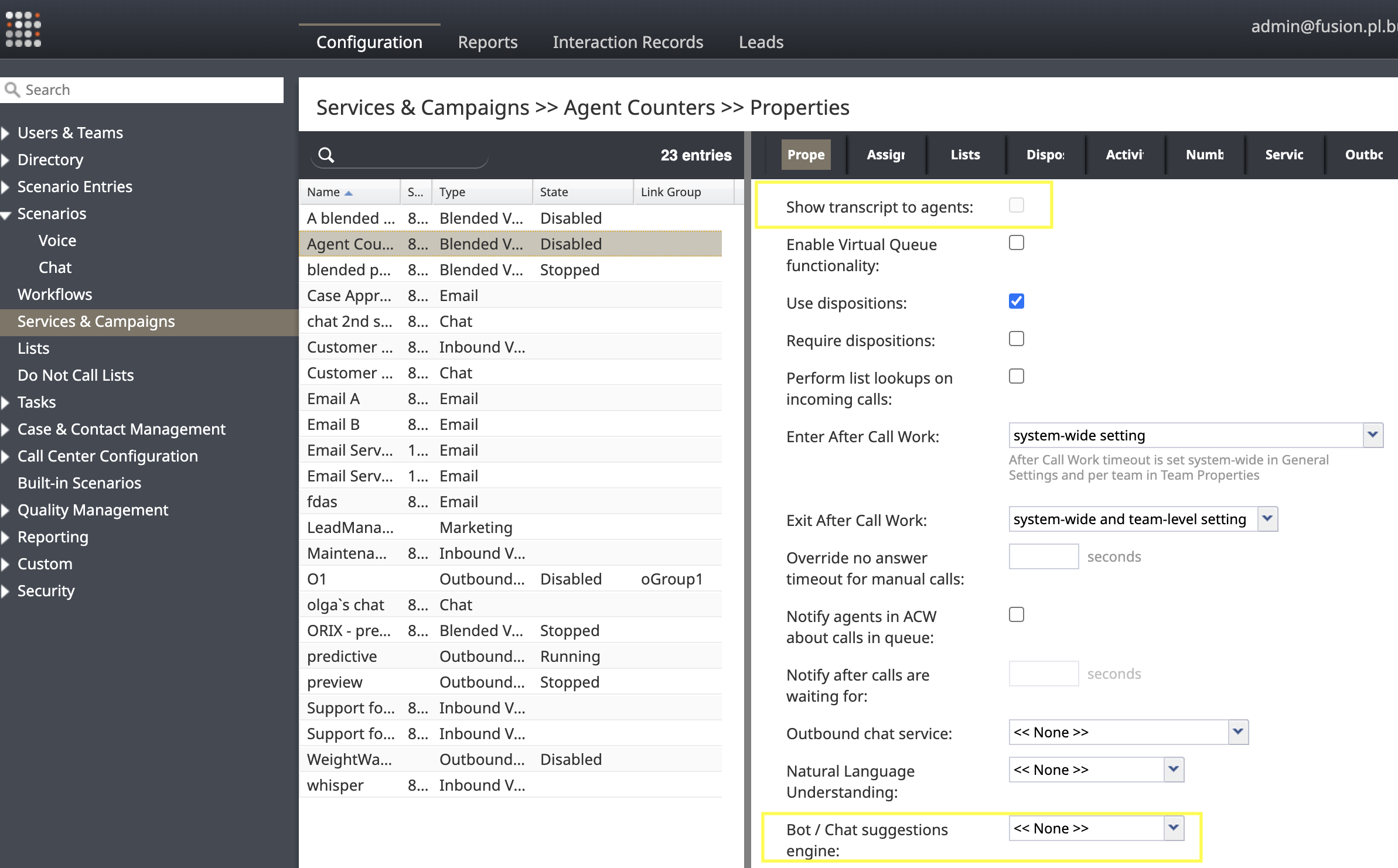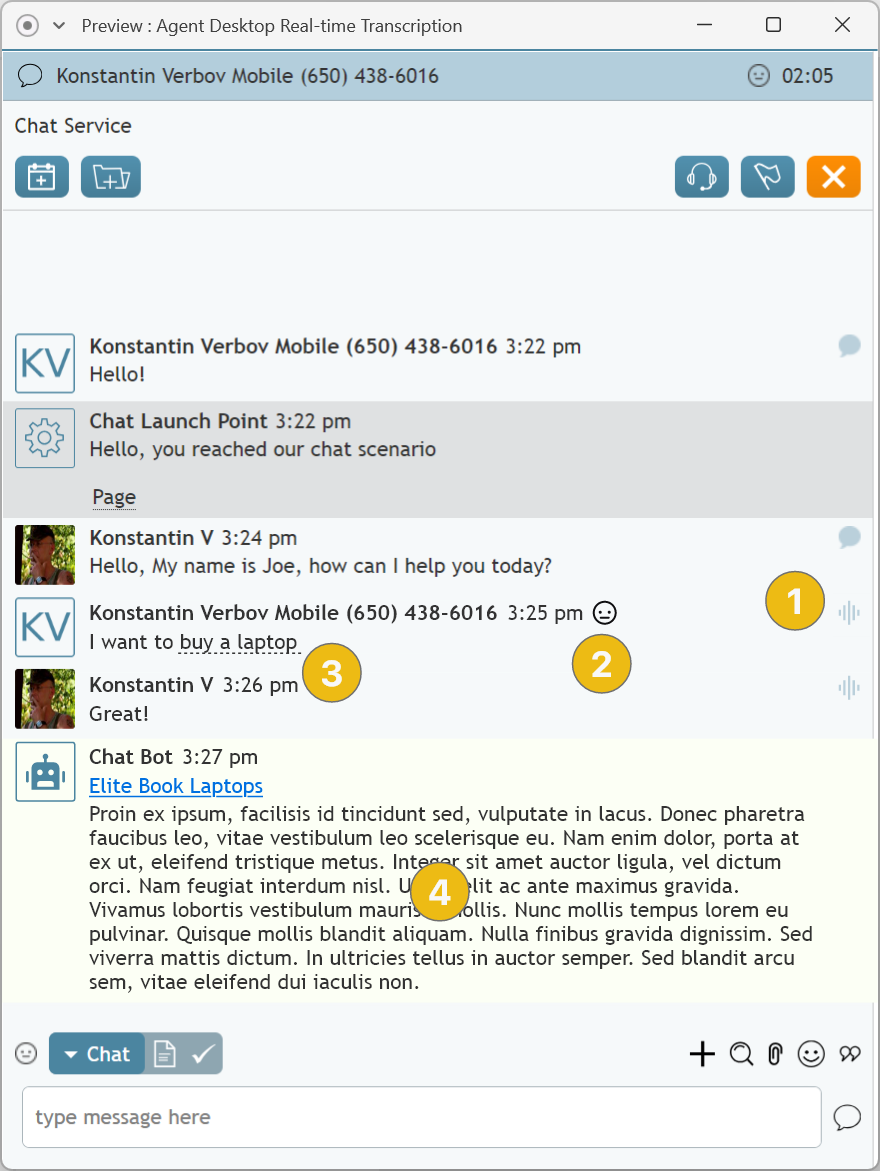Wyler.metge (talk | contribs) (Updated via BpClonePage extension. Source page: draft:Tutorials-for-admins/AI/UsingRealTimeVoiceTranscriptstogetBotChatSuggestions) |
|||
| Line 1: | Line 1: | ||
| + | == Using Real-Time Voice Transcripts for Bot/Chat Suggestions == | ||
| + | The real-time transcript feature enables qualified agents to view voice transcripts, sentiment analysis results, and bot suggestions in real-time during voice calls. | ||
| + | When real-time transcription is enabled for a service, a voice transcript of the agent's conversation with the customer is displayed during active calls. | ||
| + | |||
| + | ==== Prerequisites ==== | ||
| + | |||
| + | * An active [[Tutorials-for-admins/AI/HowtoCreateAmazonLexBot|Amazon Lex Bot]] or [[Tutorials-for-admins/AI/HowtoCreateWatsonAssistant|IBM Watson Assistant]] for providing suggestions | ||
| + | * A configured [[Tutorials-for-admins/AI/HowtoAddBotChatSuggestionsEngine|Bot/Chat suggestions engine integration]] in your contact center | ||
| + | |||
| + | |||
| + | To assist agents in chat services, refer to the related guide [[Tutorials-for-admins/AI/ProvideResponseSuggestionsInChats|Using a Bot to Assist Agents in Chats]]. | ||
| + | |||
| + | See [[Tutorials-for-admins/AI/HowtoIntegrateBotswithChat|Integration with Bots]] to learn more about chat bot integrations in general. | ||
| + | |||
| + | === Configuration Steps=== | ||
| + | |||
| + | # Ensure your service provider has enabled real-time transcript processing for your contact center.<br/><br/> | ||
| + | # Activate the '''View real-time transcripts of voice conversations''' [[Contact-center-administrator-guide/UsersandTeams/Privileges|interaction handling privilege]] in your Admin portal for the [[Contact-center-administrator-guide/UsersandTeams/Roles|role]] assigned to agents who will receive real-time assistance.<br/><br/> | ||
| + | # In the [[Contact-center-administrator-guide/ServicesandCampaigns/PropertiesTab|Properties tab]] of the service, enable the following properties for voice services: | ||
| + | #* [[Contact-center-administrator-guide/ServicesandCampaigns/PropertiesTab#Transcribe_calls|Transcribe calls]] | ||
| + | #* [[Contact-center-administrator-guide/ServicesandCampaigns/PropertiesTab#Show_transcript_to_agents|Show transcript to agents]]<br/><br/> | ||
| + | # In the ''Properties tab'', choose the default bot integration account for suggestions with the [[Contact-center-administrator-guide/ServicesandCampaigns/PropertiesTab#Bot_.2F_Chat_Suggestions_engine|Bot/Chat suggestions engine]] property. This can be overridden in the scenario if needed, see below.<br/><br/> | ||
| + | # (Optional) In the ''Properties tab'', indicate the desired NLU account for sentiment analysis with the [[Contact-center-administrator-guide/ServicesandCampaigns/PropertiesTab#Natural_Language_Understanding|Natural Language Understanding]] property. See [[latest:QM/Admins/HowtoEnableNaturalLanguageUnderstanding|Natural Language Understanding]] to learn more.<br/><br/> | ||
| + | |||
| + | |||
| + | [[File:VoiceServicesElements.PNG|thumb|600px|center|alt=Show transcript to agents and bot/chat suggestions engine are now visible for voice services|The Properties Tab of Inbound/Outbound/Blended Voice Services]] | ||
| + | |||
| + | |||
| + | === Configuration Details=== | ||
| + | ==== Selecting the Bot / Chat Suggestions Engine Integration Account ==== | ||
| + | [[Contact-center-administrator-guide/CallCenterConfiguration/IntegrationAccounts/BotChatSuggestionsEngine|Bot / chat suggestions engine integration accounts]] can be used to provide agent suggestions, as well as to automate customer interactions with the [[Scenario-builder-reference-guide/ScenarioBlocks/AskaBot|Ask a Bot]] block. Typically, different accounts are configured for each use case, with the account for suggestions selected in the [[Contact-center-administrator-guide/ServicesandCampaigns/PropertiesTab|service properties]]. Alternatively, a suggestions account can also be selected in the ''scenario'', and used to override the service account. Both options are described below: | ||
| + | |||
| + | |||
| + | ===== Configuration in Service ===== | ||
| + | Set a suggestions engine account using the ''Campaigns & Services'' property [[Contact-center-administrator-guide/ServicesandCampaigns/PropertiesTab#Bot .2F Chat Suggestions engine|Bot / Chat Suggestions engine]]. When a scenario associated with this service reaches a [[Scenario-builder-reference-guide/ScenarioBlocks/ConnectChat|Connect Chat]] block or a [[Scenario-builder-reference-guide/ScenarioBlocks/ConnectCall|Connect Call]] block, the account chosen ''for the service'' will be used to provide agent-assist suggestions during the customer interaction. | ||
| + | |||
| + | |||
| + | ===== Override the Bot Account Configured for the Service ===== | ||
| + | The suggestions engine account for the scenario can be set by the ''Scenario Entry'' property [[Contact-center-administrator-guide/ScenarioEntries/MessagingChat|Bot / Chat Suggestions engine]] or set in the scenario itself with the [[Scenario-builder-reference-guide/ScenarioBlocks/ChatBotSelectAccount|Chat Bot Select Account block]]. The account selected in this way is used for [[Scenario-builder-reference-guide/ScenarioBlocks/AskaBot|Ask a Bot]] interactions, but by default ''is not used'' for agent assistance. | ||
| + | |||
| + | To override this default behavior and use the ''scenario's'' suggestions engine account for agent assistance, you must set the variable <code>UseScenarioBotAccount</code> to <code>1</code>. This applies whether the account was set in the ''Scenario Entry'' or by the ''Chat Bot Select Account'' block. Set the variable like so: | ||
| + | |||
| + | # In your scenario, add a [[Scenario-builder-reference-guide/ScenarioBlocks/SetVariable|Set Variable]] block before the ''Connect Call'' or ''Connect Chat'' block. | ||
| + | # Specify the properties of the ''Set Variable'' block as indicated: | ||
| + | #*'''Variable name''': UseScenarioBotAccount | ||
| + | #*'''Value''': 1 | ||
| + | |||
| + | |||
| + | Once the <code>UseScenarioBotAccount</code> variable is set to <code>1</code>, agents connected via the ''Connect Chat'' or ''Connect Call'' blocks in the scenario will be assisted with the suggestions engine account selected for the scenario, ''instead'' of the account set in the ''Campaigns & Services'' properties. | ||
| − | |||
| − | + | ==== Configure Suggestions Bot to Analyze Agent Responses ==== | |
| − | + | When a suggestions bot is configured to assist agents, the default behavior is to send ''only'' customer input to the bot to analyze. Including both customer input and agent responses can improve bot suggestions. To configure this behavior, the suggestions bot (e.g. the [[Tutorials-for-admins/AI/HowtoCreateAmazonLexBot|Amazon Lex bot]], or the [[Tutorials-for-admins/AI/HowtoCreateWatsonAssistant|IBM Watson assistant]]) must ''request'' the agent messages from BPCC. This can be accomplished by adding the <code>needAgentMessages</code> attribute to the [[Scenario-builder-reference-guide/Reference/VariablesandExpressions/Variables#.24.28botContext.29|botContext scenario variable]] as follows: | |
| − | + | * In the scenario, add a [[Scenario-builder-reference-guide/ScenarioBlocks/SetVariable|Set Variable]] block before the ''Connect Call'' or ''Connect Chat'' block. | |
| + | * Specify the properties of the ''Set Variable'' block as indicated: | ||
| + | **'''Variable name''': botContext.needAgentMessages | ||
| + | **'''Value''': 1 | ||
| − | |||
| − | + | ==== Formatting Bot Suggestions ==== | |
| + | Agent suggestions are derived from the response string returned by the bot account. Suggestions may contain HTML formatting as well as links to URLs to provide additional information to the agent. Response configuration depends on the bot account provider: | ||
| + | * For Amazon Lex, the content of the [[Tutorials-for-admins/AI/HowtoCreateAmazonLexBot|intent property]] "Response" is returned as a suggestion. | ||
| + | * For IBM Watson, the content of the [[Tutorials-for-admins/AI/HowtoCreateWatsonAssistant#Dialog Properties|dialog property]] "Respond With" is returned as a suggestion | ||
| + | |||
| + | Every response suggestion must be a string that can be parsed into a JSON object with the properties described in the following table: | ||
| + | {| class="wikitable" | ||
| + | |+ | ||
| + | !Property | ||
| + | !Type | ||
| + | !Description | ||
| + | |- | ||
| + | |content | ||
| + | |String | ||
| + | |Required. Text to be provided by the bot when the given intent or dialog is selected. | ||
| + | |- | ||
| + | |format | ||
| + | |String | ||
| + | |Required. Indicates how '''content''' is formatted. Options are: | ||
| − | < | + | * "text" - '''content''' is plain text. |
| + | * "html" - '''content''' is HTML. | ||
| + | |- | ||
| + | |formatVersion | ||
| + | |String | ||
| + | |Required. Indicates the format version. The only option is the string "1.0". | ||
| + | |- | ||
| + | |autoOpenURL | ||
| + | |Boolean | ||
| + | |Optional, default "false". When "true", every URL in '''content''' that is wrapped in an HTML <code><a></code> tag will automatically be opened for the agent (see example below). Requires '''format''' to be "html". | ||
| − | |||
| − | |||
| − | |||
| − | |||
| − | |||
| − | |||
| − | |||
| − | |||
| − | + | Note that URLs are automatically opened only for agents viewing suggestions. URLs in automated replies to customers via the ''Ask a Bot'' block are not automatically opened. | |
| + | |- | ||
| + | |openURLinPopup | ||
| + | |Boolean | ||
| + | |Optional, default "false". When "true", automatically opens URLs in a separate browser window. When "false", automatically opened URLs are opened in a new browser tab. | ||
| + | |} | ||
| − | |||
| − | + | For example, a response string that provides a suggestion to the agent and automatically opens a URL: | |
<syntaxhighlight lang="json"> | <syntaxhighlight lang="json"> | ||
| Line 33: | Line 106: | ||
"formatVersion": "1.0", | "formatVersion": "1.0", | ||
"format": "html", | "format": "html", | ||
| − | "content": " | + | "content": "This URL will automatically open in a popup: <a href='https://brightpattern.com'>BP Web Page</a>", |
"autoOpenURL": true, | "autoOpenURL": true, | ||
"openURLinPopup": true | "openURLinPopup": true | ||
} | } | ||
</syntaxhighlight> | </syntaxhighlight> | ||
| − | |||
| − | |||
| − | |||
| − | |||
| − | |||
| − | |||
| − | |||
| − | |||
| − | |||
| − | |||
| − | |||
| − | |||
| − | |||
| − | |||
=== Agent Desktop Transcript and Suggestions === | === Agent Desktop Transcript and Suggestions === | ||
| Line 58: | Line 117: | ||
#Voice transcript icon | #Voice transcript icon | ||
| − | #Sentiment icon: When Speech to Text is enabled during a call and a Natural Language Understanding (NLU) account is set up, a sentiment icon appears alongside the specific message where sentiment analysis was conducted | + | #Sentiment icon: When Speech to Text is enabled during a call and a Natural Language Understanding (NLU) account is set up, a sentiment icon appears alongside the specific message where sentiment analysis was conducted. In order for agents to see this sentiment icon, the '''Show transcript to agents''' option must be enabled, and users must have the '''View real-time transcripts of voice conversations''' privilege. |
#Keyword (dashed underline) | #Keyword (dashed underline) | ||
#Bot suggestion | #Bot suggestion | ||
Revision as of 01:54, 27 March 2025
Using Real-Time Voice Transcripts for Bot/Chat Suggestions
The real-time transcript feature enables qualified agents to view voice transcripts, sentiment analysis results, and bot suggestions in real-time during voice calls. When real-time transcription is enabled for a service, a voice transcript of the agent's conversation with the customer is displayed during active calls.
Prerequisites
- An active Amazon Lex Bot or IBM Watson Assistant for providing suggestions
- A configured Bot/Chat suggestions engine integration in your contact center
To assist agents in chat services, refer to the related guide Using a Bot to Assist Agents in Chats.
See Integration with Bots to learn more about chat bot integrations in general.
Configuration Steps
- Ensure your service provider has enabled real-time transcript processing for your contact center.
- Activate the View real-time transcripts of voice conversations interaction handling privilege in your Admin portal for the role assigned to agents who will receive real-time assistance.
- In the Properties tab of the service, enable the following properties for voice services:
- In the Properties tab, choose the default bot integration account for suggestions with the Bot/Chat suggestions engine property. This can be overridden in the scenario if needed, see below.
- (Optional) In the Properties tab, indicate the desired NLU account for sentiment analysis with the Natural Language Understanding property. See Natural Language Understanding to learn more.
Configuration Details
Selecting the Bot / Chat Suggestions Engine Integration Account
Bot / chat suggestions engine integration accounts can be used to provide agent suggestions, as well as to automate customer interactions with the Ask a Bot block. Typically, different accounts are configured for each use case, with the account for suggestions selected in the service properties. Alternatively, a suggestions account can also be selected in the scenario, and used to override the service account. Both options are described below:
Configuration in Service
Set a suggestions engine account using the Campaigns & Services property Bot / Chat Suggestions engine. When a scenario associated with this service reaches a Connect Chat block or a Connect Call block, the account chosen for the service will be used to provide agent-assist suggestions during the customer interaction.
Override the Bot Account Configured for the Service
The suggestions engine account for the scenario can be set by the Scenario Entry property Bot / Chat Suggestions engine or set in the scenario itself with the Chat Bot Select Account block. The account selected in this way is used for Ask a Bot interactions, but by default is not used for agent assistance.
To override this default behavior and use the scenario's suggestions engine account for agent assistance, you must set the variable UseScenarioBotAccount to 1. This applies whether the account was set in the Scenario Entry or by the Chat Bot Select Account block. Set the variable like so:
- In your scenario, add a Set Variable block before the Connect Call or Connect Chat block.
- Specify the properties of the Set Variable block as indicated:
- Variable name: UseScenarioBotAccount
- Value: 1
Once the UseScenarioBotAccount variable is set to 1, agents connected via the Connect Chat or Connect Call blocks in the scenario will be assisted with the suggestions engine account selected for the scenario, instead of the account set in the Campaigns & Services properties.
Configure Suggestions Bot to Analyze Agent Responses
When a suggestions bot is configured to assist agents, the default behavior is to send only customer input to the bot to analyze. Including both customer input and agent responses can improve bot suggestions. To configure this behavior, the suggestions bot (e.g. the Amazon Lex bot, or the IBM Watson assistant) must request the agent messages from BPCC. This can be accomplished by adding the needAgentMessages attribute to the botContext scenario variable as follows:
- In the scenario, add a Set Variable block before the Connect Call or Connect Chat block.
- Specify the properties of the Set Variable block as indicated:
- Variable name: botContext.needAgentMessages
- Value: 1
Formatting Bot Suggestions
Agent suggestions are derived from the response string returned by the bot account. Suggestions may contain HTML formatting as well as links to URLs to provide additional information to the agent. Response configuration depends on the bot account provider:
- For Amazon Lex, the content of the intent property "Response" is returned as a suggestion.
- For IBM Watson, the content of the dialog property "Respond With" is returned as a suggestion
Every response suggestion must be a string that can be parsed into a JSON object with the properties described in the following table:
| Property | Type | Description |
|---|---|---|
| content | String | Required. Text to be provided by the bot when the given intent or dialog is selected. |
| format | String | Required. Indicates how content is formatted. Options are:
|
| formatVersion | String | Required. Indicates the format version. The only option is the string "1.0". |
| autoOpenURL | Boolean | Optional, default "false". When "true", every URL in content that is wrapped in an HTML <a> tag will automatically be opened for the agent (see example below). Requires format to be "html".
|
| openURLinPopup | Boolean | Optional, default "false". When "true", automatically opens URLs in a separate browser window. When "false", automatically opened URLs are opened in a new browser tab. |
For example, a response string that provides a suggestion to the agent and automatically opens a URL:
{
"formatVersion": "1.0",
"format": "html",
"content": "This URL will automatically open in a popup: <a href='https://brightpattern.com'>BP Web Page</a>",
"autoOpenURL": true,
"openURLinPopup": true
}
Agent Desktop Transcript and Suggestions
After completing the configuration steps outlined above, agents who have the privilege can see a transcript of the call in real-time. This transcript is accompanied by sentiment icons, keywords, and bot-generated suggestions.
- Voice transcript icon
- Sentiment icon: When Speech to Text is enabled during a call and a Natural Language Understanding (NLU) account is set up, a sentiment icon appears alongside the specific message where sentiment analysis was conducted. In order for agents to see this sentiment icon, the Show transcript to agents option must be enabled, and users must have the View real-time transcripts of voice conversations privilege.
- Keyword (dashed underline)
- Bot suggestion
< Previous | Next >