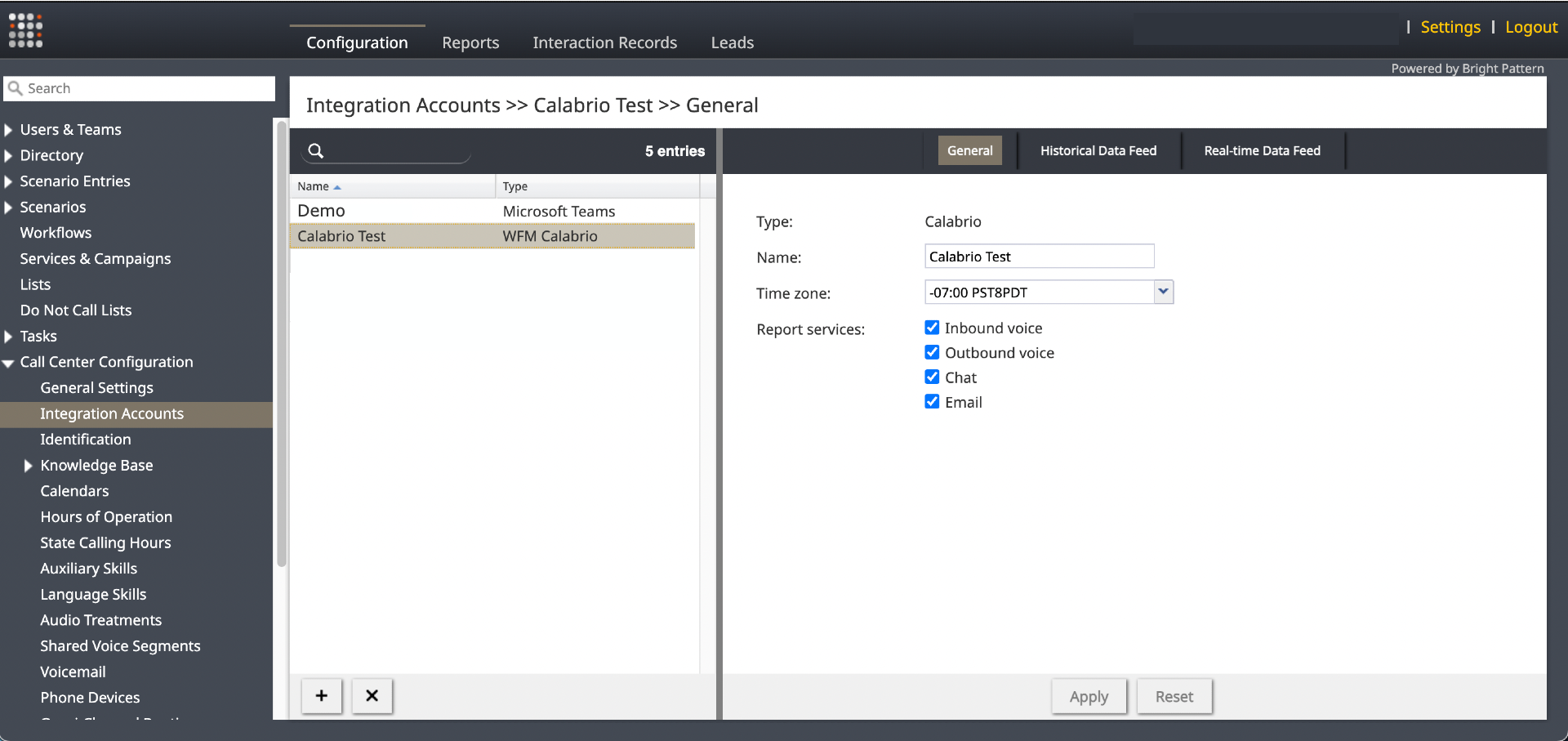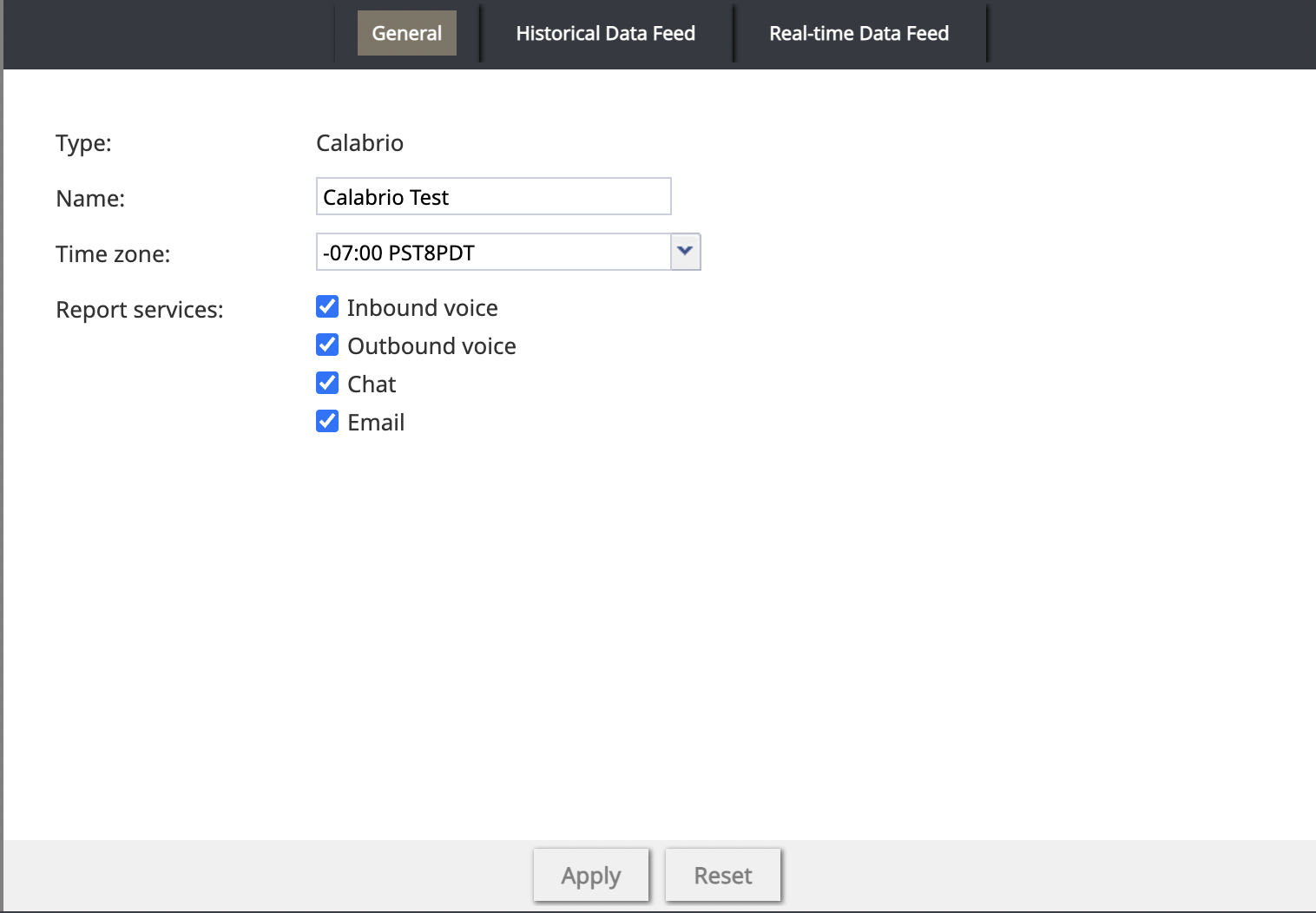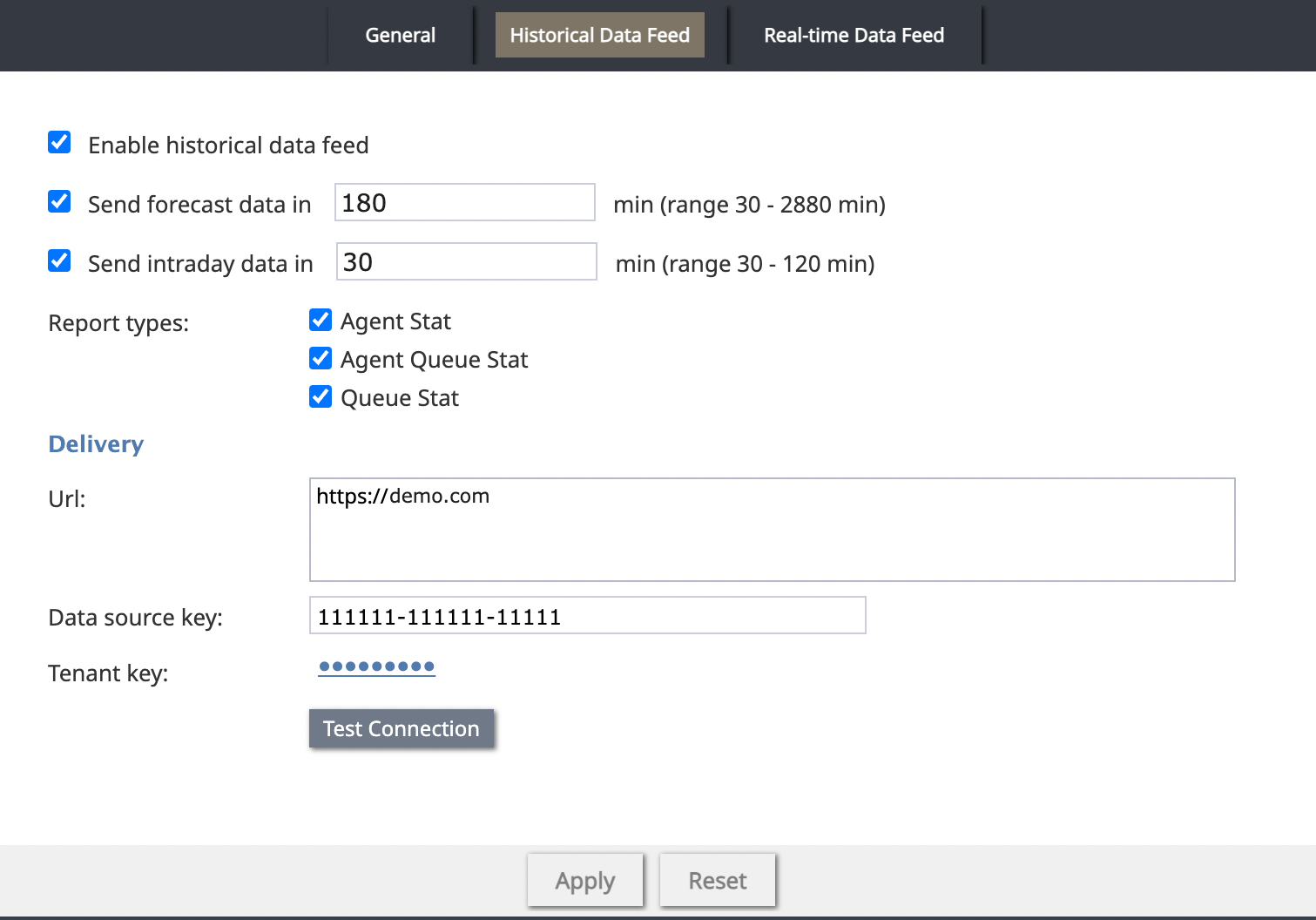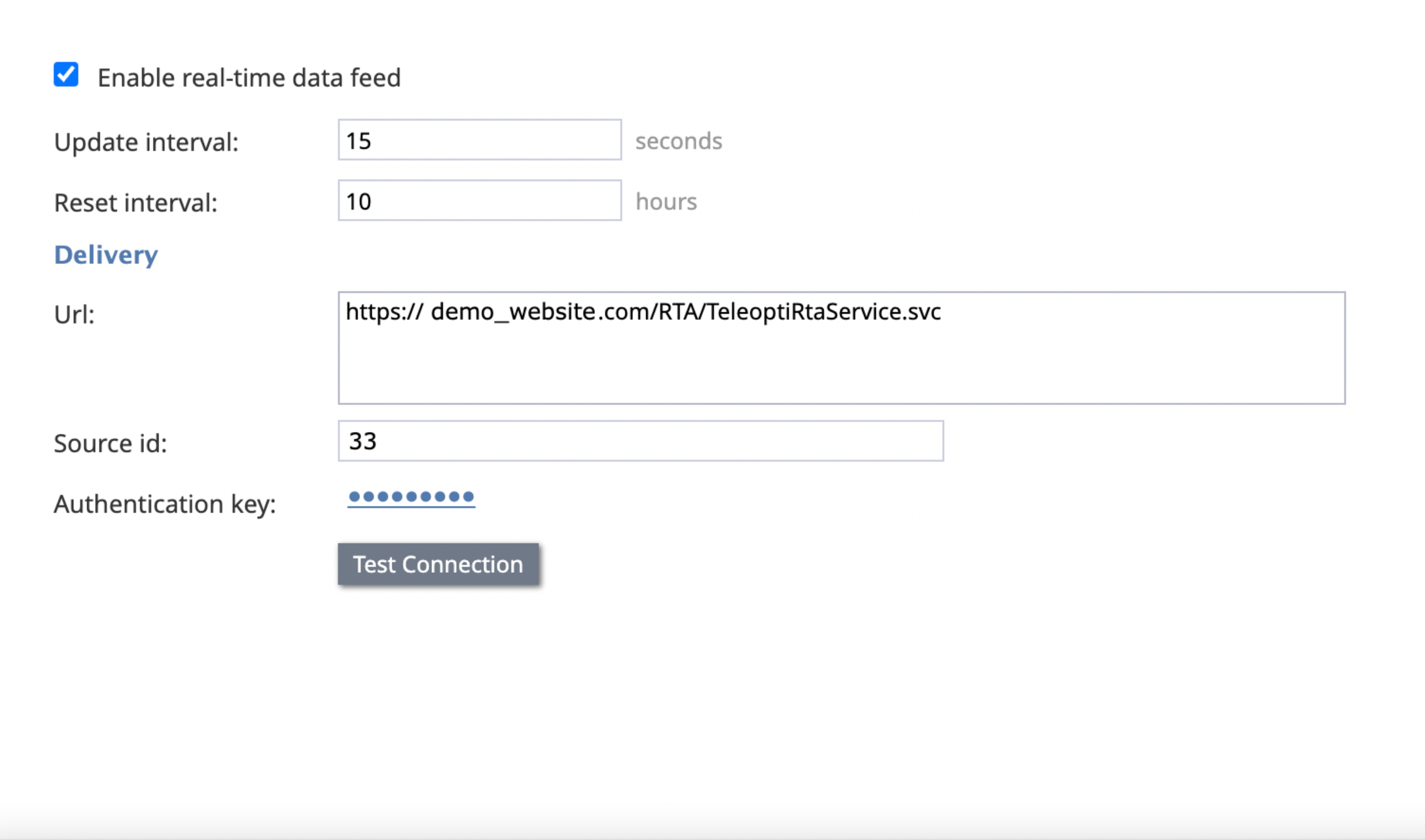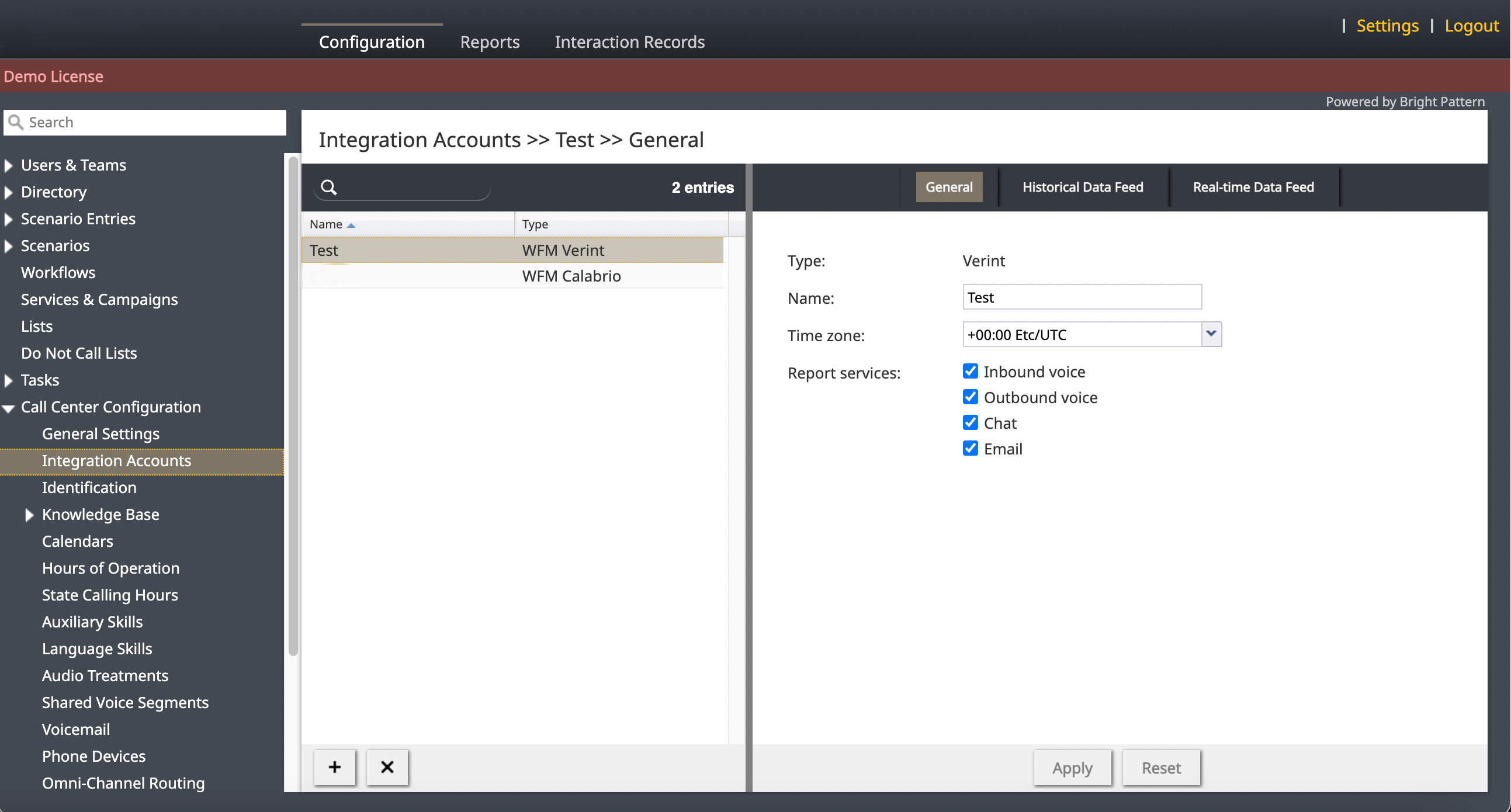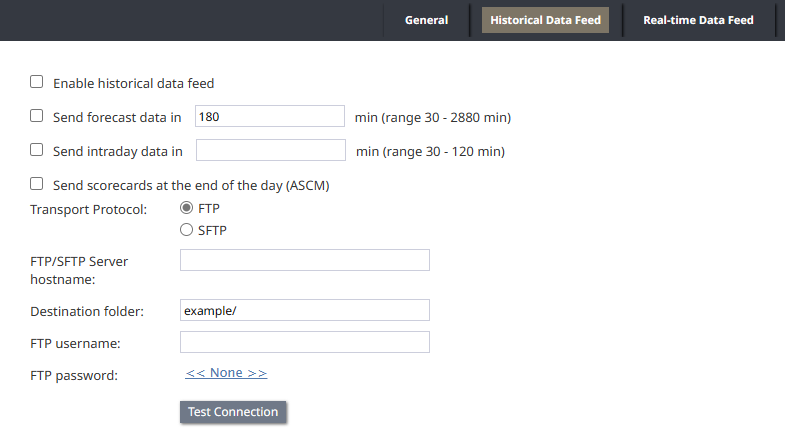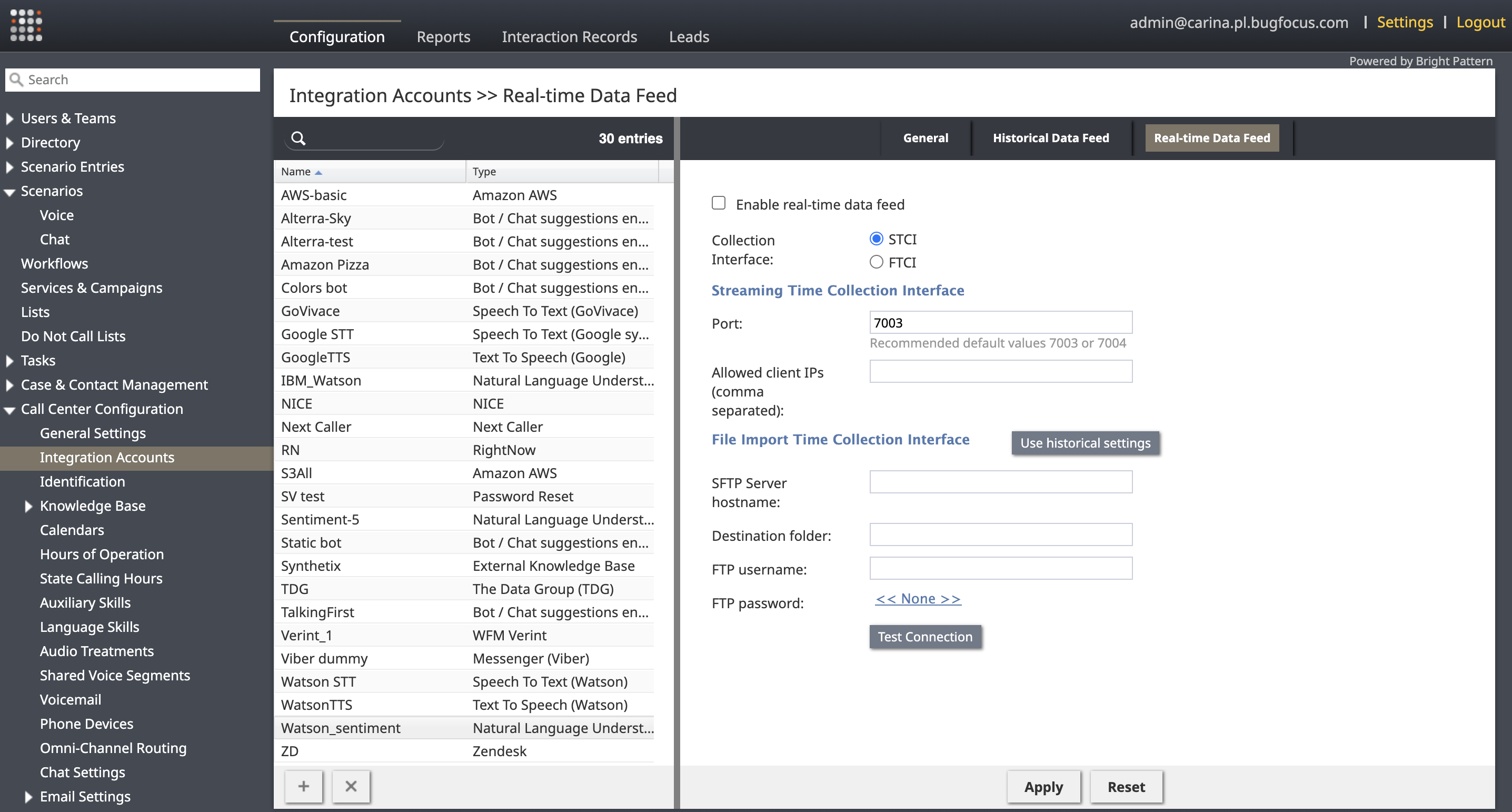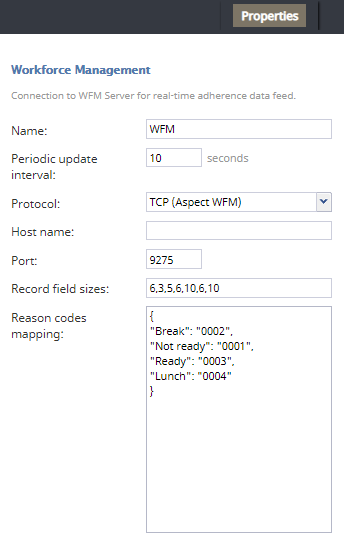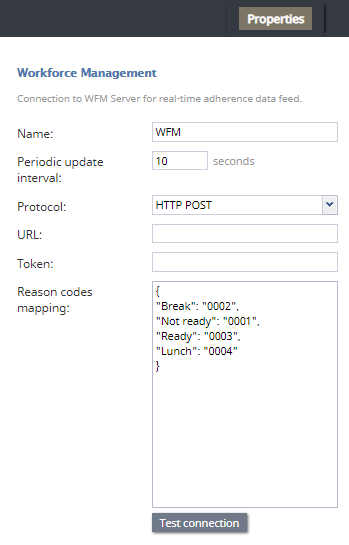WFM Integration
Contact Center Administrator > Call Center Configuration > Integration Accounts > select type WFM
Bright Pattern's workforce management (WFM) integration enables call centers to manage operations through advanced forecasting, dynamic scheduling, real-time adherence, and intelligent automation as well as granting employee flexible autonomy and performance management.
Reference
Common Integration Properties
Every integration account update includes three tabs:
- General
- Historical Data Feed
- Real-Time Data Feed
| At this time Calabrio is the only non-legacy WFM integration account available. The properties and integration information listed below may change for future integrations. | ||
To integrate with Calabrio, visit BPCC's Calabrio Integration Tutorial.
To integrate with Verint, visit the Verint Integration Tutorial.
Calabrio WFM
General
Locate these properties in the Calabrio integration's General tab.
Type
The WFM application vendor or brand. This information is read-only.
Name
The name of the account. This name is unique within the contact center tenant.
Time zone
All timestamps of the transmitted data are reported in this time zone. The default dropdown setting is the default contact center time zone. Time zones that differ from the default contact center time zone are highlighted.
Report Services
Types of services reported through this integration account.
Services include:
- Inbound Voice
- Outbound Voice
- Chat
Historical Data Feed
Locate these integration properties in the Calabrio integration's Historical Data Feed tab.
Enable historical data feed
Select this checkbox to enable historical data transfer according to the vendor-specific requirements. Deselecting this checkbox on an active account stops the information transfer immediately.
Send forecast data in [ ] min (range 30 - 2880 min)
Enter a time range between 30 minutes and 2,800 minutes to send the historical data after that set amount of time (relative to the end of the reporting interval) for regular forecasting Data will not be transmitted when this field is empty.
Send intraday data in [ ] min (range 30 - 120 min)
Enter a time range between 30 minutes and 120 minutes to send the same historical data after that set amount of time (relative to the end of the reporting interval) for intraday WFM functions. Data will not be transmitted when this field is empty.
Report Types
Type of reports to be included in the account. Report types include:
- Agent Stat
- Agent Queue Stat
- Queue Stat
Delivery
Url
Populate this field with information from the Calabrio application integration instance that is specific for the contact center.
Data source key
Populate this field with information from the Calabrio application integration instance that is specific for the contact center.
Tenant key
Populate this field with information from the Calabrio application integration instance that is specific for the contact center.
Test Connection
Test the capability to connect to the Calabrio application instance using the above values by clicking this button.
Real-Time Data Feed
Locate these integration properties in the Calabrio integration's Real-Time Data Feed tab.
Enable real-time data feed
Select this checkbox to enable the Calabrio WFM real-time data account integration according to vendor-specific requirements. Stop the data transfer of a previously active data account by deselecting this checkbox; the transfer will stop immediately.
Update interval
Enter a number of seconds to define the time between real-time updates about agents who changed their state within the previous update interval.
Default: 10 seconds
Reset interval
Enter a number of hours that defines the time between “global” updates. Global updates include information about all agents, no matter if an agent has changed their state within the previous update interval or not.
Default: 4 hours
Delivery
Url
Populate this field with information from the Calabrio application integration instance that is specific for the contact center.
Source id
Populate this field with information from the Calabrio application integration instance that is specific for the contact center.
Authentication key
Populate this field with information from the Calabrio application integration instance that is specific for the contact center.
Test Connection
Test the connection capability to connect to the Calabrio application instance using the above values by clicking this button.
Verint Integration
General
Locate these properties in the Verint integration's General tab.
Type
The WFM application vendor or brand. This information is read-only.
Name
The name of the account. This name is unique within the contact center tenant. In this case, it is Verint.
Time zone
All timestamps of the transmitted data are reported in this time zone. The default dropdown setting is the default contact center time zone. Time zones that differ from the default contact center time zone are highlighted.
Report Services
Types of services reported through this integration include:
- Inbound Voice
- Outbound Voice
- Chat
Historical Data Feed
Locate these integration properties in the Verint integration's Historical Data Feed tab.
Enable historical data feed
Select this checkbox to enable historical data transfer according to the vendor-specific requirements. Deselecting this checkbox on an active account stops the information transfer immediately.
Send forecast data in [ ] min (range 30 - 2880 min)
Enter a time range between 30 minutes and 2,800 minutes to send the historical data after that set amount of time (relative to the end of the reporting interval.) Forecasting data will not be transmitted when this field is empty.
Send intraday data in [ ] min (range 30 - 120 min)
Enter a time range between 30 minutes and 120 minutes to send the same historical data after that set amount of time (relative to the end of the reporting interval) for intraday WFM functions. Data will not be transmitted when this field is empty.
Send scorecards at the end of the day (ASCM)
Selecting this checkbox triggers the transmission of a file containing aggregated Agent Scorecard Metrics (ASCM) to an FTP or SFTP server every 24 hours. The BPCC transfers a text file to the specified SFTP or FTP account, containing a collection of aggregated data related to the activity of agents. The data encompasses various metrics as described below, and information is sent for all agents who have been logged in within the last 24 hours.
Agent Scorecard Metrics are as follows:
| Field Name | Sample Value | Description |
|---|---|---|
| AGENT_ID | Super | Agent login |
| DATE | 06/15/2022 | Date in Format: MM/DD/YYYY |
| ORGANIZATION_ID | N/A | Not used |
| STAFF_TIME | 23000 | Total time (in seconds) the agent was logged on to the ACD system. |
| TALK_TIME | 16000 | Total time in seconds spent by the agent on the interaction in focus (talk tame referenced in BP reporting). Does not include
hold time. |
| ACW_TIME | 12000 | After Call Work time |
| HOLD_TIME | 8000 | Hold time as defined in BP reporting |
| ACDCALLS | 344 | The number of ACD interactions answered by the agent (including calls, chats, emails). Similar to IN Handled (in BP) |
| ABANDONS | 43 | The number of ACD interactions rejected/not answered by the agent (including calls, chats, emails). Similar to IN Rejected (in BP) |
| AUX_ALL_TIME | 5678 | Total time agent spent in Not Ready |
| AUX_IN_TIME | 0 | Not used (always 0) |
| AUX_OUT_TIME | 0 | Not used (always 0) |
| IDLE_TIME | 56 | Total Ready time in seconds |
| ACTUAL_CALLS | 5435 | Total Interactions (calls/chats/emails) received by the agent, similar to IN Received |
Transport Protocol
Select a radio button to define the transport protocol: FTP or SFTP.
FTP/SFTP Server hostname
Enter the FTP/SFTP server hostname.
Destination folder
Define the destination folder; reports are sent over FTP/SFTP in CSV format. The initial default value this field is the subdomain of the access URL (e.g., “demo” for the tenant “demo.brightpattern.com.”)
FTP username
Enter the FTP username.
FTP password
Enter the FTP password.
Test Connection
Click this button to test the FTP availability.
Real-Time Data Feed
Locate these integration properties in the Verint integration's Real-Time Data Feed tab.
Enable real-time data feed
Select this checkbox to enable the Verint real-time data account integration according to vendor-specific requirements. Stop the data transfer of a previously active data account by deselecting this checkbox; the transfer will stop immediately.
Streaming Time Collection Interface
Select FTCI or STCI.
Port
Enter the TCP/IP socket port number on which the server listens. The default value is 12000.
Allowed IP
Enter the allowed IP address of the client. The client address must be a static IP address.
File Import Time Collection Interface
Enter the SFTP server hostname, destination folder, and FTP username and password.
Legacy WFM Integrations
Integration with the legacy Aspect WFM workforce management applications provides managers with the ability to automatically generate a number of reports used to monitor in real-time an agent's adherence to work schedules. Set up a Legacy Aspect WFM integration account only if you plan to use Aspect WFM for real-time adherence monitoring - it is not necessary, otherwise.
Set up a Aspect WFM integration legacy account only if you plan to use Aspect WFM for real-time adherence monitoring; For more information, please contact Alvaria customer care to configure the Real-Time Adherence server (RTA) Universal interface to receive a data feed. The Unicode checkbox of the Universal interface must be selected (the ASCII option is not supported.) Call centers are allowed one legacy workforce management integration account. New integrations have larger account limits.
You can only have one WFM integration account in your contact center.
WFM Integration Account Properties
Configure these parameters within Bright Pattern Contact Center Administrator to enable the real-time adherence data feed:
Name
Name is the name of the integration account.
Periodic update interval
Periodic update interval is the period (in seconds) with which real-time metrics will be updated.
Protocol
Protocol refers to the communication protocol, which is read-only. Two options are available: TCP (Aspect WFM) and HTTP POST.
TCP (Aspect WFM)
If TCP (Aspect WFM) is selected, the following options appear:
- Host name - The name or IP address of the host where the Aspect Real-Time Adherence server (RTA) is run
- Port - The TCP port assigned to the Aspect RTA server on the above host; it must correspond to the port configured on the RTA side
- Record field sizes - The property that specifies the lengths of the data fields communicated to Aspect RTA; the default values correspond to the default settings of the same fields on the RTA side; if values of these fields are changed on the RTA side, they must be changed accordingly in this property
- Reason codes mapping (optional) - Aspect WFM only accepts reason codes as numbers; however, Bright Pattern Contact Center software defines reason codes as text. The Reason codes mapping field allows you to configure Not Ready reasons text with numerical reason codes for Aspect WFM reports and real-time reporting within the Aspect WFM configuration.
HTTP POST
If HTTP POST is selected, the following options appear:
- URL - The unique URL of your Aspect WFM account
- Token (optional) - The access token for your Aspect WFM account
- Test connection - This button sends POST with an empty agent and services list
- Reason codes mapping (optional) - This box allows you to configure Not Ready reasons as numerical codes for Aspect WFM reports.
When enabled, POST is sent to the provided URL. Errors are ignored, and the next request is done after the defined interval.