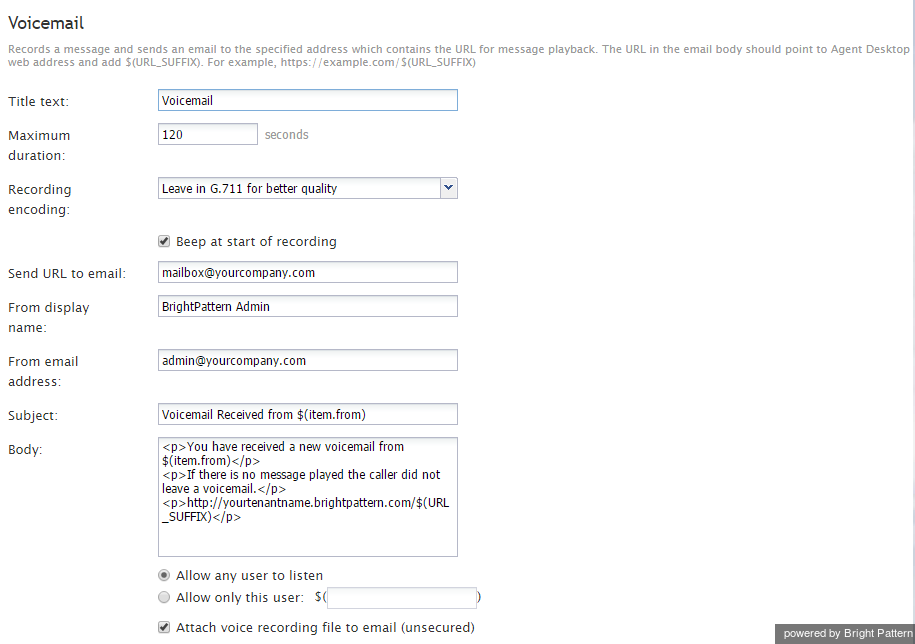Voicemail
The Voicemail scenario block records a voicemail message of a specified maximum duration, stores it in the system (optionally encrypted), and sends an email notification to the message recipient. Depending on the settings, the email may either contain an access link or the message itself attached as an audio file. If the email contains the link, the recipient may have to log into the system before the message can be played back to the recipient. For more information, see the Bright Pattern Contact Center Agent Guide, section Listening to Voicemail Messages.
Note: The system provides a built-in (default) voicemail function. Use the Voicemail block only if you need voicemail capabilities that the generic built-in voicemail function does not support (e.g., different content of the email notification depending on the type of call).
Voicemail messages are stored in the system for the same period of time as call recordings.
Conditional Exits
The Voicemail block will take the Failed conditional exit if a block error occurs.
Settings
Title text
Title text is the name of the instance of the block. Enter a name in the text field and click the Update button at the bottom of the Edit pane. The new name of the block appears in the flowchart.
Maximum duration
This setting specifies the maximum length of the voicemail message, in seconds. If this time is exceeded, recording will be stopped and the recorded portion of the message will be stored.
If not specified, the recording will stop when either the person leaving the message presses a DTMF key, hangs up, or presses the pound (#) key; or when the default duration of 30 seconds is exceeded.
Recording encoding
Recording encoding is the encoding method. Select G.711 (default) for the best quality or GSM6.10 for a smaller file. The latter may be essential if you intend to send voicemail recordings as email attachments.
Beep at start of recording
If this setting is selected, the Voicemail block will provide a tone (i.e., beep) indicating the beginning of the recording.
Encrypt recording
If this setting is selected, the recording will be stored encrypted.
Send URL to email
This is the email address of the voice message recipient. A scenario variable can be specified as the value using the $(varname) format.
From display name
This is the display name of the email sender. A scenario variable can be specified as the value using the $(varname) format.
From email address
This is the email address of the email sender. A scenario variable can be specified as the value using the $(varname) format.
Subject
Subject is the subject line of the email. Can contain scenario variables in the $(varname) format.
Body
Body is the text to be sent as a message body. If the email notification contains an access link (as opposed to an audio file attachment), the link should consist of your Agent Desktop URL and variable $(URL_SUFIX) (e.g., http://abc-insurance.my-service-provider.com/$(URL_SUFIX)).
Allow any user to listen
If this setting is selected, any user registered in the system will be able to listen to the voice message upon clicking the URL and logging in. Use this option if message recipients may need to forward some of their voicemail to other users.
Allow only this user
Only the specified user will be able to listen to this message upon clicking the URL and logging in.
Attach voice recording file to email
If this setting is selected, a copy of the voice message will be attached to the email as an audio (.WAV) file. The attachment will be unencrypted even if the Encrypt recording option is selected.