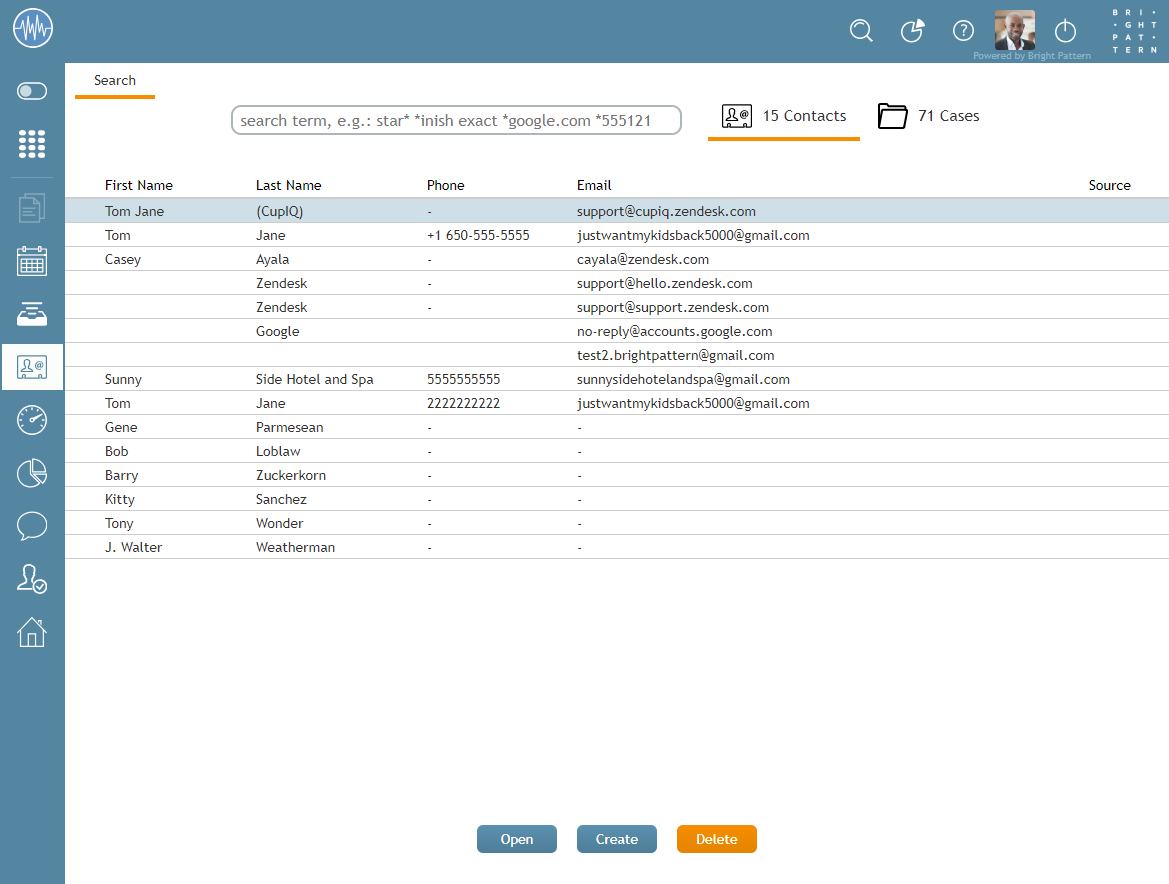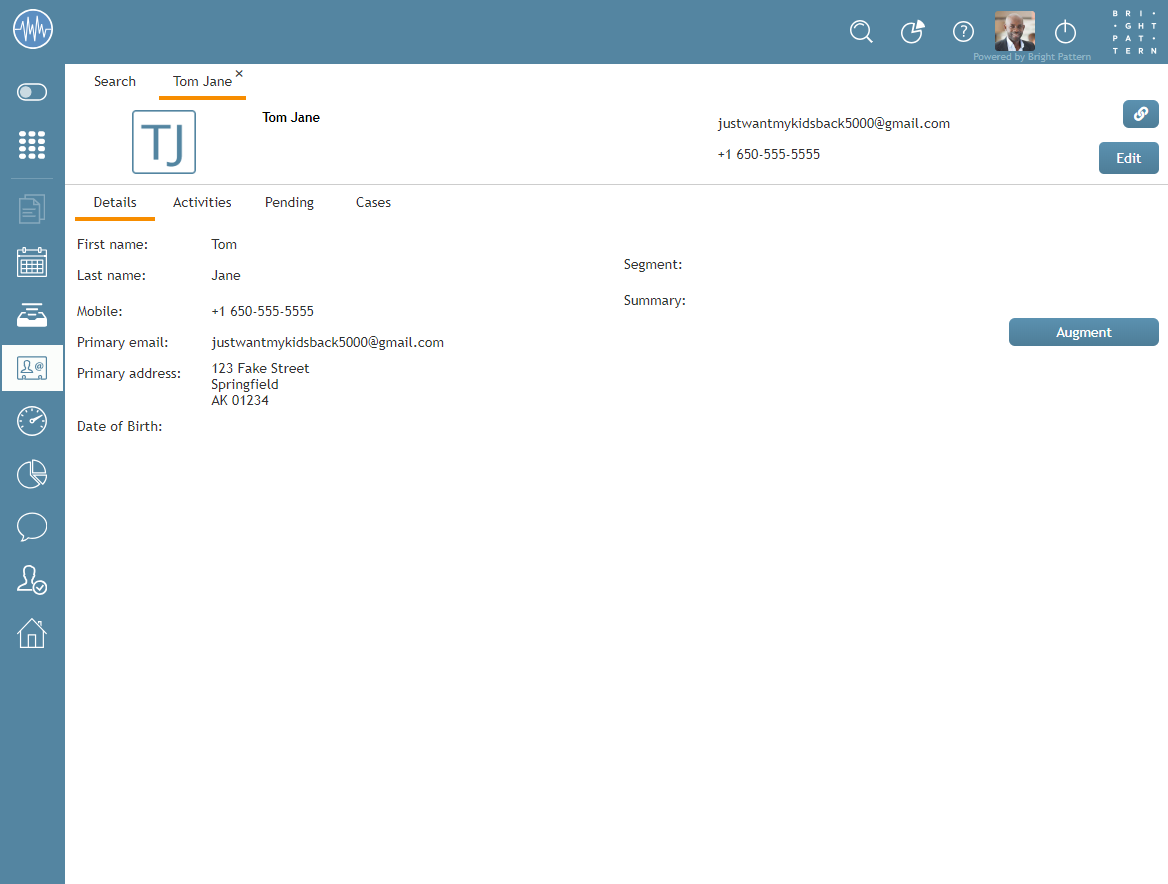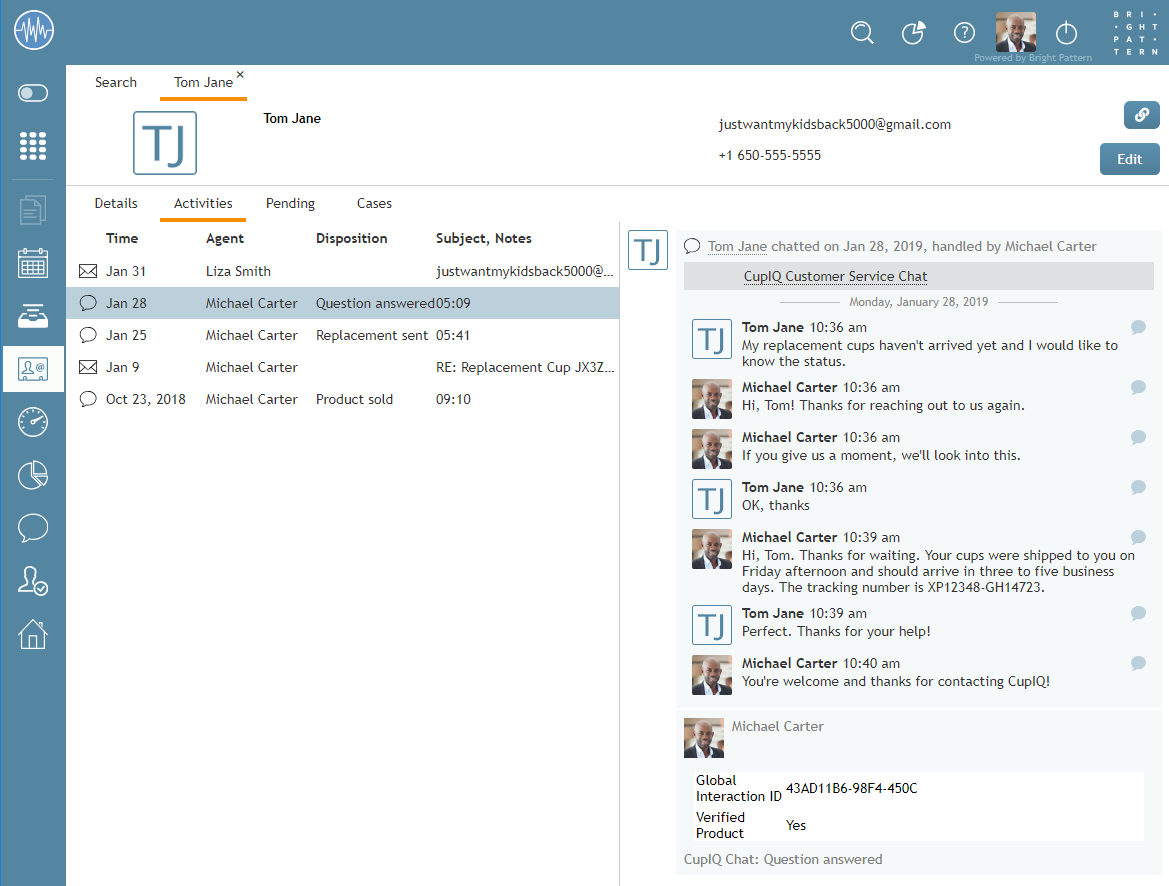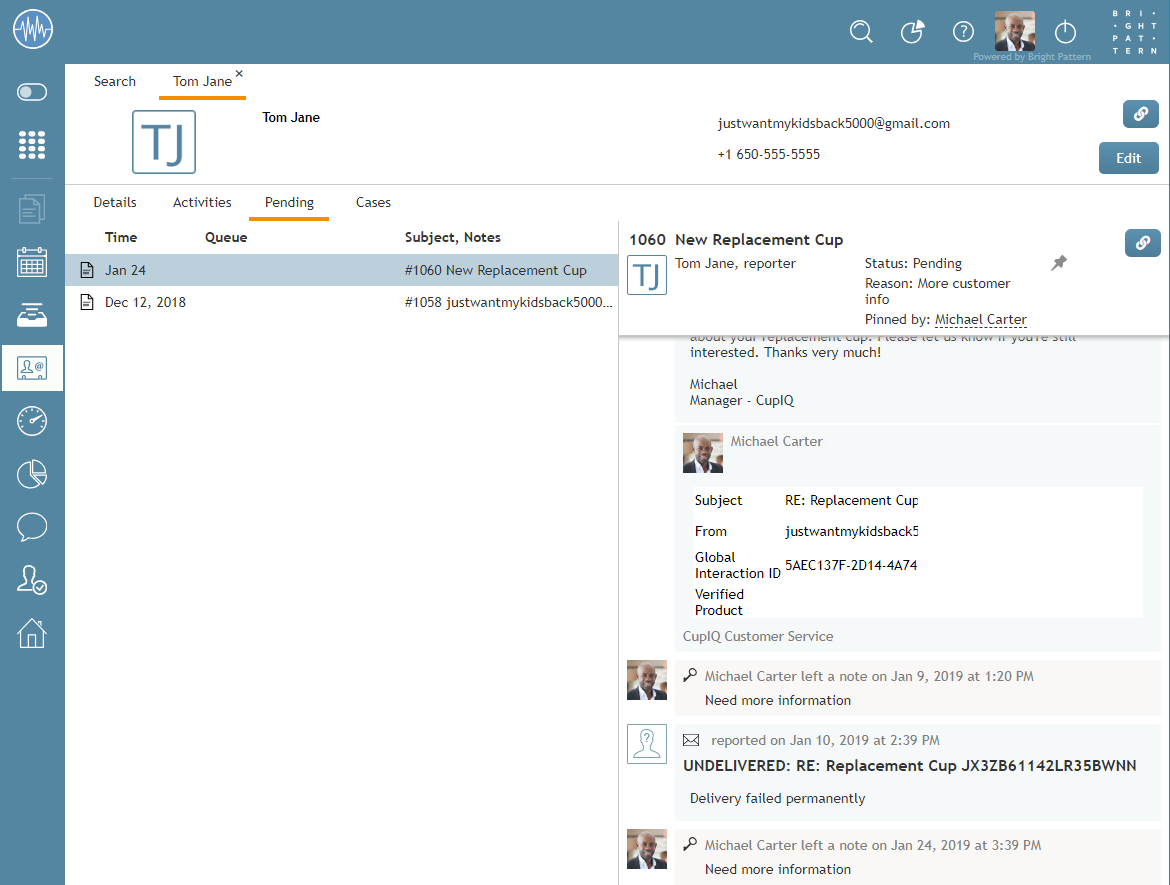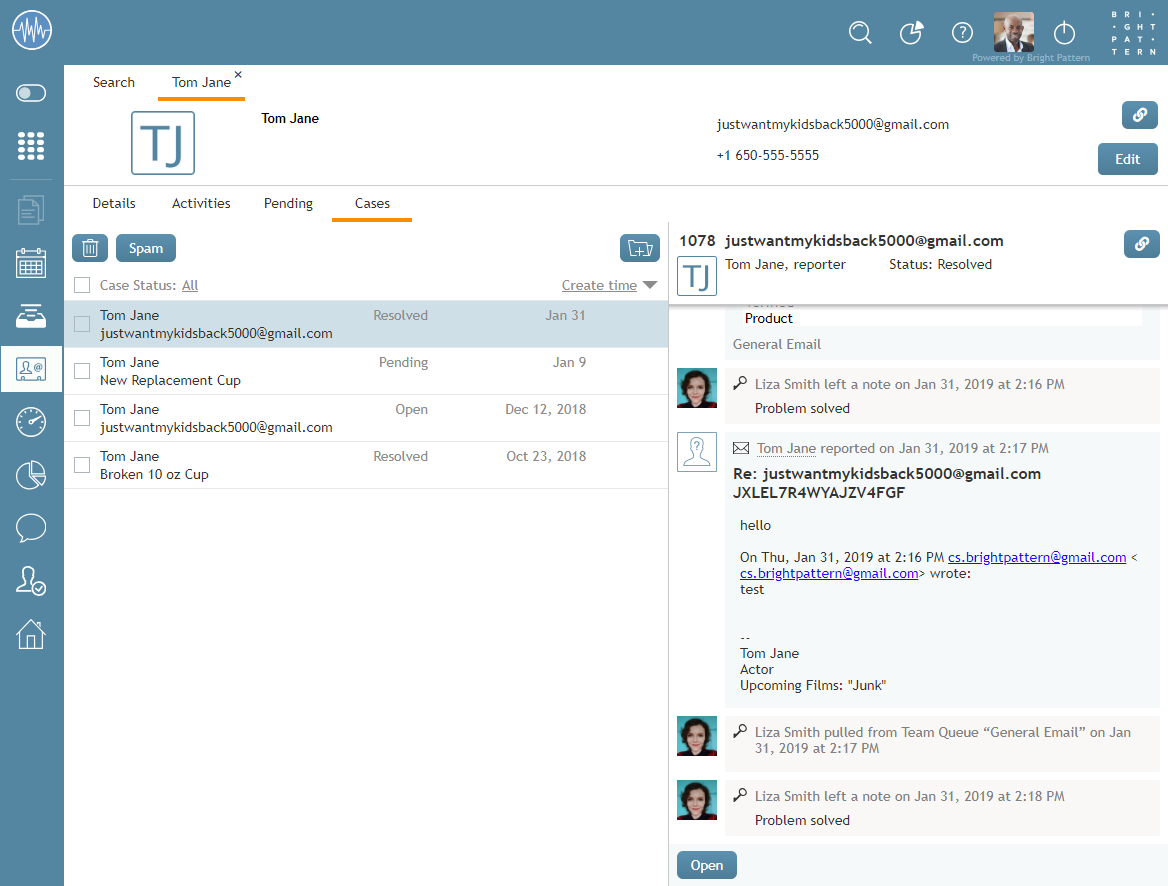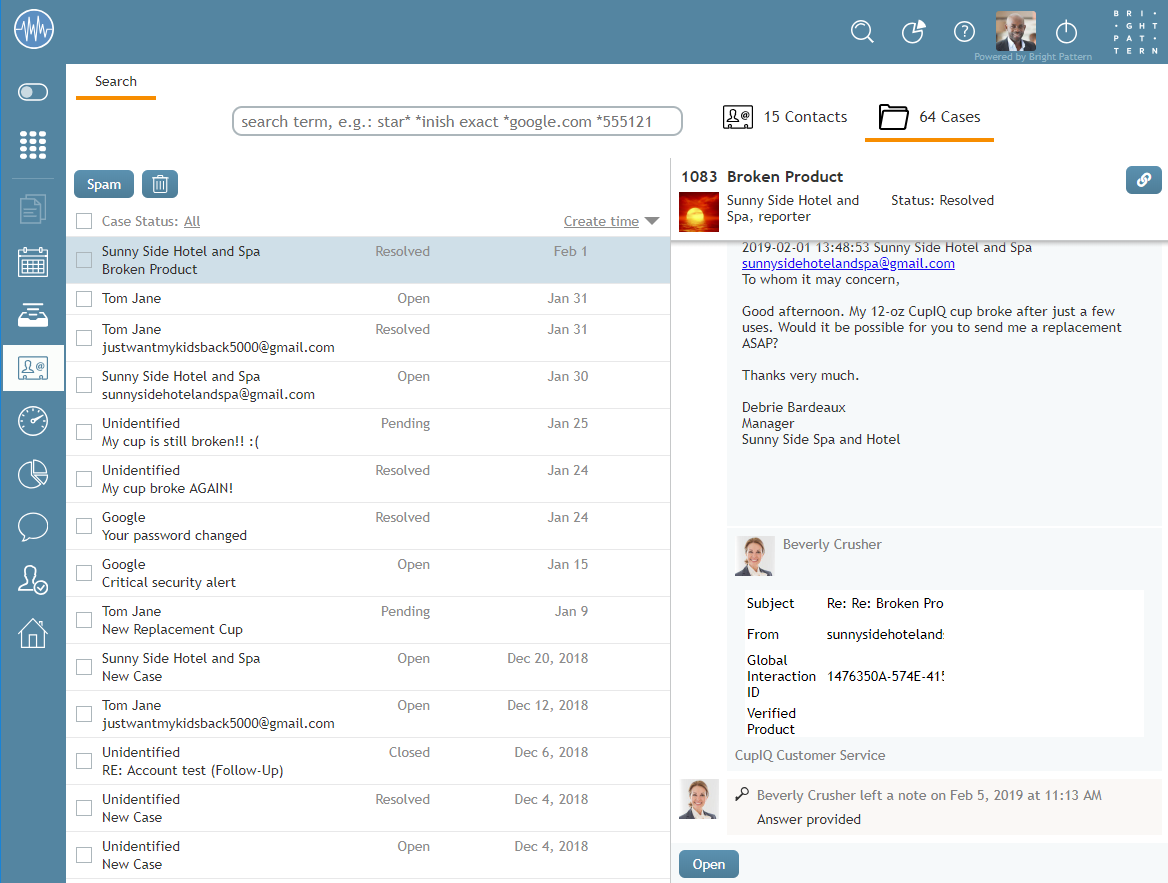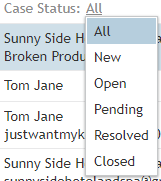レコードの検索& プレビューのインターフェイス
レコードの検索& プレビュー (旧名:コンタクト) には、ケースとコンタクトのレコードおよび検索バーが含まれ、簡単にデータを並べ替えることができます。以下は、エージェントデスクトップのこのセクションに表示される内容です。
ご注意: リリース5.3.2まで使用可能であったコンタクトの一括エクスポート/インポートの機能は削除され、コンタクトセンター管理者アプリケーションの コンタクトのインポート& エクスポートに追加されました。
メインページ
レコードの検索&プレビューのメインページは、 検索バー, コンタクト, ケースという3つの機能で構成されています。これらの機能の下に、保存されたコンタクトが表示されます。コンタクトにアクセスするには、レコードを強調表示して 開く ボタンをクリックするか、レコードをダブルクリックします。作成
ボタンをクリックすることでコンタクトの追加ができます。削除
ボタンをクリックすることでコンタクトの削除ができます。
Search Bar
Located at the top of the section, the search bar allows you to search through cases and contact records; it is accessible whether you are on the main page, looking in a contact record, or at cases. For more information about the types of searches you can conduct, see Advanced Search.
Contacts
The Contacts section is where contact records are located. Contact records are the entries in your contact center's database containing customer information. When you open a contact record, you can view the contact's interaction history with your contact center as well as any saved personal data. This information is organized and separated by tabs.
Contact records contain the following buttons, which are accessible from any contact record tab:
- The link
button copies a shareable link of the contact to the clipboard, allowing you to paste the link elsewhere; this makes it possible for you to share the contact with other agents or supervisors in your contact center. Note that links may be pasted into your web browser's search bar or into the search bar to access the case. When a contact link is pasted, it will be presented in the format <domain>/agentdesktop/contact/id/<id number>/<tab within case> (e.g., http[s]://YourCompany.brightpattern.com/agentdesktop/contact/id/5c6dadc9d04fd75a777bdcfa/details). For more information regarding how to manually alter this link, see Using URL Variations To Access Case and Contact Information.
- The Edit
button allows you to edit the details of the contact record.
Details Tab
When a contact record is opened, the Details tab is the default view; it is where the contact's personal information is stored. Note that the types of information stored here will vary per contact center.
If your contact center is integrated with an external database (e.g., NextCaller), it is possible to merge matching customer contact information by clicking the Augment button. Note the setting that allows augmentation must be configured by your administrator in order to work. For more information, see How to Add to an Existing Contact.
Activities Tab
The Activities tab displays all activities that happened in your contact center related to a given contact; logged activities display information such as the time an activity occurred, what agent was involved, any disposition, as well as subject and/or notes. For more information, see Activities.
Pending Tab
The Pending tab displays any cases that have not been assigned the Resolved or Closed states. Additionally, it is possible to select the link button in order to copy and paste a link to the case (i.e., in the Case area and not the Contact area). For more information about case states, see Case State. For more information about the link button, see Link button.
Cases Tab
The Cases tab displays cases that have been created for the contact. Additionally, it is possible to select the link button in order to copy and paste a link to the case (i.e., in the Case area and not the Contact area). For more information about cases, see Cases, Email, and Threads. For more information about the link button, see Link button.
Cases
Cases are instances of customer service that are created to track all communications related to a specific customer request. Cases can be created manually in your contact center or automatically if they arrive there as email. Note that not all interactions that happen in your contact center will be considered cases; however, if an interaction has been made a case, it can be found here. For more information about cases, see Cases, Email, and Threads. The Cases interface contains the following buttons and filters.
Spam button
The spam button removes the selected cases from this section. Note that this button does not function as a spam filter; spam filters are managed by your contact center's administrators.
Trash button
The trash button deletes cases. Note that this button is available for supervisors only.
Link button
The link button copies a shareable link of the case to the clipboard, allowing you to paste the link elsewhere; this makes it possible for you to share the case with other agents or supervisors in your contact center. Note that the case link button can be found in the Contact's Pending tab and Cases tab.
Note that links may be pasted into your web browser's search bar, into the search bar, or the Contact Search shortcut found at the top of the screen to access the case.
When a case link is pasted, it will be presented in the format <domain>/agentdesktop/case/id/<actual id number> (e.g., http[s]://YourCompany.brightpattern.com/agentdesktop/case/id/5ca2f3eed04fd756afcca6c6). For more information regarding how to manually alter this link, see Using URL Variations to Access Case and Contact Information.
Create a follow-up case button
The Create a follow-up case button is available for cases with a Closed state only. Clicking this button allows you to create a new case. For more information, see How to Send a Follow-Up Outbound Email.
Case Filters
The following filters are available for cases.
Case State
The Case State filter allows you to sort cases per assigned State. For more information, see For more information, see Case State.
Case details
The case details filter allows you to sort emails by pertinent details; this filter includes a further option to organize by ascending/descending order by clicking the grey triangle . For more information, see My Cases Interface.