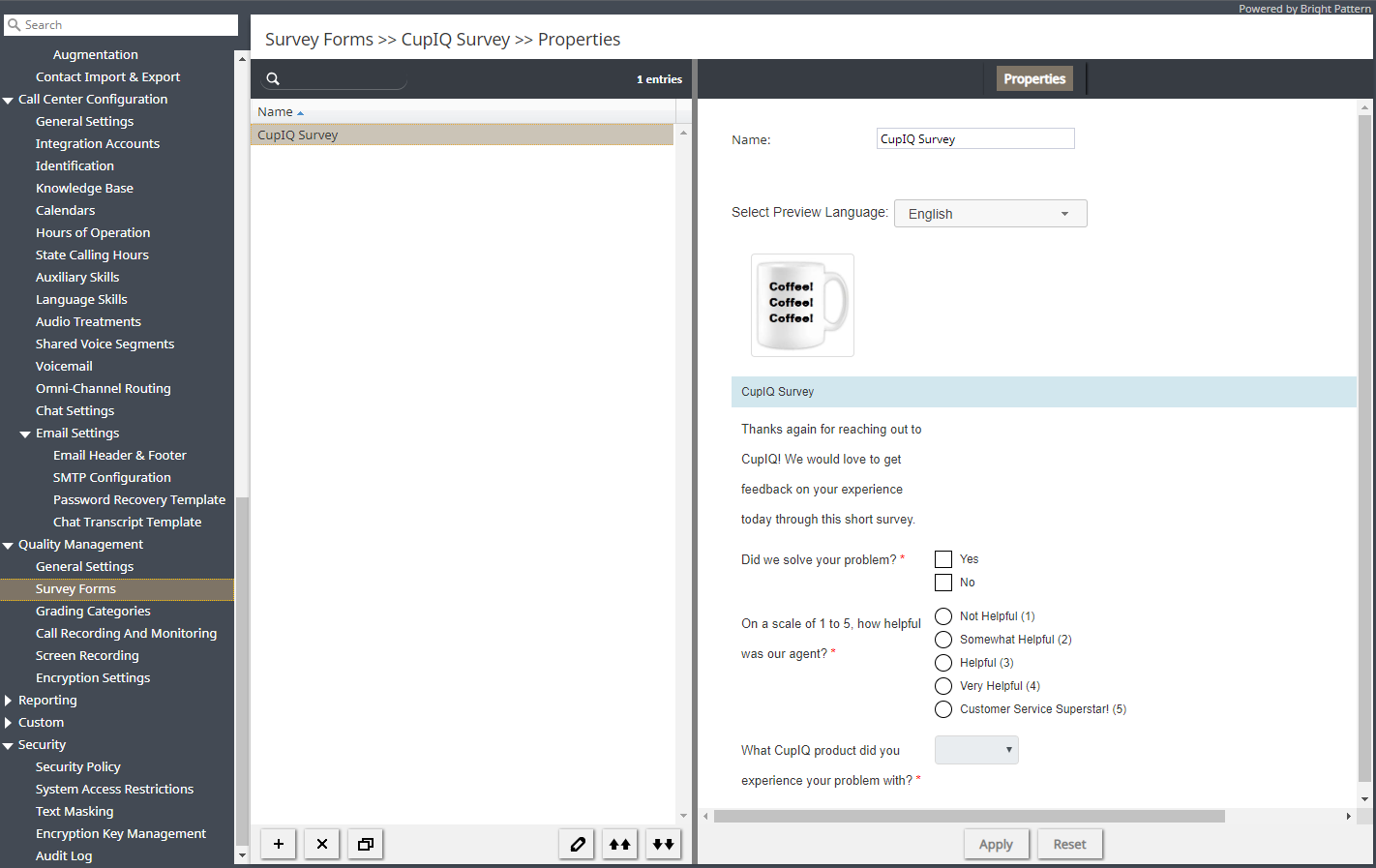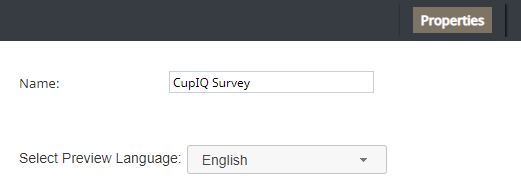調査フォーム
調査フォームは、メール対話が完了した後、メールでお客様に送信されるように設計されています。メール対話はシナリオに基づいていないため、チャットまたは音声シナリオに関連付けられたインタラクティブな調査機能を利用することはできません。ただし、調査フォーム経由で、満足度のインプットをリクエストできます。
調査フォームは調査フォームエディターアプリケーションで作成および編集され、取引後の ワークフローで配信できます。さらに、1つの調査フォームを必要な言語で作成できます。詳しい情報については、 設定例をご覧ください。
ご注意: この機能はコンタクトセンターごとに有効になります。詳しい情報については、サービスプロバイダーにお問い合わせください。
調査フォームの使用
調査フォームを作成または編集するには、ルートメニューの品質管理に移動し、調査フォームオプションを選択します。左ペインのリストには、既存のフォームが一覧表示されます。フォームの作成に関する一般的な情報については、設定例をご覧ください。
フォームの追加
フォームの編集
- 表示されるフォームのリストからフォームを選択します。
- 編集
ボタンをクリックします。
- 開いた調査フォームエディターアプリケーションで、コントロールをフォームキャンバスにドラッグしてプロパティを編集し、フォームをカスタマイズします。
フォームの削除
How to Clone a Form
- In the list of forms that appears, select the form you wish to duplicate.
- Click the Clone form
button.
- The duplicated form will appear in the list with name "Clone of <Name of Original Form>".
How to Import a Form
- Click the Import form
button.
- In the dialog that appears, enter the name of the form you wish to import, browse for the file, and click Upload.
- The imported form will appear in the list.
How to Export a Form
- In the list of forms that appears, select the form you wish to export.
- Click the Export form
button.
- The form will be downloaded immediately.
Properties
The following is a list of editable properties for Survey Forms. To accept changes made to the properties, click the Apply button. To cancel changes before they have been applied, click the Reset
button.
Name
Name is the name of your survey form. Note that your survey name can be changed in the Survey Form Editor.
Select Preview Language
The Select Preview Language drop-down menu allows you to preview a form in the any of the languages the form was configured in.