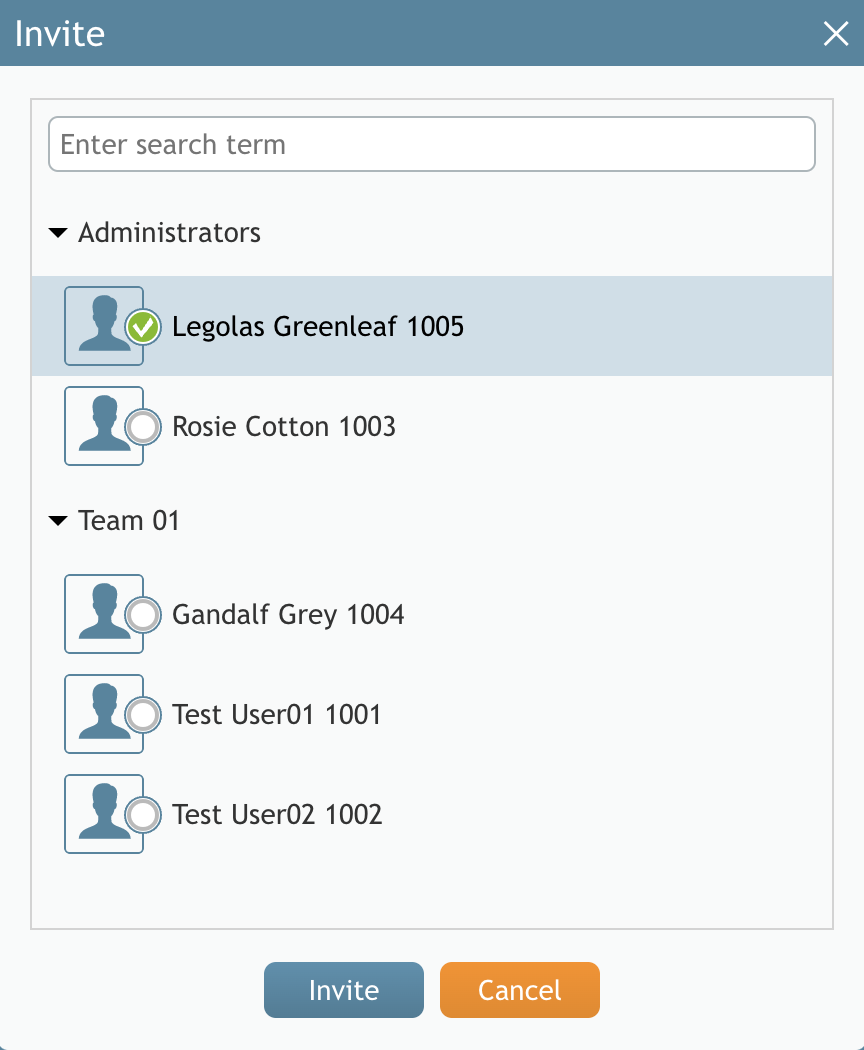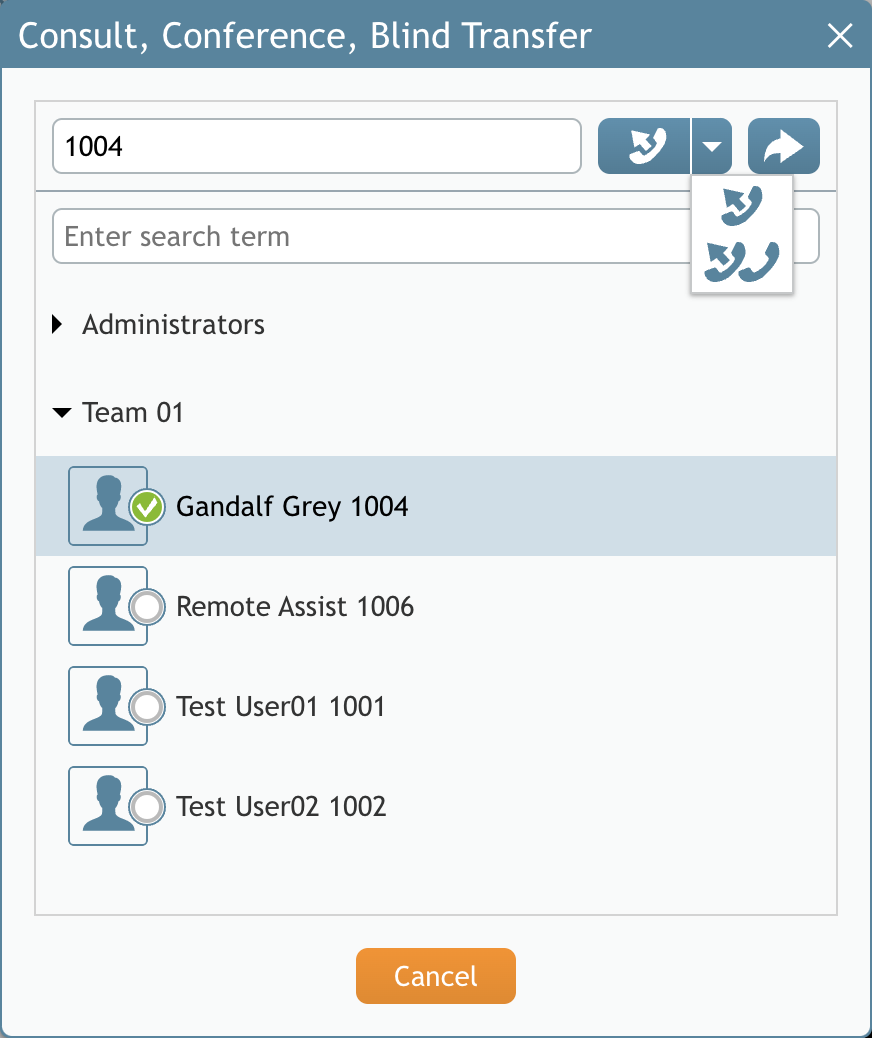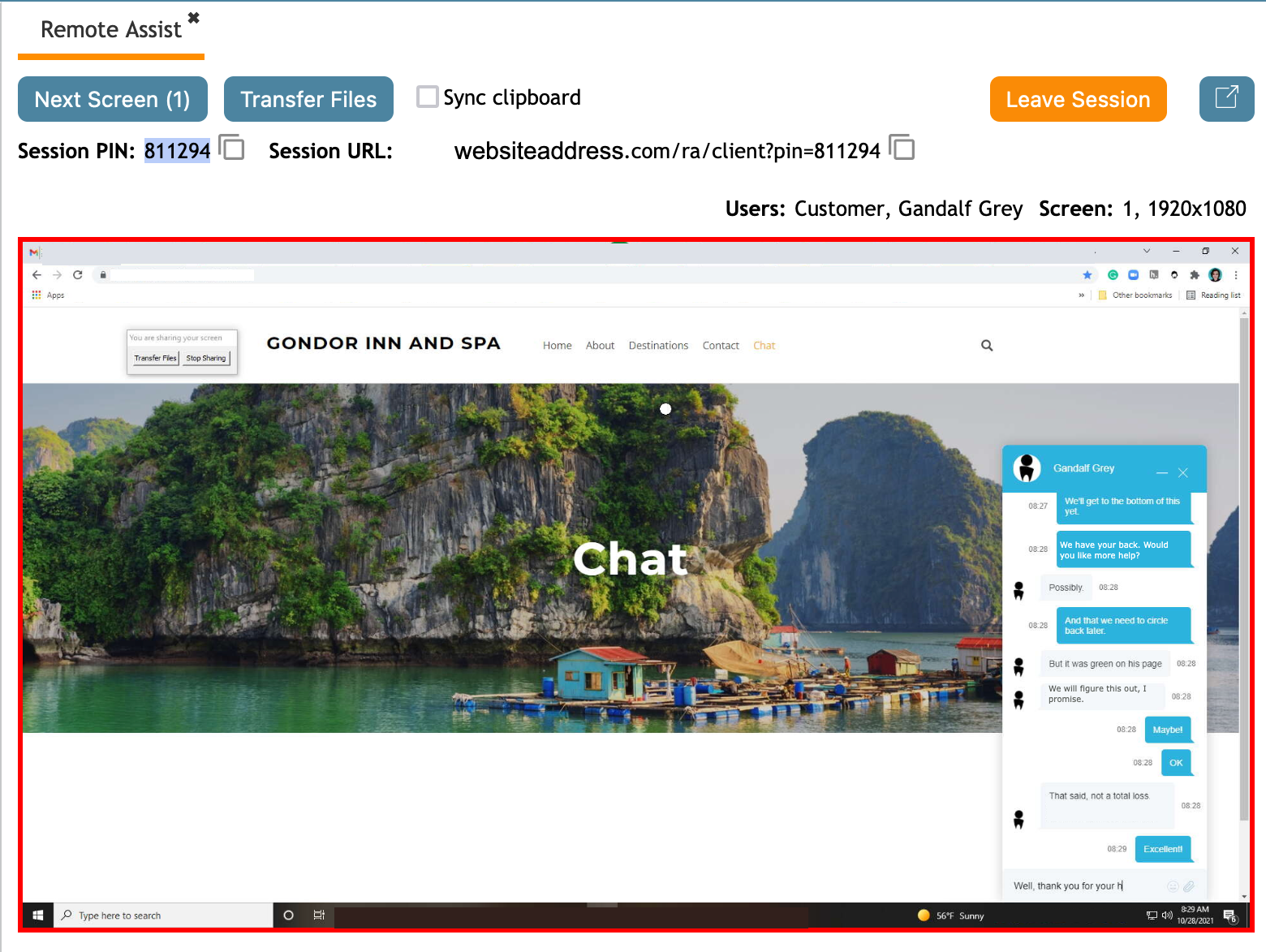From Bright Pattern Documentation
< 5.19:Agent-guide | Tutorials | RA
• 5.19
Multiple Agents on a Remote Assist Session
When you are on a Remote Assist (RA) chat session with a customer, you may need to invite a supervisor or another agent into the session.
Note: Please note that necessary privileges must be granted in order for an agent to engage in RA sessions. If an active session is transferred to an agent with no privilege granted, the session will not be shown and the screen will appear as if there is no session at all. To make certain that you have the needed privileges, please contact your contact center administrator.
- During a chat interaction, establish a RA session with the customer and then invite a second agent to your chat with the customer by clicking the Invite for conference or warm transfer
button.
- For a voice call, you will use the Initiate transfer or conference button instead.
- For a voice call, you will use the Initiate transfer or conference button instead.
- Once the interaction is accepted by the second agent, they will have the remote session open on their desktop.
- Once both agents in a RA session have the appropriate permissions, both will be able to see and control the customer’s screen by clicking on the customer’s screen without the need to send the screen; however, note the following:
- Only one agent can have control of the customer’s screen at a time.
- Only one agent’s input is sent to a customer’s screen at a time.
- Clicking on the customer’s screen gives you control.
- Control of the customer’s screen is indicated by a red frame that surrounds the screen after an agent clicks on it.
- Agents must discuss among themselves via chat, voice, or other methods who will have control of the screen at any given time.
- The session will remain active as long as there is at least one agent participant.
- Note this means a customer cannot give permission to share their screen without an active agent. The currently active PIN should expire after the last agent quits.