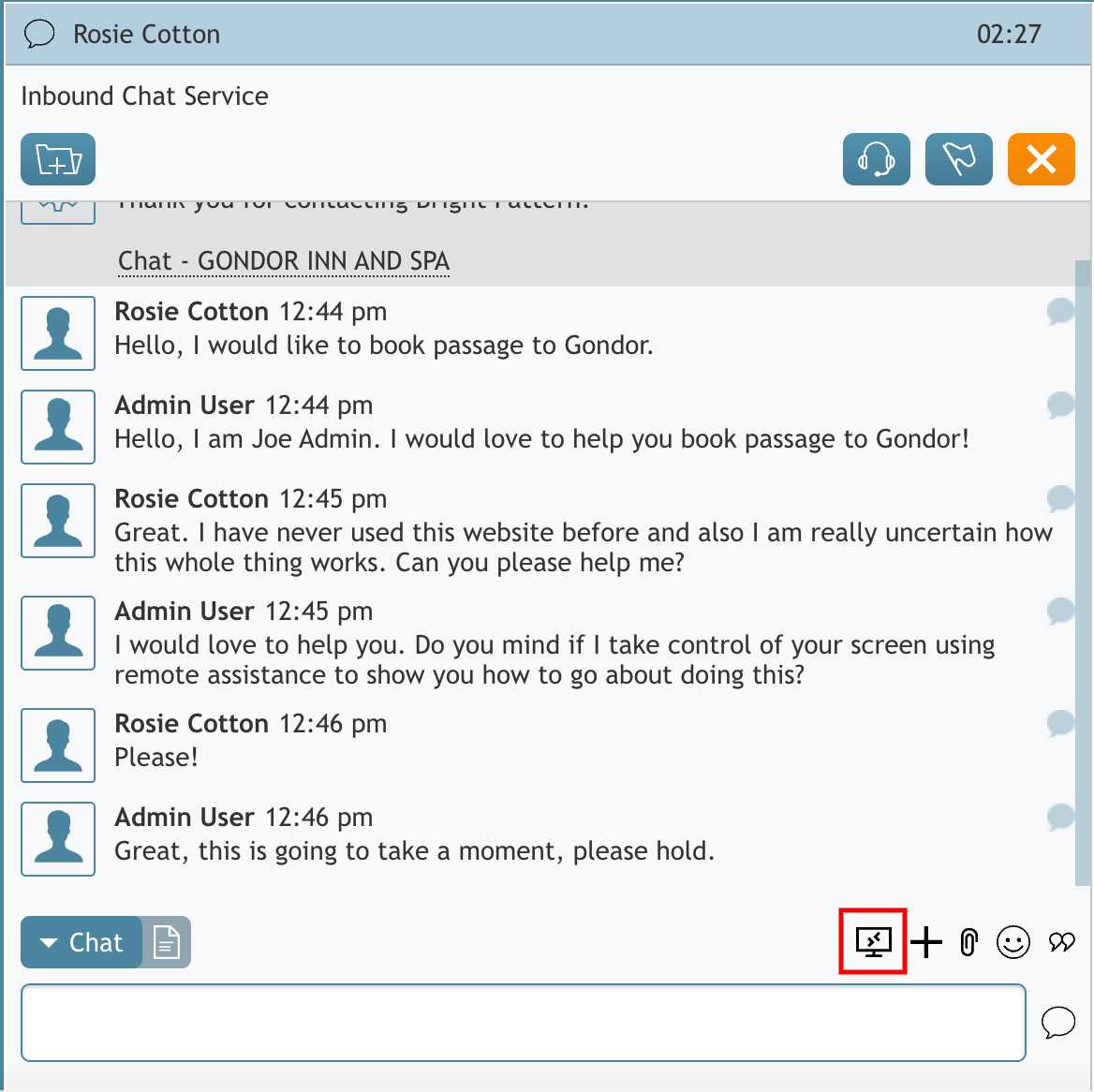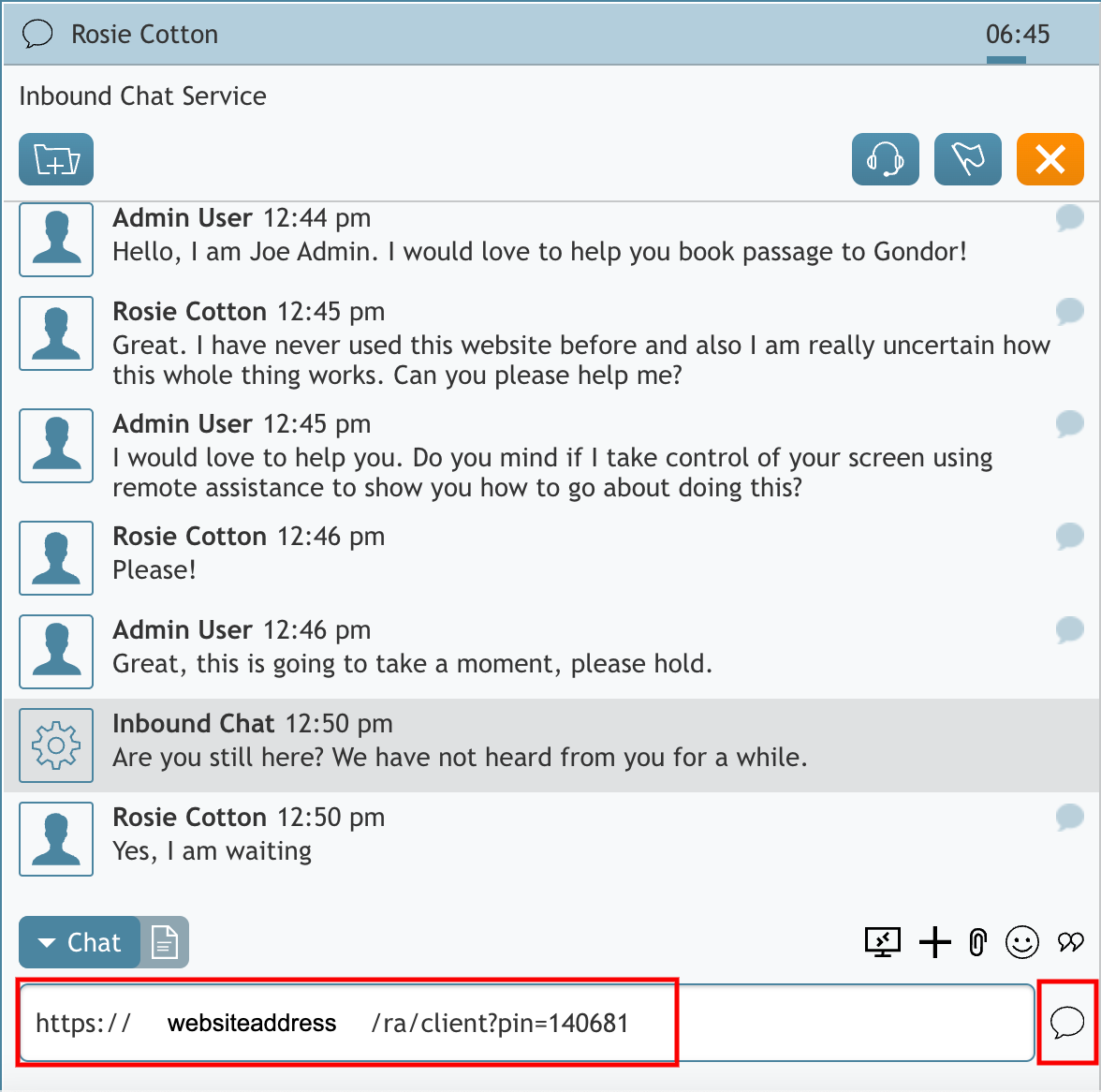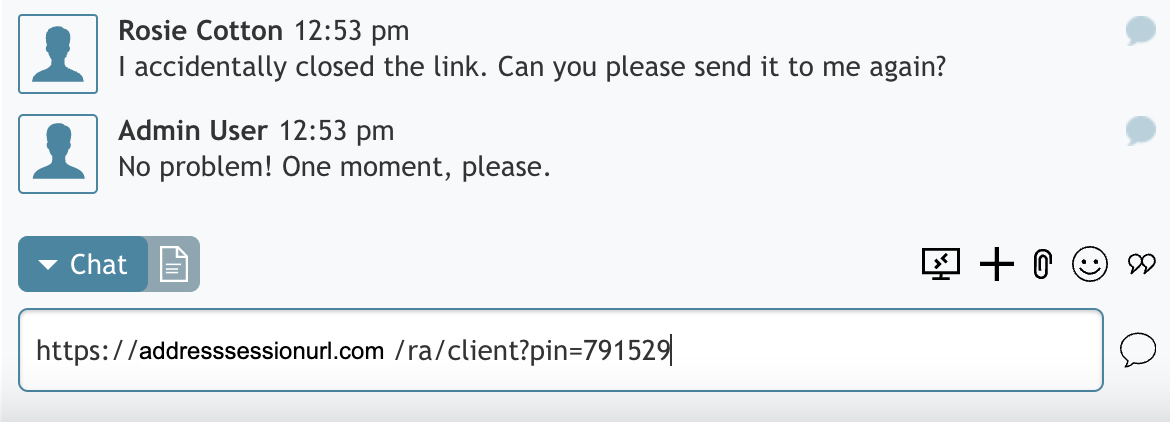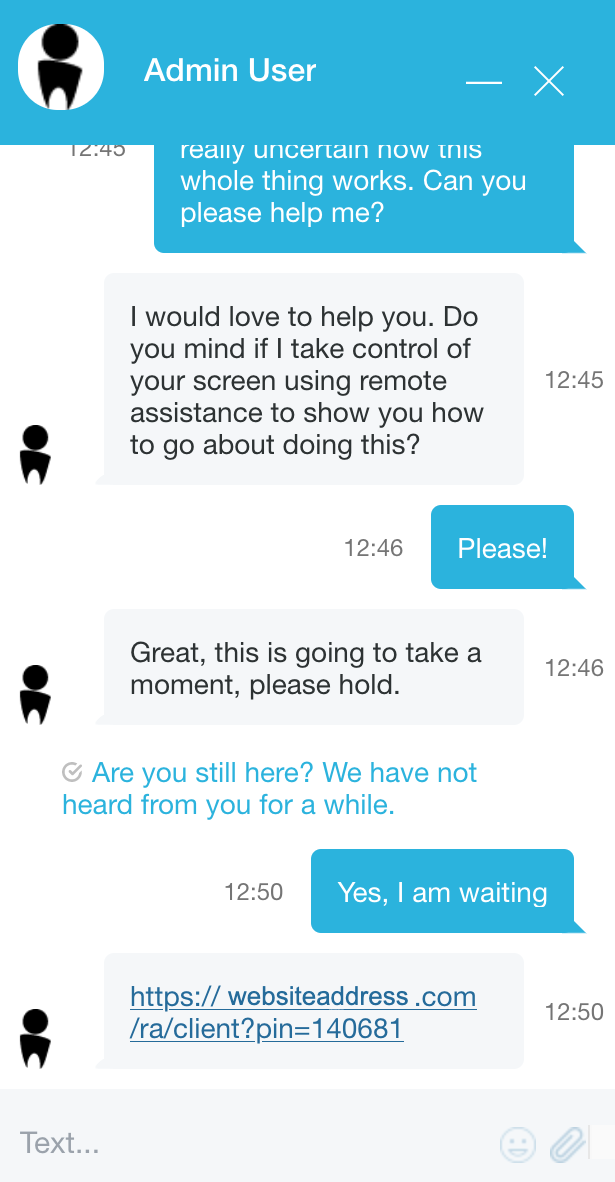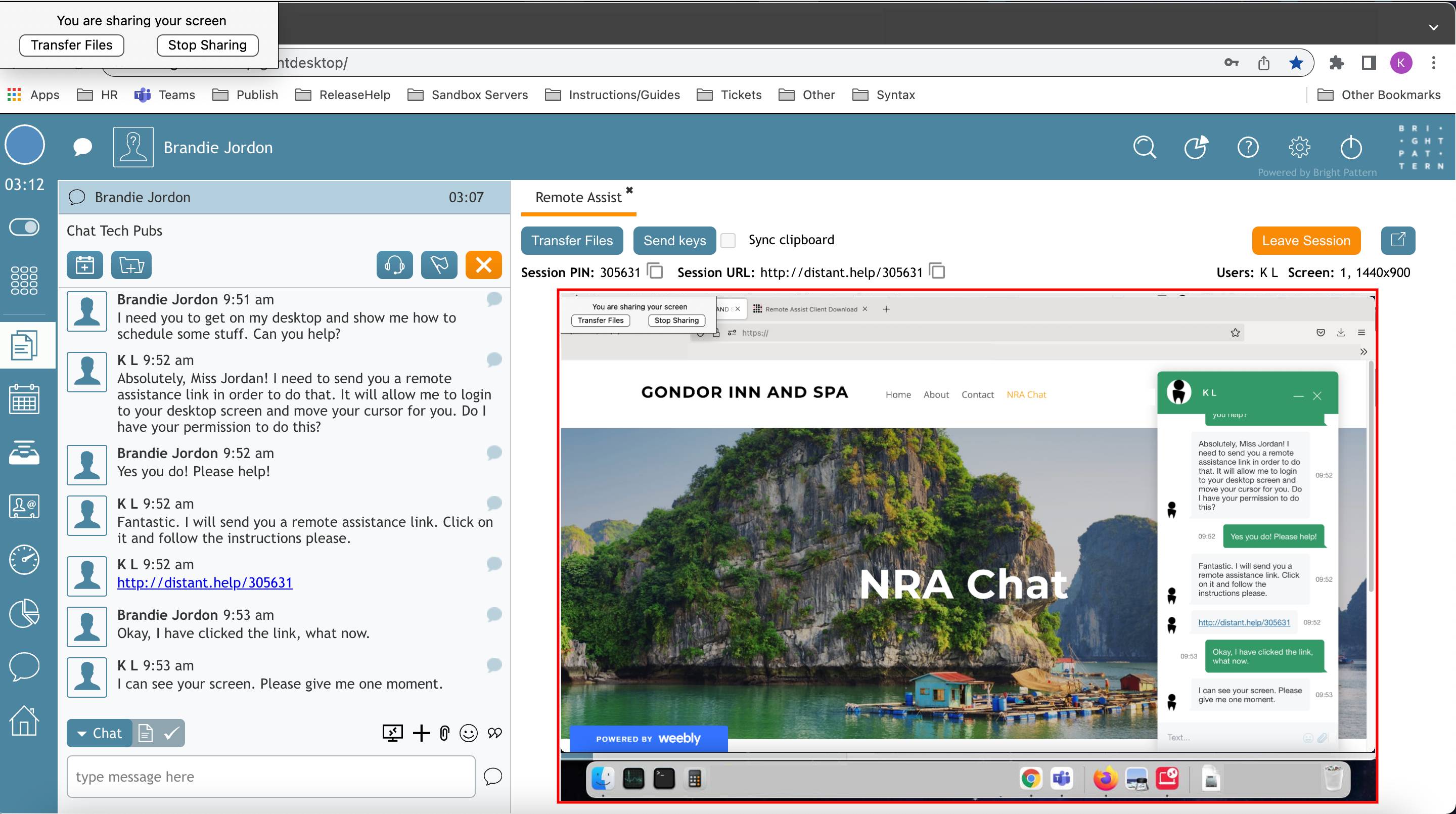From Bright Pattern Documentation
< 5.19:Agent-guide | Tutorials | RA
• 5.19
Beginning a Chat Remote Assist Session
- When handling an active chat interaction, click the Remote Assist
 button.
button. - A Remote Assist tab will open in Agent Desktop's Context Information Area.
- Note: If you are using the Embedded Agent Desktop widget in a CRM environment (e.g., Zendesk, ServiceNow, Dynamics, or Salesforce) the Remote Assist window will open in a separate pop-up.
- If you are on a chat session with your customer, the remote invitation address should already be in the chat text box and ready to send to your customer by clicking the chat
 button.
button. - Note: If the Remote Assist session invitation URL is not already in the chat text box, you can manually enter the address by copying and pasting or pressing the
 copy to clipboard button beside the Session URL to copy the address to the clipboard, allowing you to paste the address into the chat when you are ready.
copy to clipboard button beside the Session URL to copy the address to the clipboard, allowing you to paste the address into the chat when you are ready.