From Bright Pattern Documentation
< 5.19:Agent-guide | Tutorials | RA
• 5.19
Depending upon your customer’s computer setup, your customer may have multiple monitors available to view during the Remote Assist (RA) session.
- During a remote session, you can switch between a customer’s available monitors by clicking the Next Screen
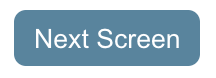 button. This button cycles between the screens, shifting from monitor to monitor as needed.
button. This button cycles between the screens, shifting from monitor to monitor as needed. - The number of screens available to rotate through are listed in parentheses to the right of the words "Next Screen" on the button itself.
Note: During a RA session your customer may connect an additional monitor, or disconnect it, either accidentally (e.g., their laptop is inadvertently disconnected from their docking station) or spontaneously and intentionally as needed. Your customer may also reconfigure the existing displays during the RA session, including changing their resolution or their display arrangement. These actions should not affect your session and you will be able to continue on as normal.

