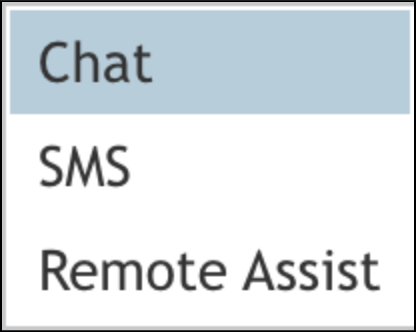From Bright Pattern Documentation
< 5.19:Agent-guide | Tutorials | RA
• 5.19
How to Continue a Remote Assist Chat Session if the Customer's Browser Must Be Restarted
While in a Remote Assist (RA) chat session with a Windows user you may need to interact directly with your customer's web browser (e.g., clearing their cache, upgrading or restarting their browser) but will still need to continue chatting with your customer. A Windows-only Remote Assist chat window allows for this.
Prerequisites
You must be in an active RA session with your customer before attempting to open the Remote Assist channel. There will be no option to use the Remote Assist channel if you are not currently in a RA session.
Procedure
- During an active interaction, click the channel selector control drop-down menu and select the Remote Assist option.
- A new chat window will open, allowing you to continue conversing with the customer while still navigating their desktop via the RA session.
- Note that the previous browser widget conversation will be paused while the Remote Assist channel is selected.
- The customer may also initiate a new chat via the widget once the browser is gone. The widget will open/reopen a chat window when a message is received.
- If a customer leaves the session while you are chatting with them over the RA channel, you will receive an error while trying to send: “Send error: not active remote assist session.”
- Should your customer leave the Remote Assist chat, you will receive a notification: "client's Remote Assist session is not active" when you attempt to contact the customer via the messaging option in Agent Desktop.
- Interact with the customer's browser as needed (e.g., clear cache, upgrade, reboot, etc.).
- When you are satisfied that you have completed the work necessary on your customer's browser, you may switch back to the original chat communication channel.
- Note: When all agents have left a session but the session itself is still active (i.e., within a 30 second grace period), all messages sent from the customer to you (the agent) are queued and are shown to any agent who joins the session.
- If no other agent joins the session, and you do not rejoin, then the messages are ignored, and the session will return to the PIN input mode.