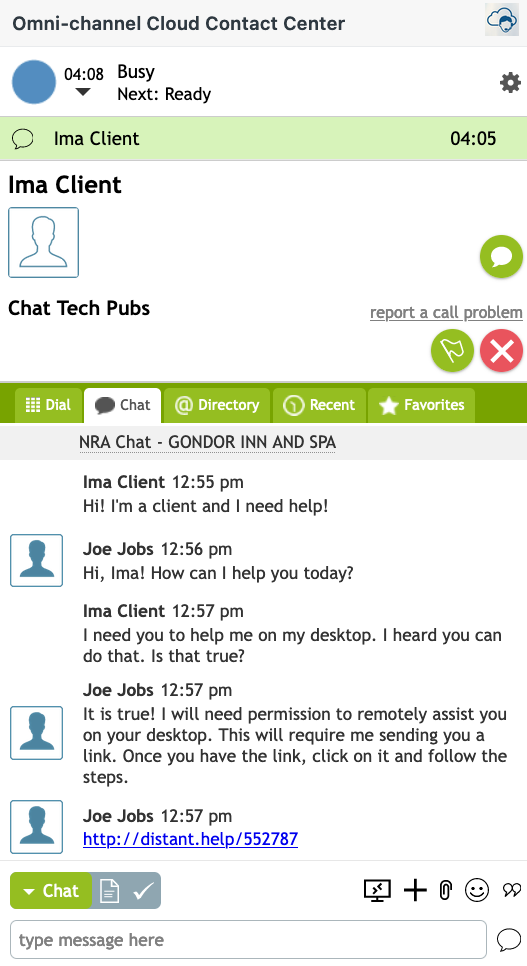From Bright Pattern Documentation
< 5.19:Agent-guide | Tutorials | RA
• 5.19
Remote Assist Within a CRM Session
If you are using the Embedded Agent Desktop widget in a CRM environment (e.g., Zendesk, ServiceNow, Dynamics, or Salesforce) the Remote Assist (RA) window will open in a separate pop-up.
- You must be in a Ready state to receive an interaction.
- When the interaction request comes in, accept it, and discover if the customer needs you to initiate a Remote Assist (RA) session.
- If they do, click the Remote Assist
 button and press enter to send the RA chat link.
button and press enter to send the RA chat link. - A pop-up window will appear on your screen while you are waiting for the customer to click the link.
- Once the client has clicked the link, the previously blank pop-up window will now show you the customer's screen as it would during a traditional Agent Desktop session.
- Proceed with the RA session as normal.
Note: Remote Assist sessions run through an external CRM will not automatically result in a generated activity history, but an admin can do so from a workflow.