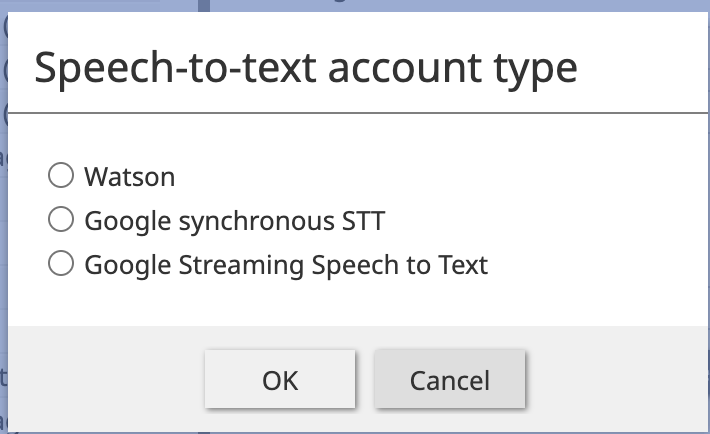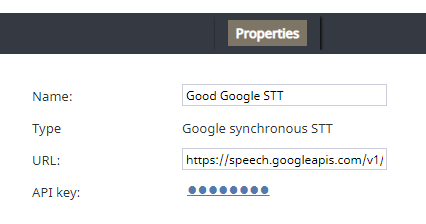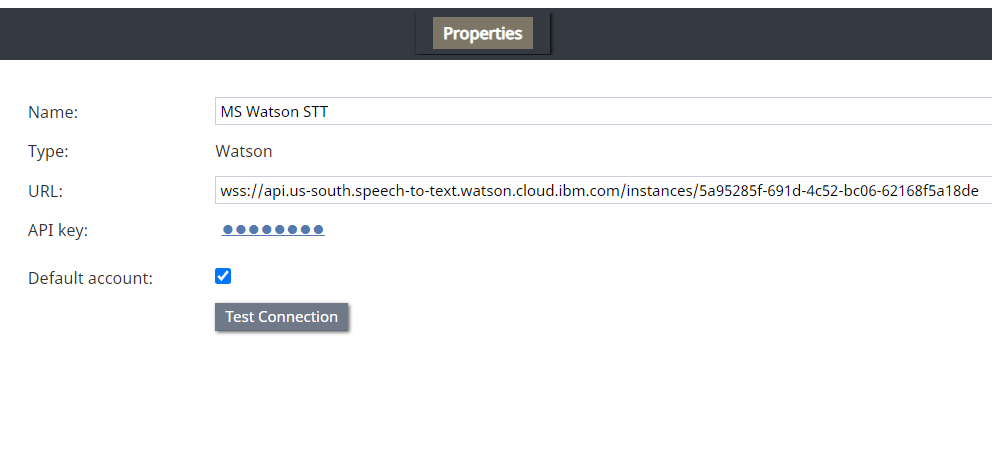Matt.lashley (talk | contribs) m |
Matt.lashley (talk | contribs) m |
||
| Line 12: | Line 12: | ||
<!--T:3--> | <!--T:3--> | ||
| − | + | {{Image450 | STT integration.PNG | Select the type of STT integration.}} | |
Revision as of 07:12, 14 April 2023
<translate>
Speech To Text Integration (STT)
Integration Accounts > add account > Speech to Text
Speech To Text (STT) integration enables your contact center to use speech-to-text functionality to transcribe voice calls and save the transcriptions to interaction records. Full-text transcripts are searchable and include sentiment attributes (if Natural Language Understanding is enabled).
Bright Pattern integrates with STT providers such as IBM Watson and Google.
Google Properties
Google's Cloud Speech API converts audio to text. In the Properties dialog, enter the credentials for your Google synchronous STT instance as follows. This allows Bright Pattern to access your STT resource and use it in interactions.
NOTES:
- Google STT requires a payment method for the account; without this, the STT service does not work, and an error appears in the Google API dashboard.
- Google STT does not currently work for transcription.
Name
The unique name for this integration account (any)
Type
By default, “Google synchronous STT” because you selected this type when adding the account.
Use phone model
When enabled, Use phone model allows you to use the Cloud Speech APIs enhanced model for phone calls; the setting may be useful for conversational IVR scenarios. Note that this setting is disabled by default.
URL
By default, https://speech.googleapis.com/v1/
API key
The service key ID that is used to authenticate Google's Cloud Speech API. This is generated when you receive credentials for your service account.
Test Connection
Click to be sure Bright Pattern Contact Center can connect to your Google synchronous STT account.
Watson Properties
In the Properties dialog, enter the credentials for your IBM Watson STT instance as follows. This allows Bright Pattern to access your STT resource and use it in interactions.
Name
The name of this integration account.
Type
By default, “Watson” because you selected this type when adding the account.
URL
Websocket prefix + your IBM Speech to Text URL in the following format:
For example:
wss://api.us-south.speech-to-text.watson.cloud.ibm.com/instances/1a23456f-121d-4c52-bc06-62168f5a18de
You can find the URL in your IBM Speech to Text service credentials. Note that STT integration uses the secure WebSocket protocol (i.e., "wss"), so only the wss:// prefix is allowed.
API key
The API key (string) for the service instance in your IBM Speech to Text resource, which is used for making secure, authenticated requests.
Find your API key on IBM Cloud by locating your Speech to Text service credentials.
Default account
Select the Default account checkbox to enable the STT integration account.
Test Connection
Click to ensure Bright Pattern Contact Center connects to your Watson Speech to Text account.
</translate>