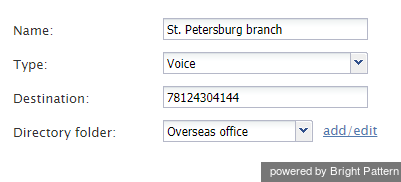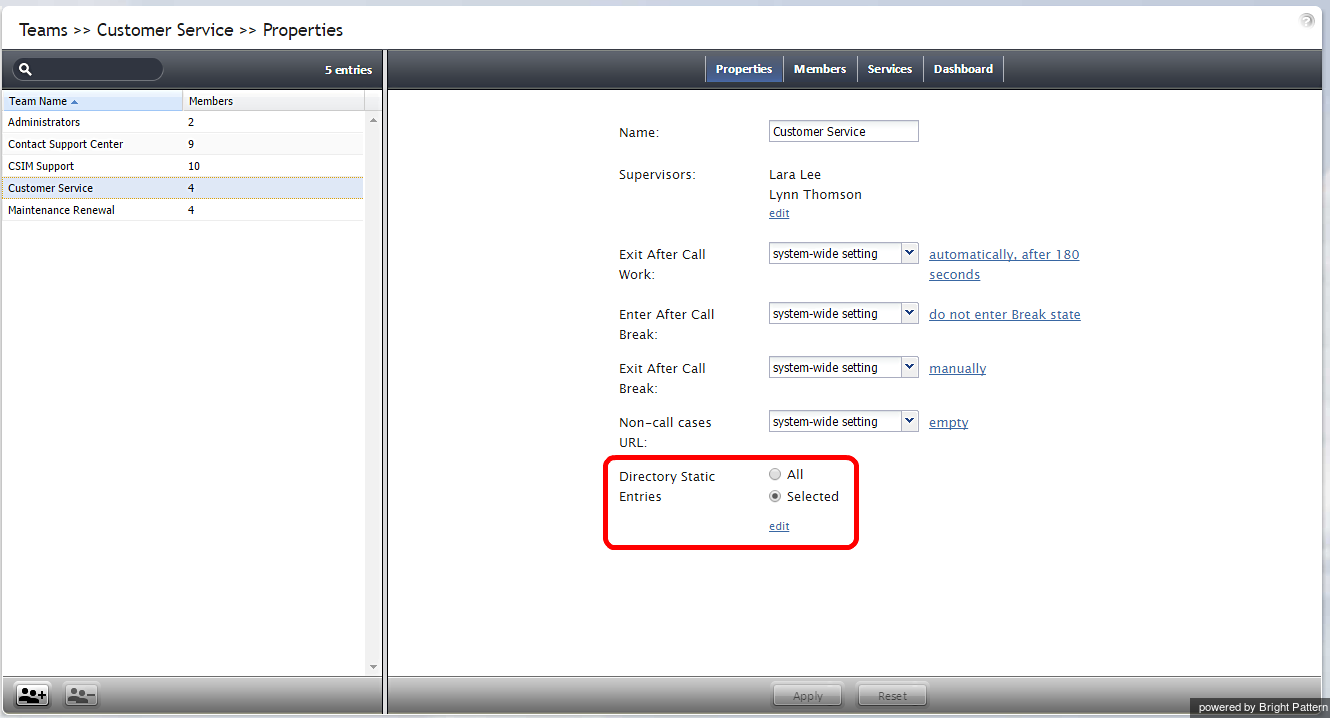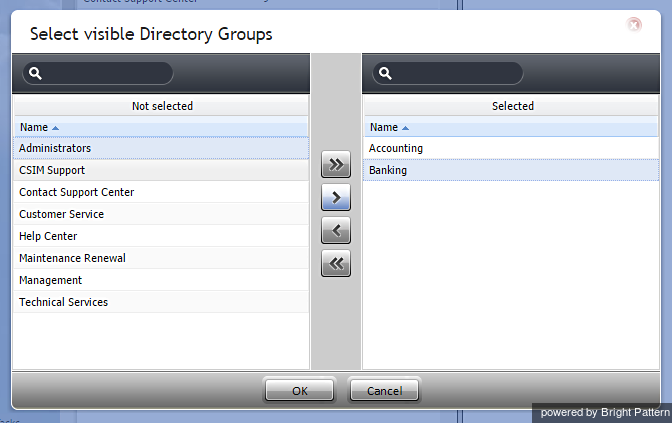(Created page with "= 静的エントリー=") |
(Updated via BpDeeplTranslate extension) |
||
| (27 intermediate revisions by 2 users not shown) | |||
| Line 1: | Line 1: | ||
| − | = 静的エントリー= | + | =静的エントリー= |
| + | 静的エントリーには、コンタクトセンターの外部の人/組織の名前と連絡先が記載されています。これらのエントリは [[agent-guide/HowtoUsetheDirectory|ディレクトリ]]ディレクトリに表示されます。通常、コンタクトセンターのエージェントが(コンサルテーションなどで)発信する必要のある人/組織です。 | ||
| − | + | 便宜上、関連する静的エントリーはフォルダに整理されています。既定(デフォルト)では、エージェントはここで定義されたすべてのフォルダーの静的エントリーを見ることができます。特定のチームのエージェントが見ることができる特定のフォルダを選択済できます。 [[contact-center-administrator-guide/Teams|チームプロパティ]]. | |
| − | + | インバウンドコールの発信元IDを、設定された静的エントリーの電話番号と照合し、発信元ID番号の代わりに、対応する静的エントリー名をエージェントに表示することができます。詳細については、セクション [[scenario-builder-reference-guide/SearchDirectory|検索ディレクトリ]]を参照してください''。'' | |
| − | + | 静的エントリーを設定するには、''ディレクトリ''メニューから'''静的エントリー'''オプションを選択します。 | |
| − | |||
| + | [[File:Static-Entries-50.png|thumb|800px|center|ディレクトリ > 静的エントリー]] | ||
| − | |||
| + | ==静的エントリー画面のプロパティ== | ||
| + | ''静的エントリー''画面のプロパティを以下に示す。 | ||
| − | == | + | ===名前=== |
| − | + | ''名前は''、エージェントデスクトップのディレクトリに表示される静的エントリの名前です。このフィールドは必須です。 | |
| − | === | + | ===入力=== |
| − | '' | + | ''入力は''宛先タイプです。電話連絡先の場合は「'''音声'''」を選択します。メール連絡先の場合は「'''メール'''」を選択します。 |
| − | === | + | ===宛先=== |
| − | '' | + | ''音声''タイプの入力の場合、「''宛先''」は宛先の電話番号です。''メール''タイプの入力の場合、''Destinationは''宛先のメールアドレスです。 |
| − | + | 連絡先がIVRの場合、電話番号には一時停止や目的の連絡先またはセルフサービスオプションに移動するために必須の数字を含めることができることに注意してください。Comma symbols are used for pauses; each comma will delay dialing of the next digit by one second (e.g., 18005552222,,,5,,245).詳細については、''エージェントガイドの''セクションを参照してください。 [[Agent-guide/Tutorials/Calls/HowtoSpeedDialThroughExternalIVRs|外部IVRから短縮ダイヤルする方法]]. | |
| − | |||
| − | + | ===ディレクトリフォルダ=== | |
| + | ''ディレクトリフォルダは''、エージェントデスクトップディレクトリの [[agent-guide/HowtoUsetheDirectory|エージェントデスクトップのディレクトリです。]]この静的エントリが表示されます。既存のフォルダを選択するか、新規作成することができます。 | ||
| − | |||
| − | |||
| + | ==静的エントリーの制限== | ||
| + | チームは、ディレクトリ内のすべての静的エントリー、または選択済の静的エントリーのみを表示できます。''ディレクトリの静的エントリーを''制限することで、ディレクトリに表示される特定の''静的エントリー''(コンタクトセンターの外部の人や組織の名前や連絡先)を表示できる人をコントロールできます。 [[agent-guide/HowtoUsetheDirectory|ディレクトリ]]を表示することができます。静的エントリのセクションで述べたように、これらのエントリは通常、コンタクトセンターのエージェントが(コンサルテーションの目的などで)発信する必要のある人物/組織です。 | ||
| − | + | 静的エントリーは、ユーザーレベルではなく、チームレベルで制限されます。静的エントリーは、1人以上のユーザーを含む''チームに''制限することはできますが、1人のユーザーに制限することはできません。 | |
| − | |||
| − | + | '''ステップ1:チーム情報を更新します。''' | |
| + | * エージェントデスクトップアプリケーションの左側にある''設定''パネルに移動します。 | ||
| + | *''ユーザとチーム'']に移動し、['''チーム''']をクリックします。 | ||
| + | * 表示されたリストから'''チーム'''名を選択します。 | ||
| + | *''プロパティ]''タブから、[''ディレクトリ静的エントリー'']プロパティを探します。''2つのオプションがあります:'''すべて''']または['''選択済''']の2つのオプションがあります。ここで、チームに表示されるディレクトリ静的エントリを制限します。'''All''']では、チームユーザーはディレクトリ内のすべての静的エントリを表示できます。'''Selectedでは'''、チームに表示される静的エントリーを選択します。'' | ||
| − | |||
| − | |||
| − | |||
| − | |||
| − | |||
| + | [[File:Directory-Static-Entries.png|800px|center|ユーザーとチーム > チーム > プロパティ > ディレクトリ静的エントリー]] | ||
| − | |||
| + | '''ステップ2:選択済静的エントリーを編集する。''' | ||
| + | * チームに表示する静的エントリーを制限するには、['''選択済''']を選択し、['''編集''']をクリックします。 | ||
| + | * 左側のパネル「'''未選択'''」で'''ディレクトリグループを'''クリックしてハイライトし、矢印コントロールを使用して目的のディレクトリグループを右側のパネル「'''選択済'''」に移動します。 | ||
| − | ''' | + | コントロール'''>>'''および'''<<'''はすべての項目を左右に移動し、コントロール'''>>'''および'''<'''は単一の項目を左右に移動する。 |
| − | |||
| − | |||
| − | + | 図の例では、Maintenance Renewalというチームのプロパティを修正している。2つのディレクトリグループ、アカウントとバンキングが'''選択済に'''移動された。OKを押すと、そのチームのメンバーは、エージェントデスクトップアプリケーションでディレクトリを閲覧したときに、アカウンティングとバンキングの静的エントリーのみを見ることができるようになります。 | |
| − | |||
| + | [[File:Select-visible-Directory-Groups-Example.png|650px|center|2つのディレクトリグループがチームに表示されます。]] | ||
| − | |||
| − | + | 図のように、メンテナンス更新チームのプロパティに、チームに表示されるディレクトリ静的エントリーが表示されるようになりました。エージェントデスクトップアプリケーションから、メンテナンス更新チームのメンバーは、ディレクトリ内のアカウントとバンキンググループのみを表示できます。 | |
| − | |||
Latest revision as of 11:35, 29 May 2024
静的エントリー
静的エントリーには、コンタクトセンターの外部の人/組織の名前と連絡先が記載されています。これらのエントリは ディレクトリディレクトリに表示されます。通常、コンタクトセンターのエージェントが(コンサルテーションなどで)発信する必要のある人/組織です。
便宜上、関連する静的エントリーはフォルダに整理されています。既定(デフォルト)では、エージェントはここで定義されたすべてのフォルダーの静的エントリーを見ることができます。特定のチームのエージェントが見ることができる特定のフォルダを選択済できます。 チームプロパティ.
インバウンドコールの発信元IDを、設定された静的エントリーの電話番号と照合し、発信元ID番号の代わりに、対応する静的エントリー名をエージェントに表示することができます。詳細については、セクション 検索ディレクトリを参照してください。
静的エントリーを設定するには、ディレクトリメニューから静的エントリーオプションを選択します。
静的エントリー画面のプロパティ
静的エントリー画面のプロパティを以下に示す。
名前
名前は、エージェントデスクトップのディレクトリに表示される静的エントリの名前です。このフィールドは必須です。
入力
入力は宛先タイプです。電話連絡先の場合は「音声」を選択します。メール連絡先の場合は「メール」を選択します。
宛先
音声タイプの入力の場合、「宛先」は宛先の電話番号です。メールタイプの入力の場合、Destinationは宛先のメールアドレスです。
連絡先がIVRの場合、電話番号には一時停止や目的の連絡先またはセルフサービスオプションに移動するために必須の数字を含めることができることに注意してください。Comma symbols are used for pauses; each comma will delay dialing of the next digit by one second (e.g., 18005552222,,,5,,245).詳細については、エージェントガイドのセクションを参照してください。 外部IVRから短縮ダイヤルする方法.
ディレクトリフォルダ
ディレクトリフォルダは、エージェントデスクトップディレクトリの エージェントデスクトップのディレクトリです。この静的エントリが表示されます。既存のフォルダを選択するか、新規作成することができます。
静的エントリーの制限
チームは、ディレクトリ内のすべての静的エントリー、または選択済の静的エントリーのみを表示できます。ディレクトリの静的エントリーを制限することで、ディレクトリに表示される特定の静的エントリー(コンタクトセンターの外部の人や組織の名前や連絡先)を表示できる人をコントロールできます。 ディレクトリを表示することができます。静的エントリのセクションで述べたように、これらのエントリは通常、コンタクトセンターのエージェントが(コンサルテーションの目的などで)発信する必要のある人物/組織です。
静的エントリーは、ユーザーレベルではなく、チームレベルで制限されます。静的エントリーは、1人以上のユーザーを含むチームに制限することはできますが、1人のユーザーに制限することはできません。
ステップ1:チーム情報を更新します。
- エージェントデスクトップアプリケーションの左側にある設定パネルに移動します。
- ユーザとチーム]に移動し、[チーム]をクリックします。
- 表示されたリストからチーム名を選択します。
- プロパティ]タブから、[ディレクトリ静的エントリー]プロパティを探します。2つのオプションがあります:すべて]または[選択済]の2つのオプションがあります。ここで、チームに表示されるディレクトリ静的エントリを制限します。All]では、チームユーザーはディレクトリ内のすべての静的エントリを表示できます。Selectedでは、チームに表示される静的エントリーを選択します。
ステップ2:選択済静的エントリーを編集する。
- チームに表示する静的エントリーを制限するには、[選択済]を選択し、[編集]をクリックします。
- 左側のパネル「未選択」でディレクトリグループをクリックしてハイライトし、矢印コントロールを使用して目的のディレクトリグループを右側のパネル「選択済」に移動します。
コントロール>>および<<はすべての項目を左右に移動し、コントロール>>および<は単一の項目を左右に移動する。
図の例では、Maintenance Renewalというチームのプロパティを修正している。2つのディレクトリグループ、アカウントとバンキングが選択済に移動された。OKを押すと、そのチームのメンバーは、エージェントデスクトップアプリケーションでディレクトリを閲覧したときに、アカウンティングとバンキングの静的エントリーのみを見ることができるようになります。
図のように、メンテナンス更新チームのプロパティに、チームに表示されるディレクトリ静的エントリーが表示されるようになりました。エージェントデスクトップアプリケーションから、メンテナンス更新チームのメンバーは、ディレクトリ内のアカウントとバンキンググループのみを表示できます。