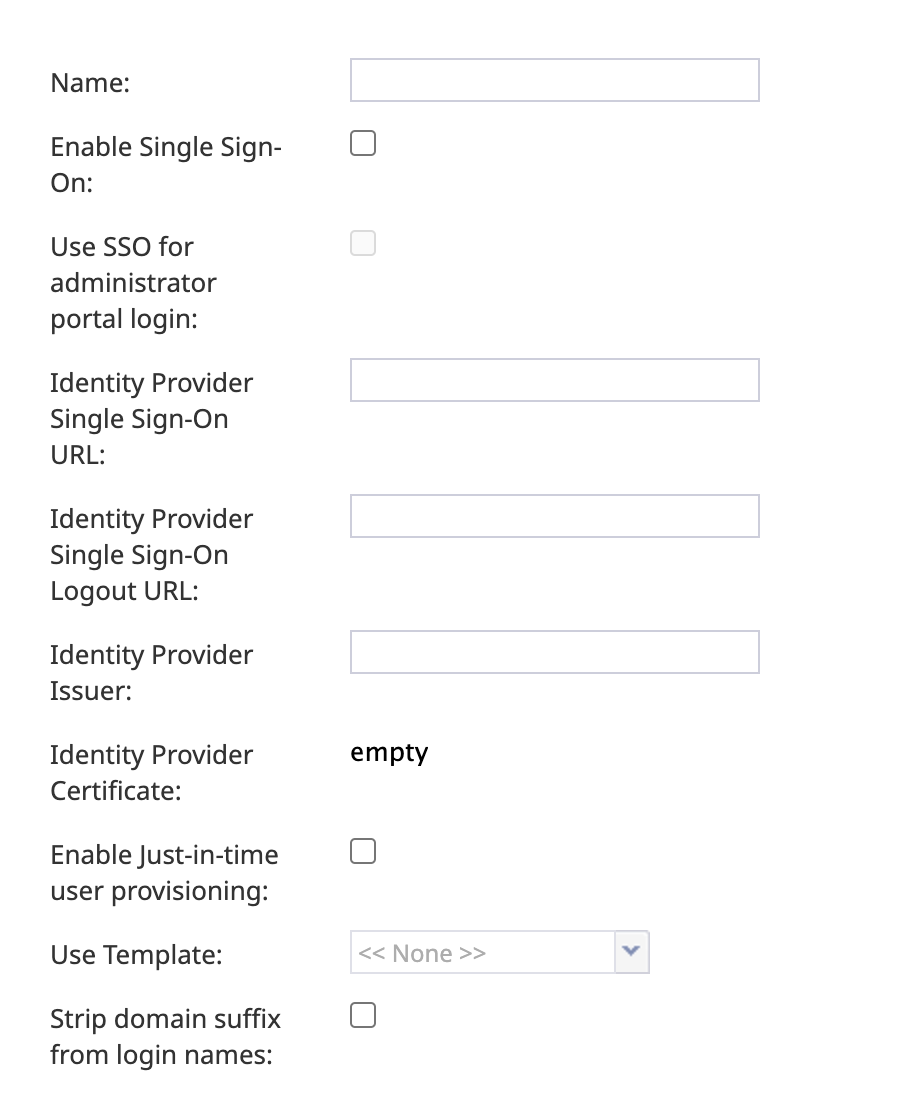Wyler.metge (talk | contribs) (Updated via BpClonePage extension. Source page: draft:Contact-center-administrator-guide/CallCenterConfiguration/IntegrationAccounts/SingleSign-On) |
|||
| (10 intermediate revisions by 5 users not shown) | |||
| Line 1: | Line 1: | ||
| − | + | = Single Sign-On Integration = | |
| − | Bright Pattern integrates with Security Assertion Markup Language (SAML) 2.0 identity providers, allowing you to configure single sign-on (SSO) functionality for Agent Desktop | + | Bright Pattern integrates with Security Assertion Markup Language (SAML) 2.0 identity providers, allowing you to configure single sign-on (SSO) functionality for the Agent Desktop application, and optionally, the Contact Center Administrator (Admin) application. |
| − | + | For specific instructions on configuring SSO with specific providers, see the [[Saml2-single-sign-on-integration-guide/About|Single Sign-On Integration Guide]]. | |
| − | + | {{Note| | |
| − | + | * Only one instance can be created per contact center.<br \ ><br \ > | |
| + | * SSO bypass is allowed by privilege. For more information, see section [[Contact-center-administrator-guide/UsersandTeams/Privileges#Bypass_Single_Sign-On|Privileges]].<br \ ><br \ > | ||
| + | * When configuring Single Sign-On (SSO) for your integration, you can choose to enable it for:<br \ ><br \ > | ||
| + | ** ''Agent Desktop Only'': SSO applies only to Agent Desktop logins. Logins to the Administrator Portal continue to require BPCC credentials.<br \ ><br \ > | ||
| + | ** ''Agent Desktop and Administrator Portal'': SSO applies to both Agent Desktop and Administrator Portal logins.}} | ||
| − | + | [[File:CCA-Integration-Accounts-Single-Sign-On-Settings-2-531.png|center|thumb|621x621px|Single Sign-On integration account properties]] | |
| − | [[File: | ||
| + | == Properties == | ||
=== Name === | === Name === | ||
The name of the integration account (any name). | The name of the integration account (any name). | ||
=== Enable Single Sign-On === | === Enable Single Sign-On === | ||
| − | Select the checkbox to enable single sign-on functionality. | + | Select the checkbox to enable single sign-on functionality for the Agent Desktop application. |
| + | |||
| + | === Use SSO for administrator portal login === | ||
| + | Select the checkbox in order to enable SSO for users of the Contact Center Administrator application (i.e., the "administrator portal") who have the admin role. | ||
=== Identity Provider Single Sign-On URL === | === Identity Provider Single Sign-On URL === | ||
| + | |||
The login URL of your identity provider. | The login URL of your identity provider. | ||
| + | |||
| + | === Identity Provider Single Sign-On Logout URL === | ||
| + | The URL used to initiate logout from your identity provider. Note that this ''is not'' the logout URL that can be configured in some identity providers, which configures a URL to redirect users to after the logout operation is completed. | ||
=== Identity Provider Issuer === | === Identity Provider Issuer === | ||
| Line 28: | Line 39: | ||
=== Enable Just-in-time user provisioning === | === Enable Just-in-time user provisioning === | ||
Select this checkbox to enable Just-in-time user provisioning (JIT). JIT user provisioning automatically creates call center users on the first SSO login attempt authorized by the identity provider. | Select this checkbox to enable Just-in-time user provisioning (JIT). JIT user provisioning automatically creates call center users on the first SSO login attempt authorized by the identity provider. | ||
| − | |||
| − | |||
You should enable JIT user provisioning if: | You should enable JIT user provisioning if: | ||
| Line 36: | Line 45: | ||
* The user with login Id does not exist in that tenant | * The user with login Id does not exist in that tenant | ||
* SAML assertion is signed and valid | * SAML assertion is signed and valid | ||
| + | |||
When creating a new user using JIT user provisioning: | When creating a new user using JIT user provisioning: | ||
| Line 45: | Line 55: | ||
Select this checkbox to copy assignments (e.g., roles, teams, skills, etc.) from a specific user, and apply them to new call center users created by JIT user provisioning. | Select this checkbox to copy assignments (e.g., roles, teams, skills, etc.) from a specific user, and apply them to new call center users created by JIT user provisioning. | ||
| − | Note that SSO templates are | + | Note that SSO templates are only used when just-in-time user provisioning is enabled. |
| − | |||
| − | |||
| − | |||
| − | |||
| − | |||
| − | |||
| − | |||
| − | + | === Strip domain suffix from login names === | |
| + | When this checkbox is selected, this option removes the domain suffix from user logins. For example, ''jane.doe@website.com'' would be converted to simply ''jane.doe''. If the box is unchecked, the full login name will be used. This box is unchecked by default. | ||
Latest revision as of 04:50, 7 March 2025
Single Sign-On Integration
Bright Pattern integrates with Security Assertion Markup Language (SAML) 2.0 identity providers, allowing you to configure single sign-on (SSO) functionality for the Agent Desktop application, and optionally, the Contact Center Administrator (Admin) application.
For specific instructions on configuring SSO with specific providers, see the Single Sign-On Integration Guide.
| ||
Properties
Name
The name of the integration account (any name).
Enable Single Sign-On
Select the checkbox to enable single sign-on functionality for the Agent Desktop application.
Use SSO for administrator portal login
Select the checkbox in order to enable SSO for users of the Contact Center Administrator application (i.e., the "administrator portal") who have the admin role.
Identity Provider Single Sign-On URL
The login URL of your identity provider.
Identity Provider Single Sign-On Logout URL
The URL used to initiate logout from your identity provider. Note that this is not the logout URL that can be configured in some identity providers, which configures a URL to redirect users to after the logout operation is completed.
Identity Provider Issuer
The unique identifier of your identity provider.
Identity Provider Certificate
The contents of the SAML certificate that the identity provider uses to sign the SAML tokens that it sends to the application.
Enable Just-in-time user provisioning
Select this checkbox to enable Just-in-time user provisioning (JIT). JIT user provisioning automatically creates call center users on the first SSO login attempt authorized by the identity provider.
You should enable JIT user provisioning if:
- JIT user provisioning is enabled for the application
- The tenant URL is known (extracted from the domain name, tenantUrl parameter, or SAML additional parameter)
- The user with login Id does not exist in that tenant
- SAML assertion is signed and valid
When creating a new user using JIT user provisioning:
- The newly created user should copy assignments (e.g., roles, teams, skills, etc.) from the selected user template
- User contact information should be copied from SAML assertion. As a minimum, this contact information should include first name, last name, login ID, and email address (others are optional)
- Once the user is created, that user should be logged in immediately
Use Template
Select this checkbox to copy assignments (e.g., roles, teams, skills, etc.) from a specific user, and apply them to new call center users created by JIT user provisioning.
Note that SSO templates are only used when just-in-time user provisioning is enabled.
Strip domain suffix from login names
When this checkbox is selected, this option removes the domain suffix from user logins. For example, jane.doe@website.com would be converted to simply jane.doe. If the box is unchecked, the full login name will be used. This box is unchecked by default.